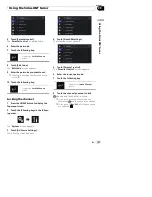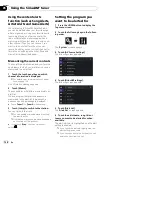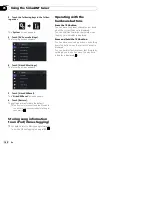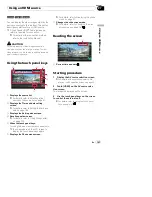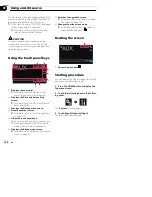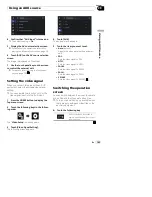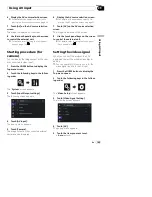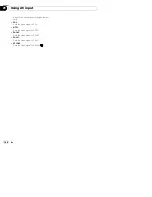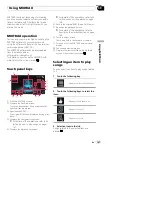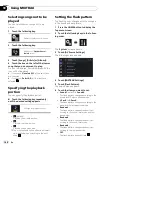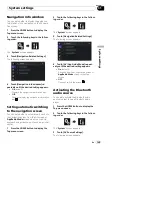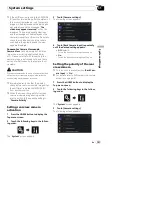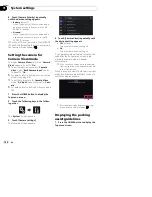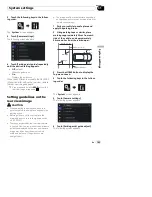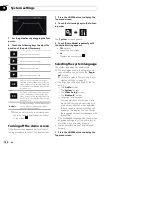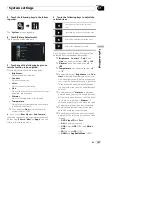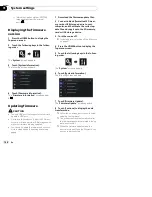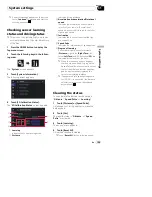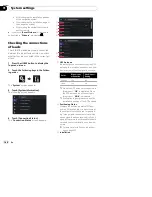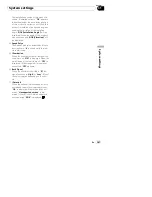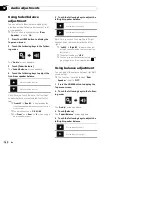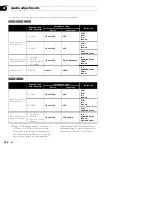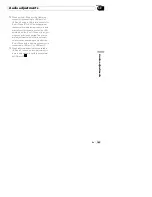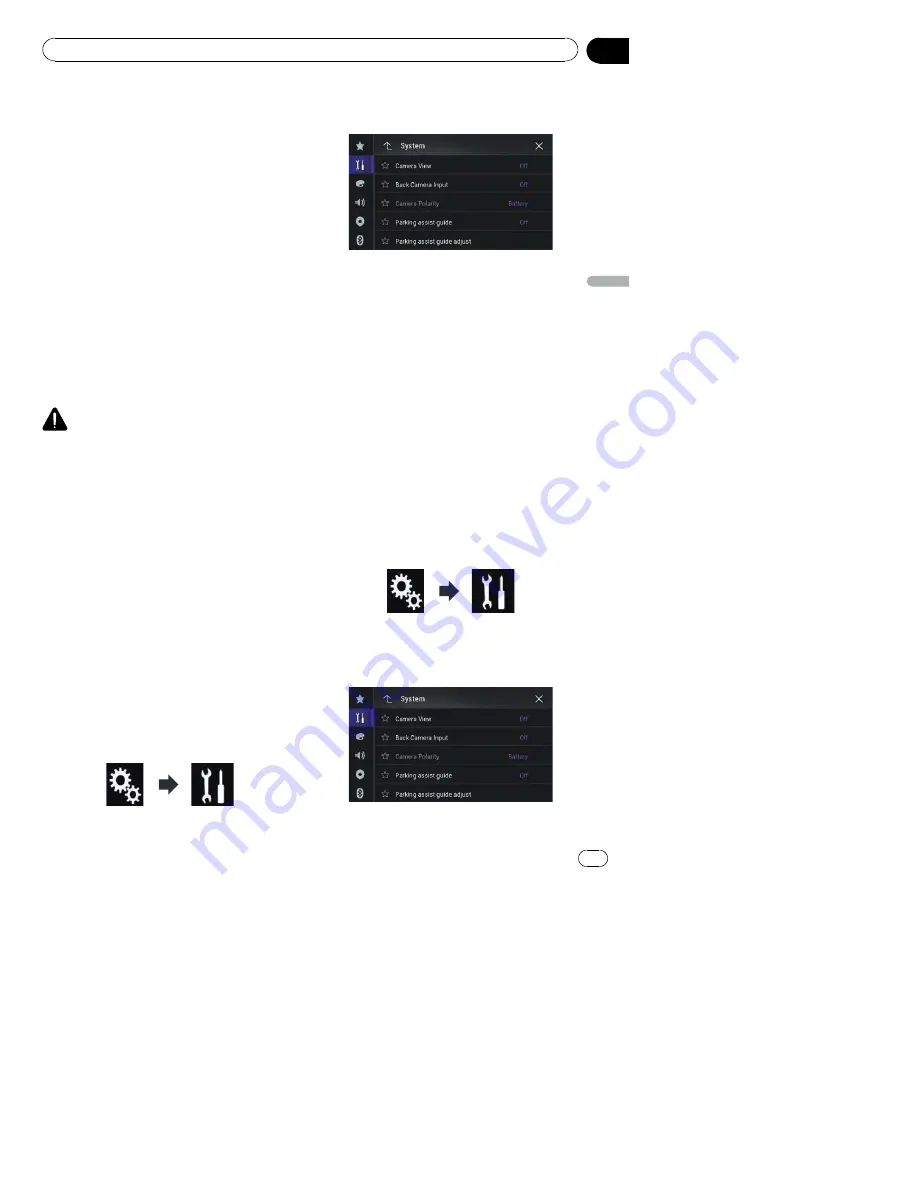
p
If the shift lever is aligned to the REVERSE
(R) position immediately after the system of
this product is started up, only the camera
image will be displayed and the parking as-
sist guidelines and the message,
“
The
video may appear reversed
”
will not be
displayed. The parking assist guidelines
and the message will be displayed on the
camera image after a little while. Be sure to
check the conditions around the vehicle
even before the guidelines and the mes-
sage are displayed.
Camera for
Camera View
mode
Camera View
can be displayed at all times
(e.g. when monitoring an attached trailer,
etc.). Please note that with this setting, the
camera image is not resized to fit, and that a
portion of what is seen by the camera is not
viewable.
CAUTION
Pioneer recommends the use of a camera which
outputs mirror reversed images, otherwise the
screen image may appear reversed.
p
Immediately verify whether the display
changes to a rear view camera image when
the shift lever is moved to REVERSE (R)
from another position.
p
When the screen changes to full-screen
rear view camera image during normal
driving, switch to the opposite setting in
“
Camera Polarity
”
.
Setting rear view camera
activation
1
Press the HOME button to display the
Top menu screen.
2
Touch the following keys in the follow-
ing order.
The
“
System
”
screen appears.
3
Touch [Camera settings].
The following screen appears.
4
Touch [Back Camera Input] repeatedly
until the desired setting appears.
!
Off
(default):
Turns the back camera input setting off.
!
On
:
Turns the back camera input setting on.
Setting the polarity of the rear
view camera
p
This function is available when
“
Back Cam-
era Input
”
is
“
On
”
.
=
For details, refer to
Setting rear view camera
activation
on page 151.
1
Press the HOME button to display the
Top menu screen.
2
Touch the following keys in the follow-
ing order.
The
“
System
”
screen appears.
3
Touch [Camera settings].
The following screen appears.
En
151
Chapter
31
S
y
s
te
m
s
e
tt
in
g
s
System settings