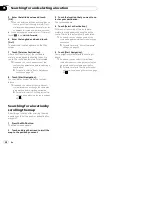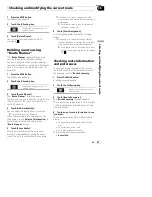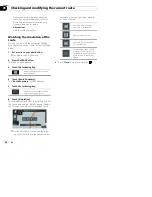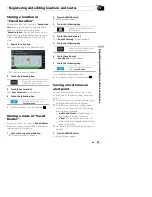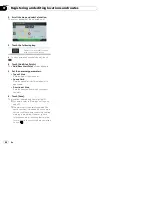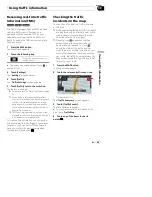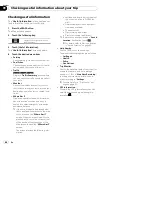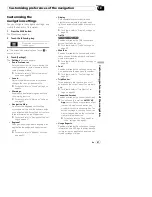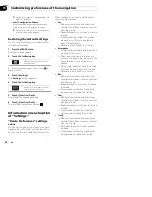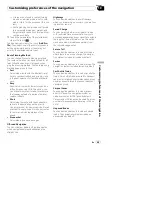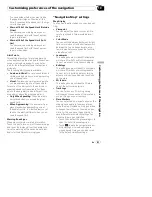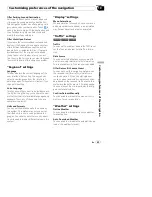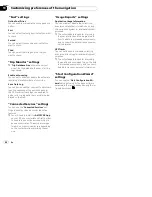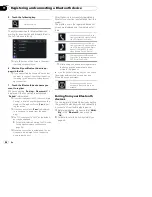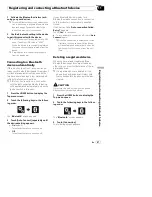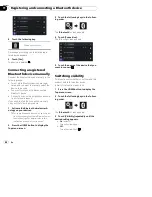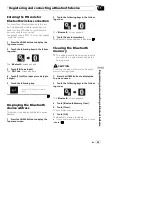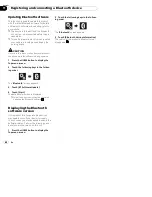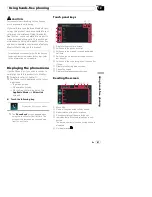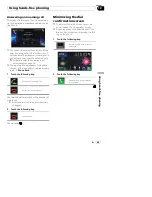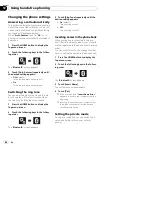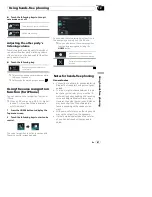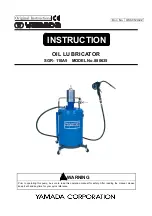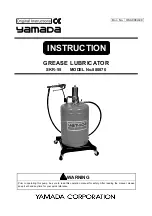Data Fields
Touch and hold down this key and then select
the values that you wish to have displayed to
customize the data fields in the corner of the
Map screen. You can choose to have different
values displayed for when navigating a route
to a select destination and for when just cruis-
ing around without any particular destination
in mind. You can select such options to dis-
play as general trip data including the current
speed or altitude, route data related to the
final destination, and route data related to the
next waypoint along the selected route.
Route Progress Bar
You can turn on the route progress bar to dis-
play the current route as a straight line located
on the right side of the map. The arrow repre-
sents your current position and moves up the
line as you travel along the route. Waypoints
and traffic event markers also display on the
line.
Offer Freeway Services
You may need a gas station or a restaurant
during your journey. This feature displays a
new key on the map when you are driving on
freeways. Touch this key to open a panel with
the details of the next few exits or service sta-
tions. Touch any of them to display it on the
map and add it as a waypoint to your route if
needed.
Automatic Overview
When selected, the map zooms out to show
an overview of the surrounding area if the next
route event (maneuver) is far. When you get
close to the event, the map returns to the nor-
mal map view.
Facility Types
You can select the service types displayed for
the freeway exits. Choose from the POI cate-
gories.
Signposts
Whenever adequate information is available,
lane information similar to the real ones on
road signs above the road is displayed at the
top of the map. You can turn this feature on or
off.
Junction View
If you are approaching a freeway exit or a com-
plex intersection and the necessary informa-
tion exists, the map is replaced with a 3D view
of the junction.
Tunnel View
When entering tunnels, the surface roads and
buildings can be distracting. This feature
shows a generic picture of a tunnel instead of
the map. A top-down overview of the tunnel
and remaining distance are also displayed.
Offer Congestion Detour on Highways
When you slow down while driving on a free-
way, there is a chance it is due to traffic con-
gestion, so this navigation system offers you a
detour using the next exit. The message shows
you distance of the exit and the difference in
distance and estimated time compared to the
original route. You can choose from one of the
following options:
!
Touch [
Dismiss
] or just ignore the message
if you want to keep the original route.
!
Touch [
Preview
] to see the overview of the
original route and the detour to make the
decision. You can accept the detour as of-
fered or increase the bypassed freeway seg-
ment before accepting.
!
Turn to the suggested new direction and
the route will be automatically recalcu-
lated.
Offer Real-time Route Alternatives
Alternative routes can be suggested when
driving on normal roads. This navigation sys-
tem will select a different turn in the upcom-
ing intersection and offer you a different route
for the next section of the route. But you can-
not modify the offered detour.
En
52
Chapter
10
Customizing preferences of the navigation