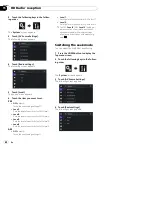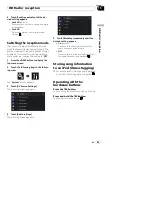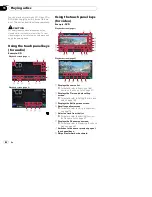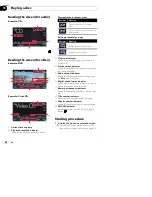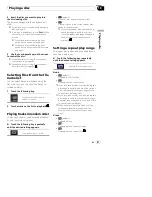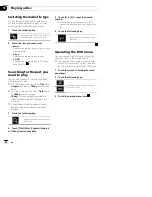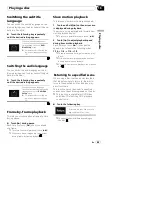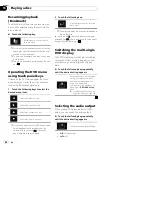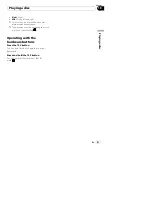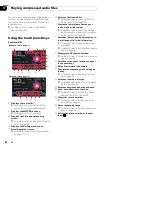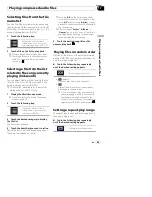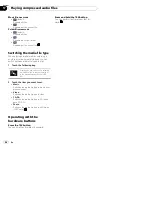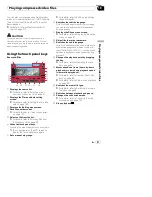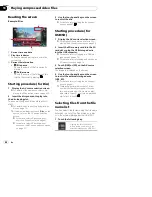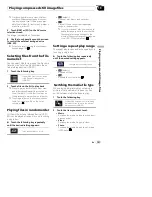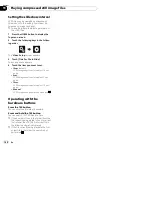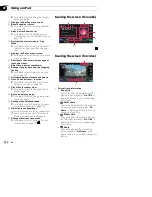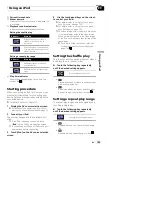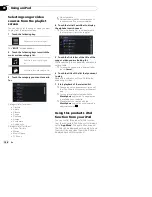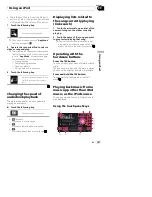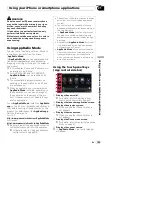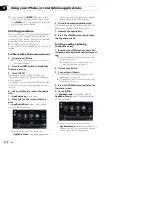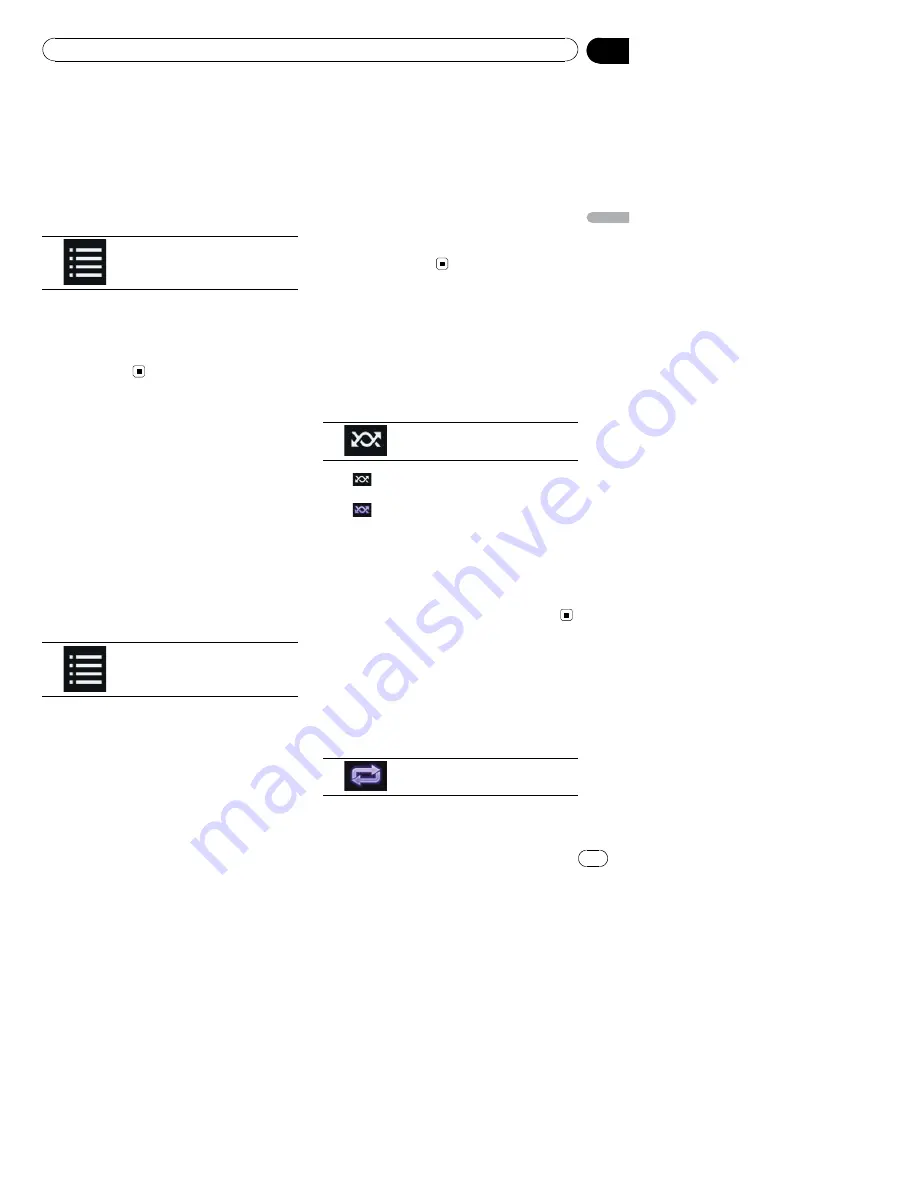
Selecting files from the file
name list
You can find files or folders to play back using
the file name or folder name list which is a list
of the files or folders stored on a disc or in the
external storage device (USB, SD).
1
Touch the following key.
Displays the list of the files or
folders stored on a disc or in the
external storage device (USB, SD).
2
Touch a file on the list to play back.
p
Files are played back in file number order.
p
Touching a folder on the list shows its con-
tents. You can play a file on the list by
touching it.
Selecting a file from the list
related to the song currently
playing (link search)
You can select files to play back using the file
list which is a list of the files recorded in the
external storage device (USB, SD).
p
This function is available for the external
storage device (USB, SD) only.
1
Display the Music Browse mode.
=
For details, refer to
Switching the browse
mode
on page 94.
2
Touch the following key.
Displays the list of the files or
folders stored in the external sto-
rage device (USB, SD).
3
Touch the desired category to display
the file list.
The list screen appears.
4
Touch the item that you want to refine.
Refine the item until the desired song title or
file name is displayed on the list.
p
Touching [
All
] on the list includes all op-
tions in the current list. For example, if you
touch [
All
] after touching [
Artists
], you can
proceed to the next screen with all artists in
the list selected.
p
After you select
“
Artists
”
,
“
Albums
”
or
“
Genres
”
, go on to touch one of the lists to
start playing the first song in the selected
list and display the next options.
5
Touch the desired song title or file
name to play back.
Playing files in random order
All files on the disc or in the external storage
device (USB, SD) can be played at random by
only touching a single key.
%
Touch the following key repeatedly
until the desired setting appears.
Turns random play on or off.
!
(default):
Does not play files in random order.
!
:
Plays all audio files in the current repeat
play range in random order.
p
If you turn random play on when the re-
peat play range is set to the current file,
the repeat play range changes to the
whole of the current disc or external sto-
rage device (USB, SD) automatically.
Setting a repeat play range
The repeat play range can be changed by only
touching a single key.
%
Touch the following key repeatedly
until the desired setting appears.
Changes the repeat play range.
En
95
Chapter
17
P
la
y
in
g
c
o
mp
re
s
s
e
d
a
u
d
io
fi
le
s
Playing compressed audio files