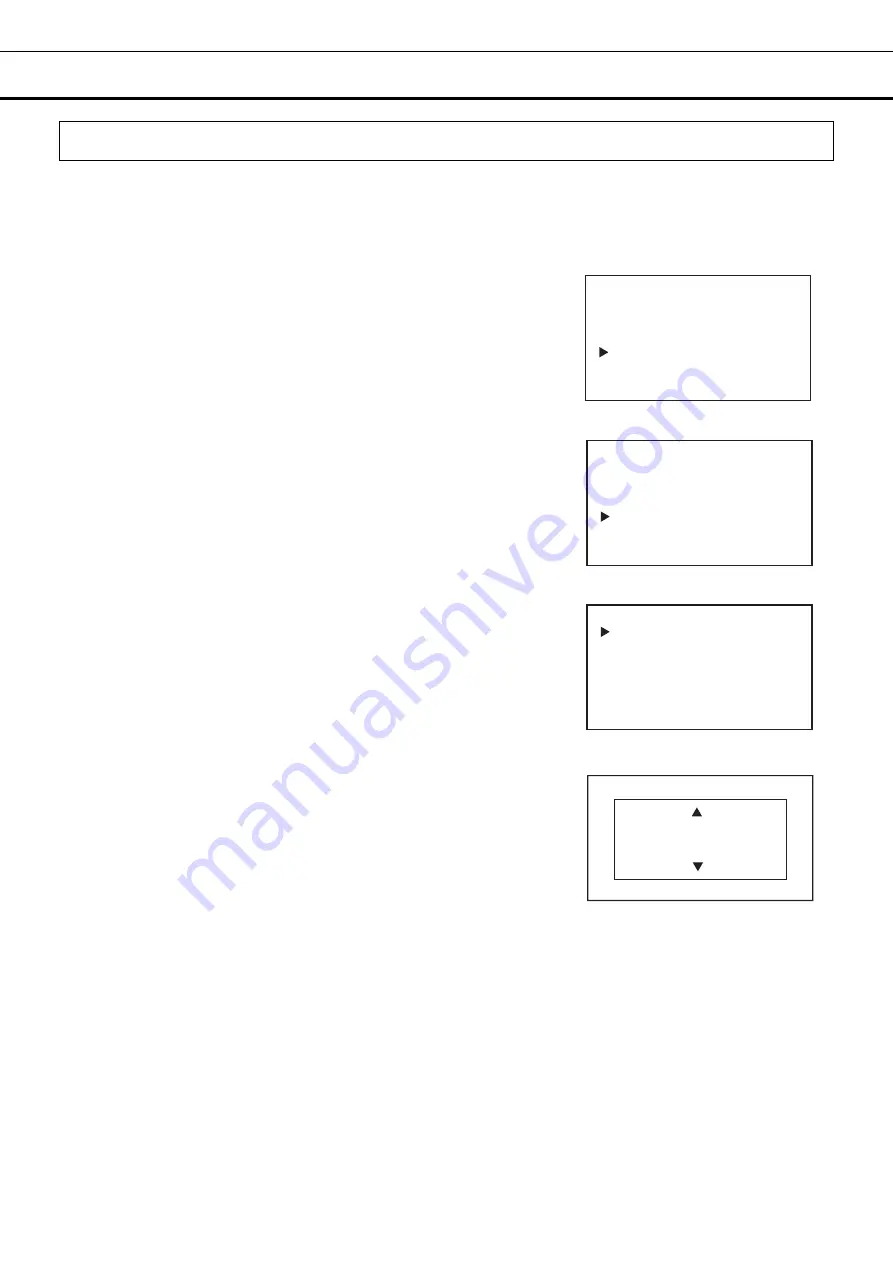
66
OTHER PARAMETERS
Setting keypad click
Change the key operation sound settings with the following procedure:
Setting values: ON or OFF
Default setting (factory setting): ON
1. On the home screen, press the menu key (MENU/HOME).
▶
The left side of the display will change to the Menu screen.
2. Move the cursor on the Menu screen to Alarms & Controls [Fig. 1]
using the up/down keys (
△▽
), and press the enter key (ENTER).
▶
The display will change to the Alarms & Controls screen.
3. Move the cursor on the Alarms & Controls screen to Keypad Click Set
[Fig. 2] using the up/down keys (
△▽
), and press the enter key
(ENTER).
▶
The display will change to the Keypad Click Set screen.
4. With the cursor on the Keypad Click Set screen on Keypad Click Set
[Fig. 3], press the enter key (ENTER).
The right side of the display will change to the Keypad Click Set screen,
and the current setting value (ON) will be displayed [Fig. 4].
5. Use the up/down keys (
△▽
) to change the key operation sound
setting values.
Each time the up/down key is pressed the input value will change
between ON and OFF.
6. Press the enter key (ENTER).
▶
The input is confirmed and you will be returned to the Keypad Click
Set screen.
7. Press the menu key (MENU/HOME) to display the home screen.
The display returns to the home screen automatically when 90
seconds has passed without any key operation.
<Left side of the display> [Fig. 3]
Keypad Click Set
Keypad Click Set
<Left side of the display> [Fig. 1]
Menu
Set Value
Data Log
Lock
Alarms & Controls
Keypad Click Set
ON
ON / OFF
<Right side of the display> [Fig. 4]
<Left side of the display> [Fig. 2]
Alarms & Controls
UV Setting ▲
Gas Supply Setting
Date & Time
Keypad Click Set
DAQ Setting
Calibration





























