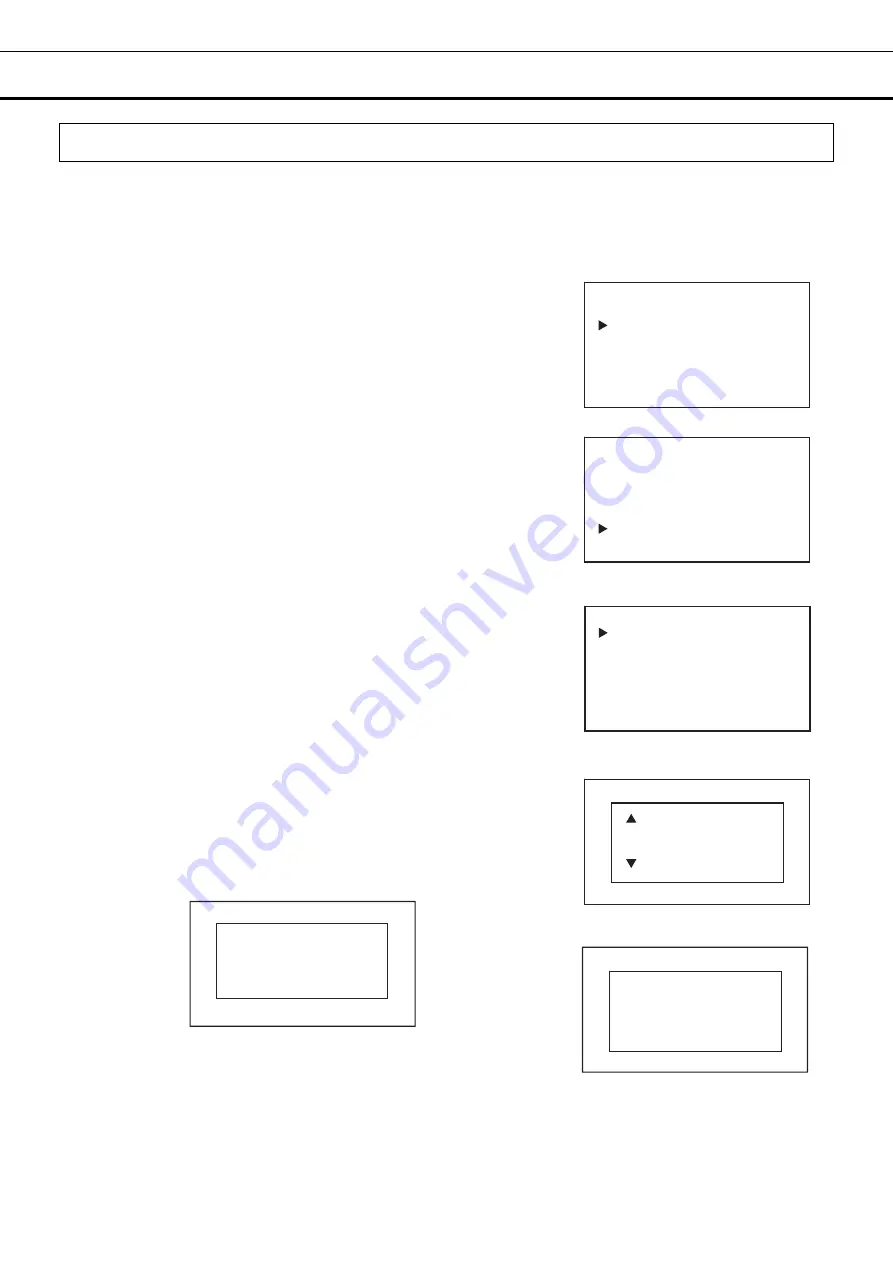
44
OPERATION/ALARM LOG
Exporting alarm log
The alarm history data stored in this product can be output to a USB memory in a CSV format.
■
Record output range: All, Specified date (1 day only)
1. Insert the USB memory into the USB port.
Note: It is not possible to use a USB memory with security functions
that requires entering password.
2. On the home screen, press the menu key (MENU/HOME).
▶
The left side of the display will change to the Menu screen.
3. Move the cursor on the Menu screen to Data Log [Fig. 1] using the
up/down keys (
△▽
), and press the enter key (ENTER).
▶
The display will change to the Data Log screen.
4. Move the cursor on the Data Log screen to Alarm Export [Fig. 2] using
the up/down keys (
△▽
), and press the enter key (ENTER).
▶
The display will change to the Alarm Export screen [Fig. 3].
5. To output a record of a specific date, move the cursor to 24 Hours and
press the enter key (ENTER).
▶
The right side of the display will change to the Date Select screen [Fig.
4].
6. Move the cursor using the left/right keys (
◁▷
) and select the digit you
want to change, and then use the up/down keys (
△▽
) to change the
number.
7. Press the enter key (ENTER). A record from the set date is output to
the USB memory
▶
While the data is being output, "Exporting" will be displayed on the
right side of the display [Fig. 5].
*If the entered setting value is out of the setting range, the following
screen will be displayed on the right side of the display: Press any key
on the control panel to change to the Date Select screen [Fig. 4].
*To output all saved records, select ALL in step 5 and press the enter
key (ENTER).
<Left side of the display> [Fig. 3]
Alarm Export
All
24 Hours
<Right side of the display> [Fig. 4]
Date Select
01/01/19
DD/ MM /YY
Exporting
<Right side of the display> [Fig. 5]
<Left side of the display> [Fig. 1]
Menu
Set Value
Data Log
Lock
Alarms & Controls
<Left side of the display> [Fig. 2]
Data Log
Data Log Chart
Data Log Export
Data Log Setting
Alarm
Alarm Export
Date Select
Invalid Value
Press Any Key
DD/ MM /YY
<Right side of the display>






























