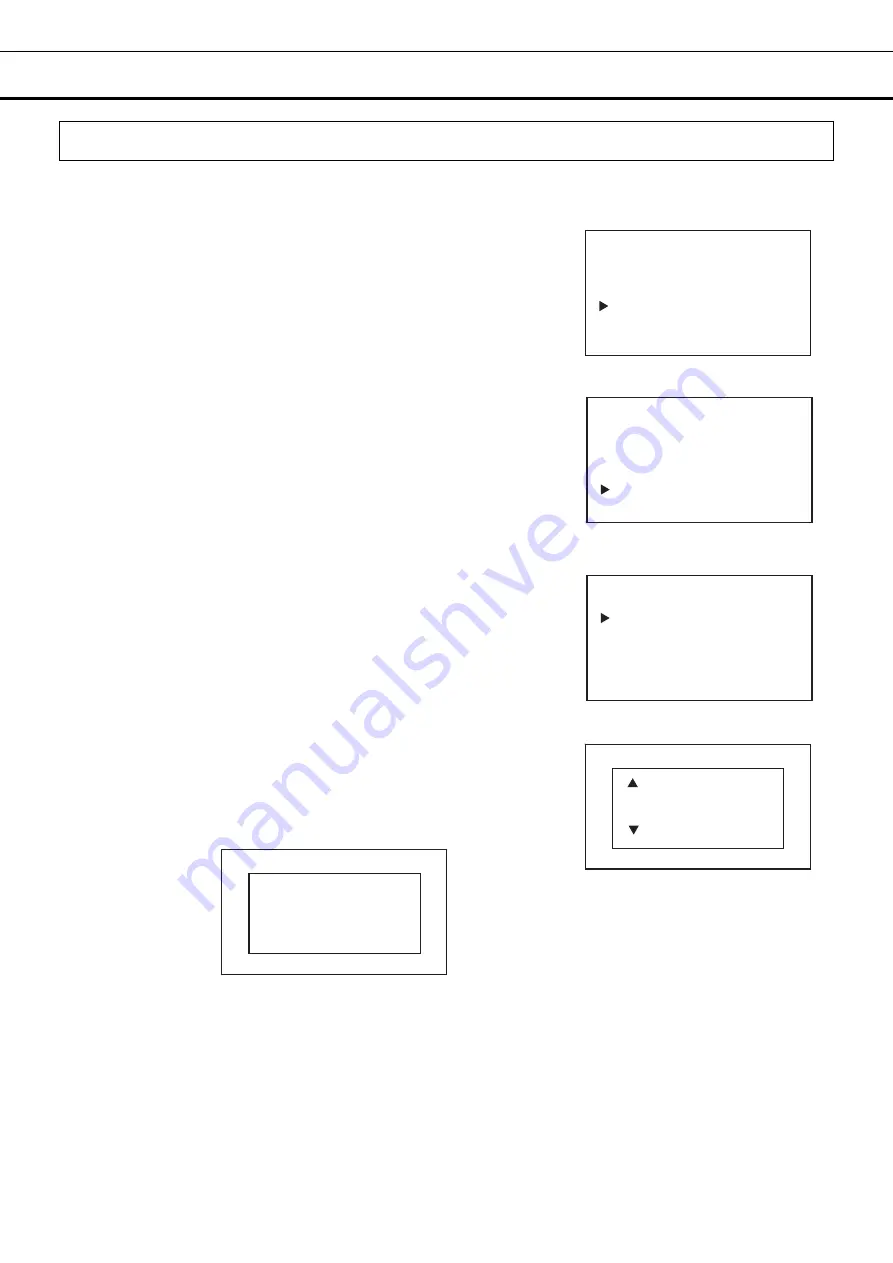
64
OTHER PARAMETERS
Setting date
Change the date settings with the following procedure:
1. On the home screen, press the menu key (MENU/HOME).
▶
The left side of the display will change to the Menu screen.
2. Move the cursor on the Menu screen to Alarms & Controls [Fig. 1]
using the up/down keys (
△▽
), and press the enter key (ENTER).
▶
The display will change to the Alarms & Controls screen.
3. Move the cursor on the Alarms & Controls screen to Date & Time [Fig.
2] using the up/down keys (
△▽
), and press the enter key (ENTER).
▶
The display will change to the Date & Time screen.
4. Move the cursor on the Date & Time screen to Date
[Fig. 3] using the up/down keys (
△▽
), and press the enter key
(ENTER).
▶
The right side of the display will change to the Date screen, and the
current date (Year/Month/Date) will be displayed [Fig. 4].
5. Move the cursor using the left/right keys (
◁▷
) and select the digit you
want to change, and then use the up/down keys (
△▽
) to change the
number.
Even when the date display format is DD/MM/YY, the numerical values
can be changed in the same way.
6. Press the enter key (ENTER).
▶
The input is confirmed and you will be returned to the Date & Time
screen.
*When the entered date is out of the setting range, the following screen
will be displayed on the right side of the display: Press any key on the
control panel to change to the Date screen [Fig. 4].
7. Press the menu key (MENU/HOME) to display the home screen.
The display returns to the home screen automatically when 90 seconds has passed without any key
operation.
<Left side of the display> [Fig. 2]
Alarms & Controls
Temp/Gas Alarm Set
Other Alarm Set
UV Setting
Gas Supply Setting
Date & Time
Keypad Click Set ▼
<Right side of the display> [Fig. 4]
Date
19/01/01
YY/MM/DD
<Right side of the display>
Date
Invalid Value
Press Any Key
YY/MM/DD
<Left side of the display> [Fig. 3]
Date & Time
Date Format
Date
Time
<Left side of the display> [Fig. 1]
Menu
Set Value
Data Log
Lock
Alarms & Controls






























