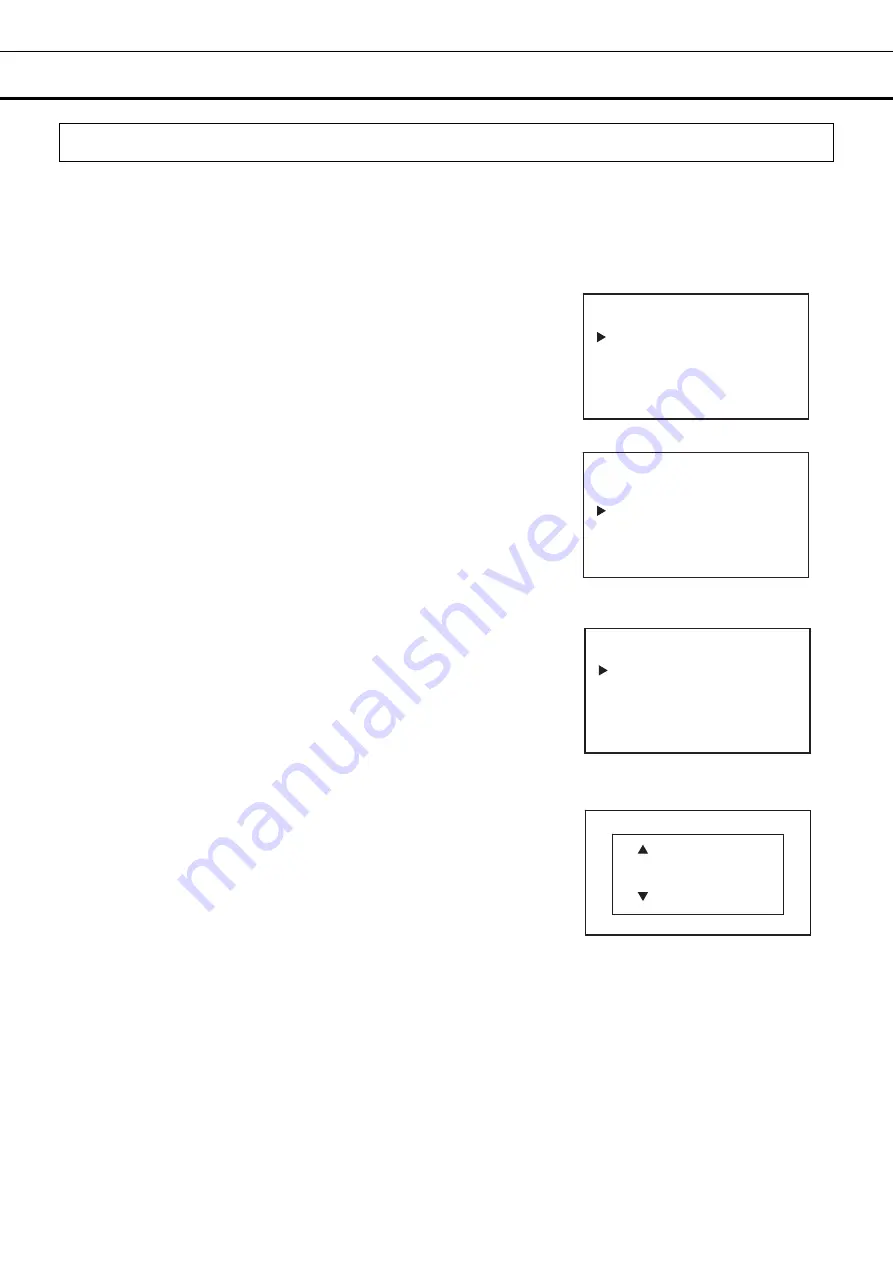
42
OPERATION/ALARM LOG
Setting Unique ID
You can set the unique device ID described in the file (CSV file) to be output to the USB memory.
Setting range: 6 digits of alphanumeric characters (capital letters only if using letters)
Default setting (factory setting): 000000
1. On the home screen, press the menu key (MENU/HOME).
▶
The left side of the display will change to the Menu screen.
2. Move the cursor on the Menu screen to Data Log [Fig. 1] using the
up/down keys (
△▽
), and press the enter key (ENTER).
▶
The display will change to the Data Log screen.
3. Move the cursor on the Data Log screen to Data Log Setting [Fig. 2]
using the up/down keys (
△▽
), and press the enter key (ENTER).
▶
The display will change to the Data Log Setting screen.
4. Move the cursor on the Log Setting screen to Unique File ID [Fig. 3]
using the up/down keys (
△▽
), and press the enter key (ENTER).
▶
The right side of the display will change to the Unique File ID screen
[Fig. 4].
5. Move the cursor using the left/right keys (
◁▷
) and select the digit you
want to change, and then use the up/down keys (
△▽
) to change the
number.
6. Press the enter key (ENTER).
▶
The input value will be confirmed and you will be returned to the Log
Setting screen.
7. Press the menu key (MENU/HOME) to display the home screen.
The display returns to the home screen automatically when 90
seconds has passed without any key operation.
<Left side of the display> [Fig. 1]
Menu
Set Value
Data Log
Lock
Alarms & Controls
<Left side of the display> [Fig. 2]
Data Log
Data Log Chart
Data Log Export
Data Log Setting
Alarm
Alarm Export
<Left side of the display> [Fig. 3]
Data Log Setting
Data Log Interval
Unique File ID
<Right side of the display> [Fig. 4]
Unique File ID
000000






























