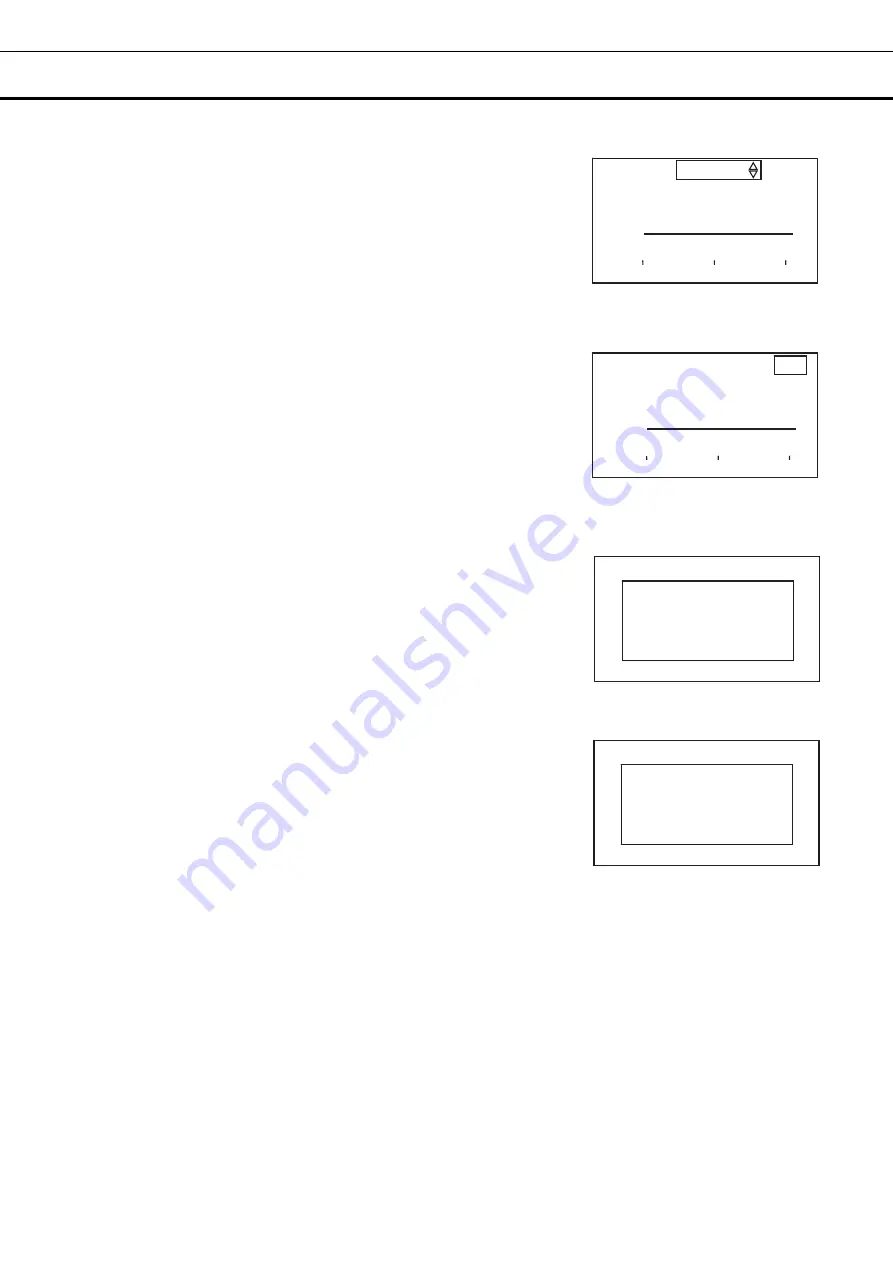
38
OPERATION/ALARM LOG
<When outputting data to USB memory>
The operation history record of the selected date is output as a CSV file.
10. With the date display highlighted in the graph [Fig. 9], press the right
key (
▷
).
▶
The EXP in the upper right of the display is highlighted [Fig. 10].
11. Insert the USB memory into the USB port.
Note:
It is not possible to use a USB memory with security functions
that requires entering password.
12. Press the enter key (ENTER). The data will be output.
▶
While the data is being output, "Exporting" will be displayed on the
right side of the display [Fig. 11].
13. When outputting is complete, "Export complete" will be displayed
[Fig. 12]. Press any key to return to the graph display screen.
Note:
Even after the export of operation log data is complete,
operation log data saved in the incubator are not deleted.
*The following messages may come up on the right side of the display:
USB memory is disconnected: USB memory is not inserted
USB memory is full: there is no available space in the USB memory
An error occurred: failed to output to USB memory
No Data: there is no data to output
▶
Press any ken on the control panel to return to the graph display
screen.
14. Remove the USB memory from the USB port.
15. Press the menu key (MENU/HOME) to display the home screen.
The display returns to the home screen automatically when 90
seconds has passed without any key operation.
Export complete
<Right side of the display> [Fig. 12]
Exporting
<Right side of the display> [Fig. 11]
<Right side of the display> [Fig. 9]
<Right side of the display> [Fig. 10]
-
‐
-
‐
-
Temp 01/Jan/19 EXP
50
℃
40
℃
30
℃
0 12 24
-
‐
-
‐
-
Temp 01/Jan/19 EXP
50
℃
40
℃
30
℃
0 12 24






























