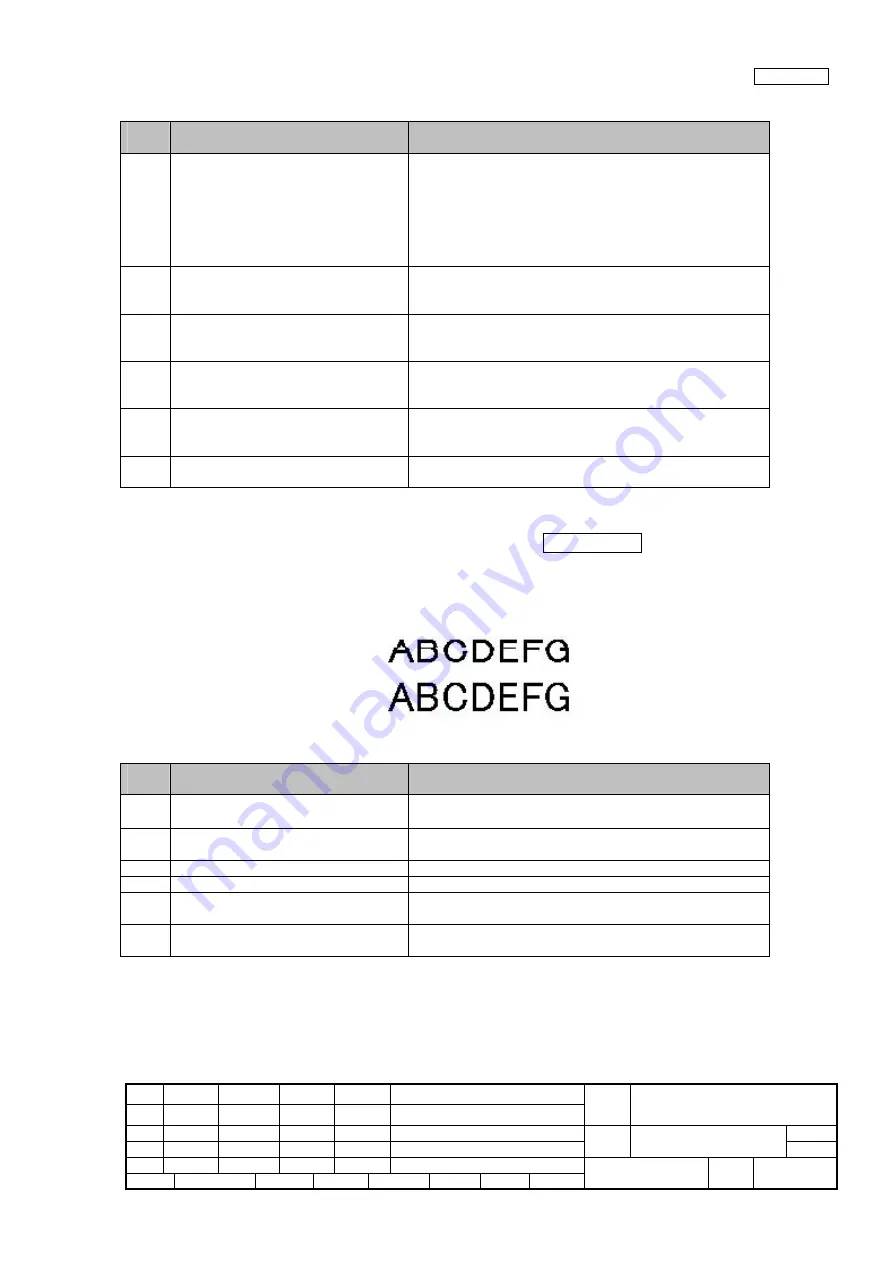
08
July 27, 09 K.Okada
A.Miyoshi I.Fujioka
Refer to Revision Record on page 2.
TITLE
fi-6140/fi-6240/fi-6130/fi-6230/fi-614PR
Maintenance Manual
07
Nov.12, 08 K.Okada
T.Anzai
I.Fujioka
Refer to Revision Record on page 2.
CUST.
06
Mar.10, 08 K.Okada
T.Anzai
I.Fujioka
Refer to Revision Record on page 2.
DRAW
No.
P1PA03540-B0XX/6
Rev. DATE DESIGN CHECK APPR. DESCRIPTION
Design
July 27, 2007
K.Okada
CHECK
K.Okada
APPR.
T.Anzai
PFU LIMITED
Page
52
/
257
Section 4-3-4
4-3-4 Resolution is not satisfactory or tone error is too large
Table 4-3-4
Item
No.
Check items
How/where to check
1
Check the items listed in the right
column.
•
Does the document satisfy the paper specifications
described in Section 1-1-6?
•
Are the scan settings correctly specified for the application
software used?
•
Is interface cable correctly connected?
•
If any temporary error or alarm is indicated, follow the
corresponding troubleshooting.
2
Clean feed rollers, Eject rollers, plastic
rollers and glass surface, and check
whether the error is resolved.
Refer to Section 7-2-1 “Cleaning the ADF.”
3
Is the OPT Unit or Lamp dirty? Are the
cables damaged? Or are the connectors
connected correctly?
See Section 5-3-1 for cleaning/checking.
4
Is the OPT Unit for this scanner
installed?
ADF front scanning: See Section 5-9-6 for removal.
ADF back scanning: See Section 5-10-4 for removal.
FB scanning: See Section 5-12-5 for removal.
5
Replace OPT Unit and see if the error is
resolved.
ADF front scanning: See Section 5-9-6 for replacement.
ADF back scanning: See Section 5-10-4 for replacement.
FB scanning: See Section 5-12-5 for replacement.
6
Replace Control PCA and see if the error
is resolved.
Refer to Section 5-11.
4-3-5 Too much jitter on scanned image with FB scanning fi-6240/fi-6230
The following shows the sample of scanned image when “Jitter” error occurs. This error occurs when the carrier unit does not
move smoothly.
Table 4-3-5
Item
No.
Check items
How/where to check
1
Check the items listed in the right
column.
・
Any shock given to the scanner during operation?
・
Is the scanner placed on a level surface?
2
Does any foreign object get inside and
prevent Carrier unit from moving?
Remove FB top cover for checking by referring to Section
5-12-1.
3
Is CR belt tension loose?
Refer to a note of procedure (2) of Section 5-5 for checking.
4
Is the OPT Unit correctly installed?
Refer to Section 5-12-5.
5
Replace FB Motor and see if the error is
resolved.
Refer to Section 5-12-3 for checking.
6
Replace Control PCA and see if the error
is resolved.
Refer to Section 5-11.
Scanned image with jitter
Normal scanned image






























