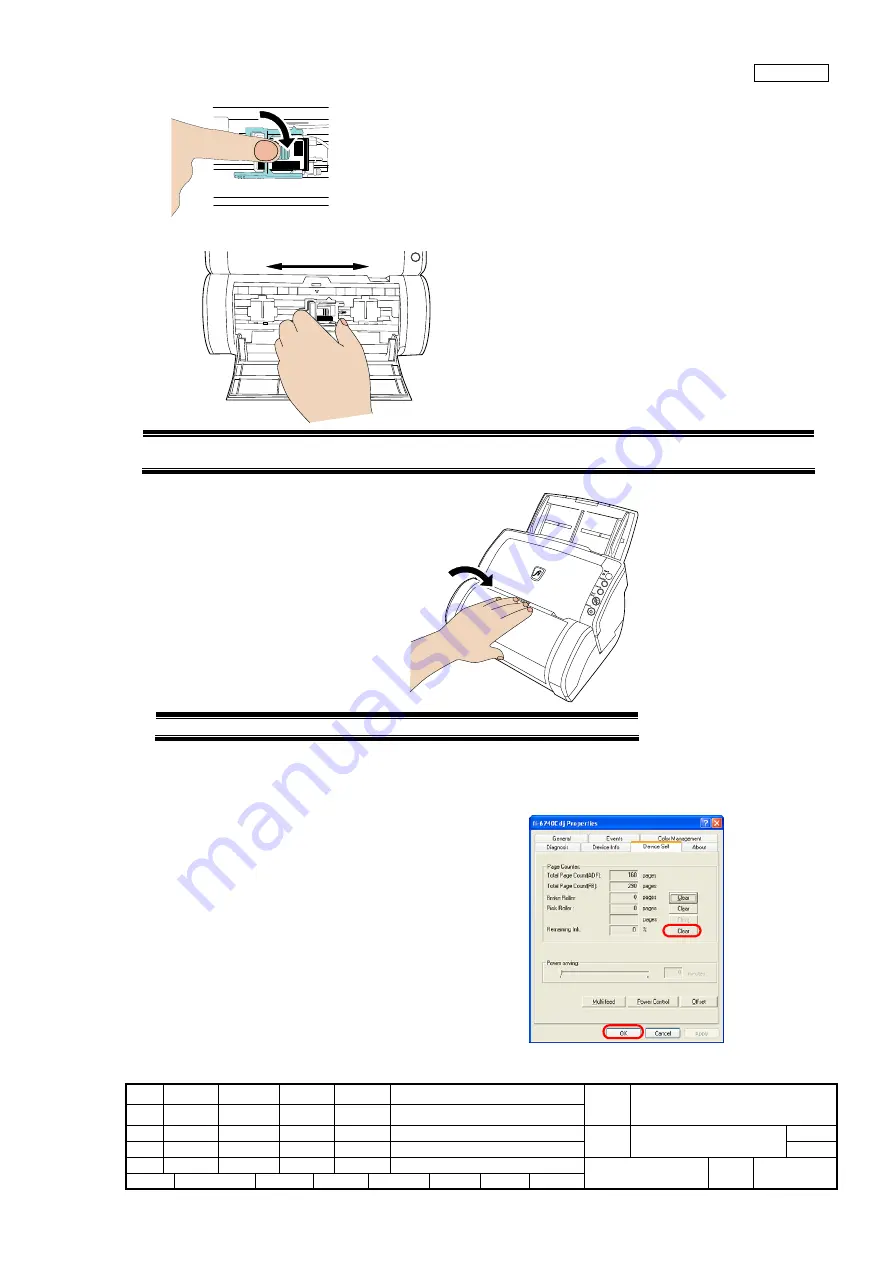
08
July 27, 09 K.Okada
A.Miyoshi I.Fujioka
Refer to Revision Record on page 2.
TITLE
fi-6140/fi-6240/fi-6130/fi-6230/fi-614PR
Maintenance Manual
07
Nov.12, 08 K.Okada
T.Anzai
I.Fujioka
Refer to Revision Record on page 2.
CUST.
06
Mar.10, 08 K.Okada
T.Anzai
I.Fujioka
Refer to Revision Record on page 2.
DRAW
No.
P1PA03540-B0XX/6
Rev. DATE DESIGN CHECK APPR. DESCRIPTION
Design
July 27, 2007
K.Okada
CHECK
K.Okada
APPR.
T.Anzai
PFU LIMITED
Page
252
/
257
Section 8-9-4
7. Lower the closing lever of the Print Cartridge Holder until it locks in and fixes the cartridge in place.
8.
Position the Print Cartridge Holder along where the document will pass through.
Printing too close to a document’s edge can leave little or no room for further printing. Be sure to position the print
cartridge to have enough space.
9. Close the Print Cartridge Cover.
10. Turn on the scanner.
11. Reset the Ink Remaining Counter as follows:
You must reset the Remaining ink counter whenever you replace the print cartridge.
1) On the [Start] menu, select [Control Panel].
2) Select [Scanners and Cameras].
3) On the fi-6130/fi-6140 Scanner icon, right-click and select
[Properties] (for Windows XP), or double-click the icon
(for Windows 2000, Windows Vista).
4) Select [Device Set] tab.
5) Click the [Clear] button on [Remaining ink].
6) Click
[OK]
button.
7) The confirmation window will be displayed. Click [OK]
button.
=>Remaining ink counter is reset to 100%.




















