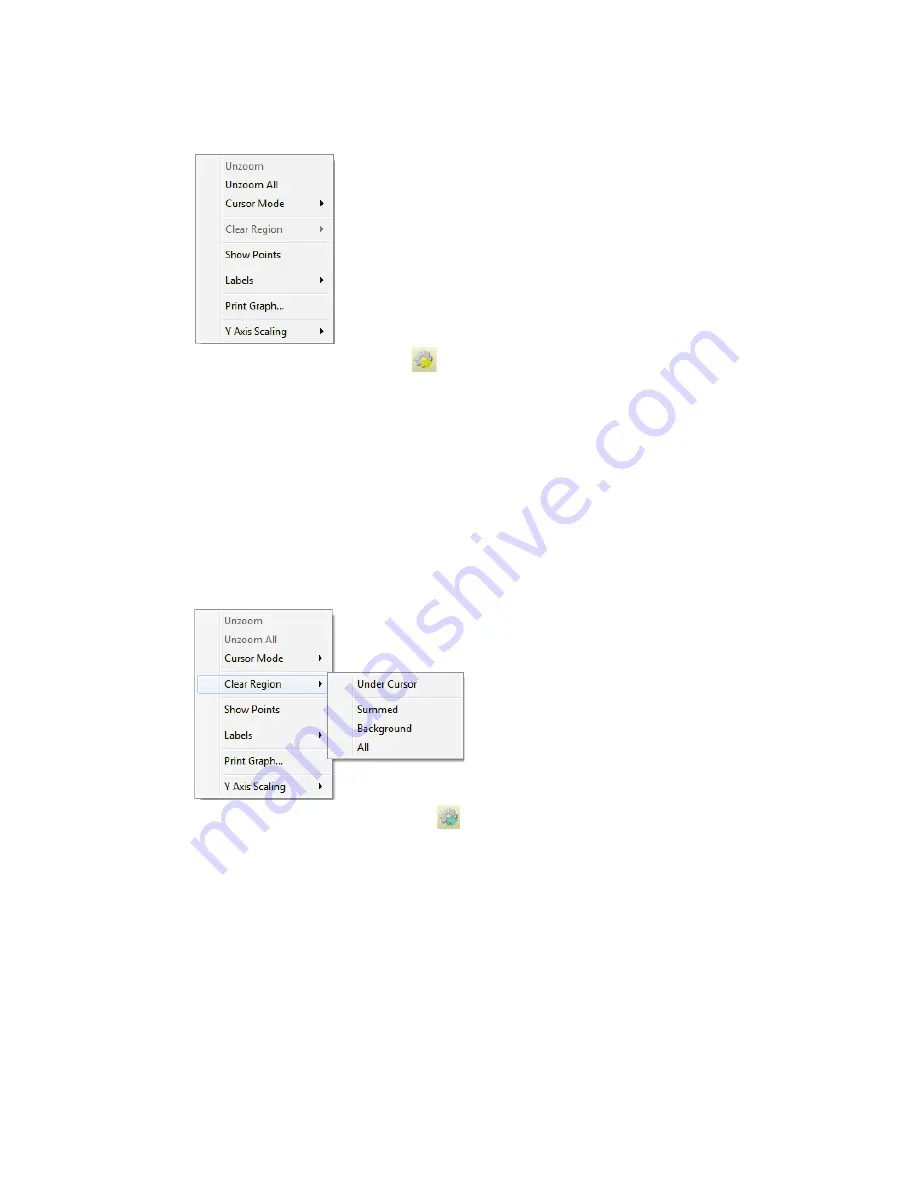
190 . Torion T-9 User’s Guide
To unzoom an area right-click inside the graph and a popup menu will display. Select the
Unzoom All
option to return the graph to the normal unzoomed view.
Set Mode to Summed Select
- When the cursor is set to this mode it is only
functional in the
TIC
chart with the graph option
Show/Hide Summed Graph
opened.
Use the mouse to select an area of the TIC to be summed by dragging the mouse over the
specific area. A yellow box is visible in the TIC. Each mass associated with the selected
scans in the highlighted area will be added together and displayed in the
Summed
graph.
To clear the selected region, place the cursor in the yellow highlighted area in the TIC and
right-click with the mouse. The popup menu will appear from which to select
Clear Region
and then one of the available options
Under Cursor
,
Summed
,
Background
, or
All
. The
Under Cursor
option only clears the region where the cursor line is located. If the cursor is
not in a highlighted region then choosing
Under Cursor
will have no effect. The
Summed
option will clear all of the yellow Summed regions but will leave any other selected regions,
i.e. Background. The
All
option clears all selections regardless of type. The following image
shows the right mouse click popup menu with the
Clear Region
menu option expanded.
Set Mode to Background Select
- When the cursor is set to this mode it is only
functional in the TIC graph. In all of the other graphs the cursor still functions in the zoom
mode. To select an area use the mouse to drag a box over the area of the TIC to be
designated as the
Background
. A blue box will be visible on the TIC. Each mass associated
with the scans in the highlighted area will be added together and can be displayed by
opening the
Background
graph.
To clear the selected region, place the cursor in the blue highlighted area by clicking on the
area with the mouse. Click the right mouse button to open the right click menu. Then select
Clear Region
and choose
Under Cursor
,
Summed, Background
or
All
option to clear
the selected area. The Under Cursor option only clears the region where the cursor line is
located. If the cursor is not in a highlighted region then choosing the
Under Cursor
option
will not have any effect. The Summed option will clear all of the yellow Summed regions but
will leave the blue Background regions. The All option clears all selections regardless of type.
Содержание TORION T-9
Страница 1: ...TORION T 9 Gas Chromatograph Mass Spectrometer GC MS User s Guide GC MS...
Страница 4: ...iv Torion T 9 User s Guide...
Страница 10: ...6 Torion T 9 User s Guide...
Страница 11: ...1 Introduction...
Страница 15: ...2 Safety Practices...
Страница 24: ...20 Torion T 9 User s Guide...
Страница 31: ...3 System Overview...
Страница 40: ...36 Torion T 9 User s Guide...
Страница 41: ...4 Basic Custodion Operations...
Страница 49: ...5 Basic Operation...
Страница 116: ...112 Torion T 9 User s Guide...
Страница 117: ...6 Software...
Страница 257: ...7 Advanced Operations...
Страница 260: ...256 Torion T 9 User s Guide...
Страница 261: ...8 Maintenance...
Страница 268: ...264 Torion T 9 User s Guide...
Страница 269: ...9 Troubleshooting...






























