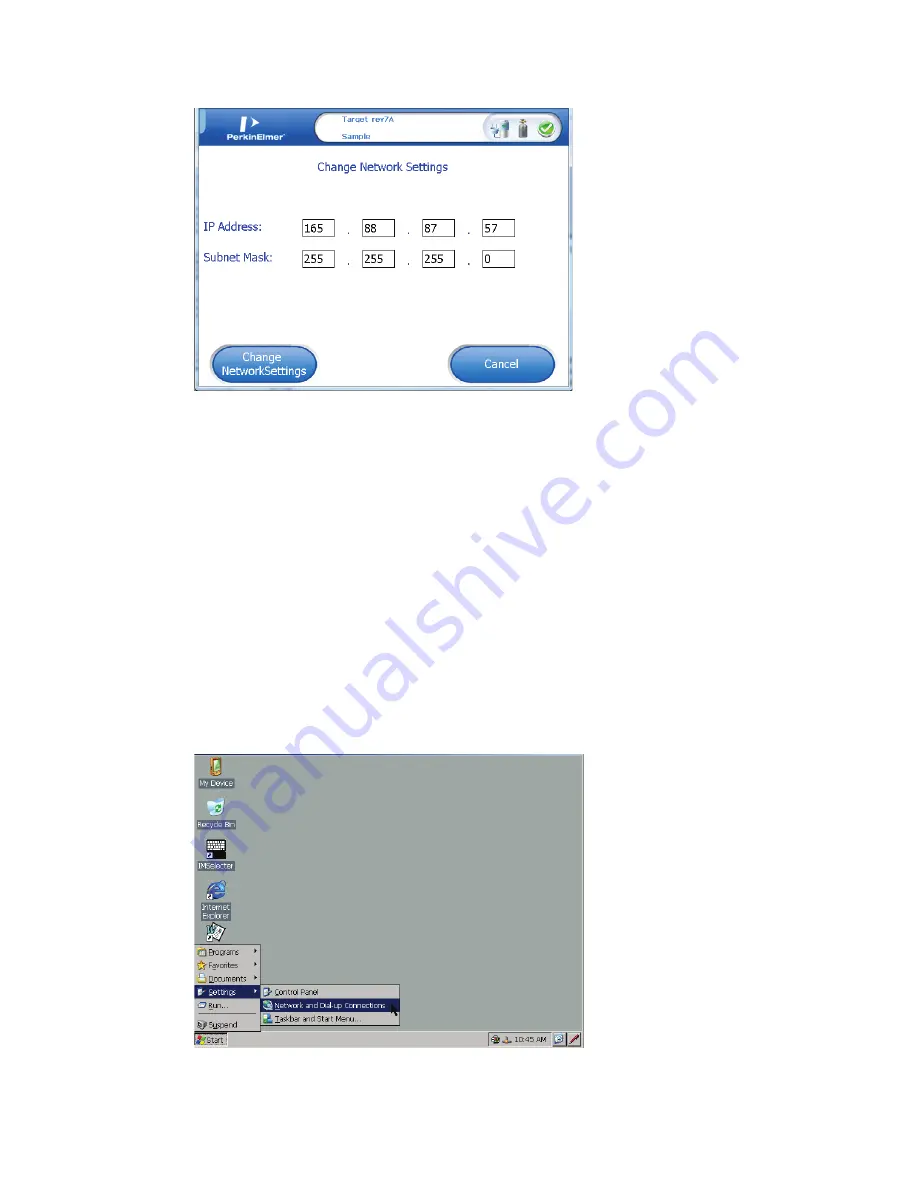
Advanced Menu . 105
An
IP Address
and
Subnet Mask
will have already been assigned to the instrument.
2.
Enter changes as needed and press the
Change Network Settings
button.
The system can also be set to get an IP address automatically from the network (DHCP). This is done
through the Network Connection Settings in the Windows CE operating system.
Netw ork Settings on the Instrument
The Torion T-9 GC/MS can connect to a computer either through a network or through a direct connection
to a PC.
If the Torion T-9 GC/MS is going to be connected through a network, the instrument can be set
to either get its IP address from the network using the DHCP protocol or it can be set to a
compatible static IP address.
If the Torion T-9 GC/MS is going to be connected directly to a computer, the IP address should
be set to a Static IP address.
Setup the IP address on the Torion T-9 GC/MS instrument using DHCP:
1.
From the WindowsCE desktop, select the
Start Menu
>
Settings
>
Network and Dial-up
Connections
.
2.
Next, double-click on the
Network adapter
icon to open the
Properties
dialog box.
Содержание TORION T-9
Страница 1: ...TORION T 9 Gas Chromatograph Mass Spectrometer GC MS User s Guide GC MS...
Страница 4: ...iv Torion T 9 User s Guide...
Страница 10: ...6 Torion T 9 User s Guide...
Страница 11: ...1 Introduction...
Страница 15: ...2 Safety Practices...
Страница 24: ...20 Torion T 9 User s Guide...
Страница 31: ...3 System Overview...
Страница 40: ...36 Torion T 9 User s Guide...
Страница 41: ...4 Basic Custodion Operations...
Страница 49: ...5 Basic Operation...
Страница 116: ...112 Torion T 9 User s Guide...
Страница 117: ...6 Software...
Страница 257: ...7 Advanced Operations...
Страница 260: ...256 Torion T 9 User s Guide...
Страница 261: ...8 Maintenance...
Страница 268: ...264 Torion T 9 User s Guide...
Страница 269: ...9 Troubleshooting...






























