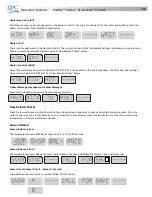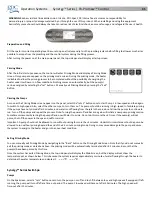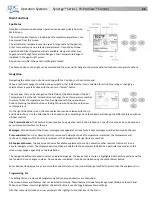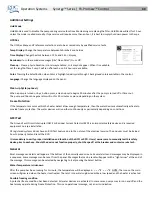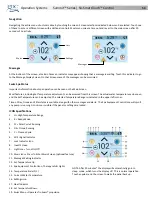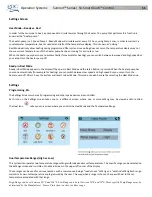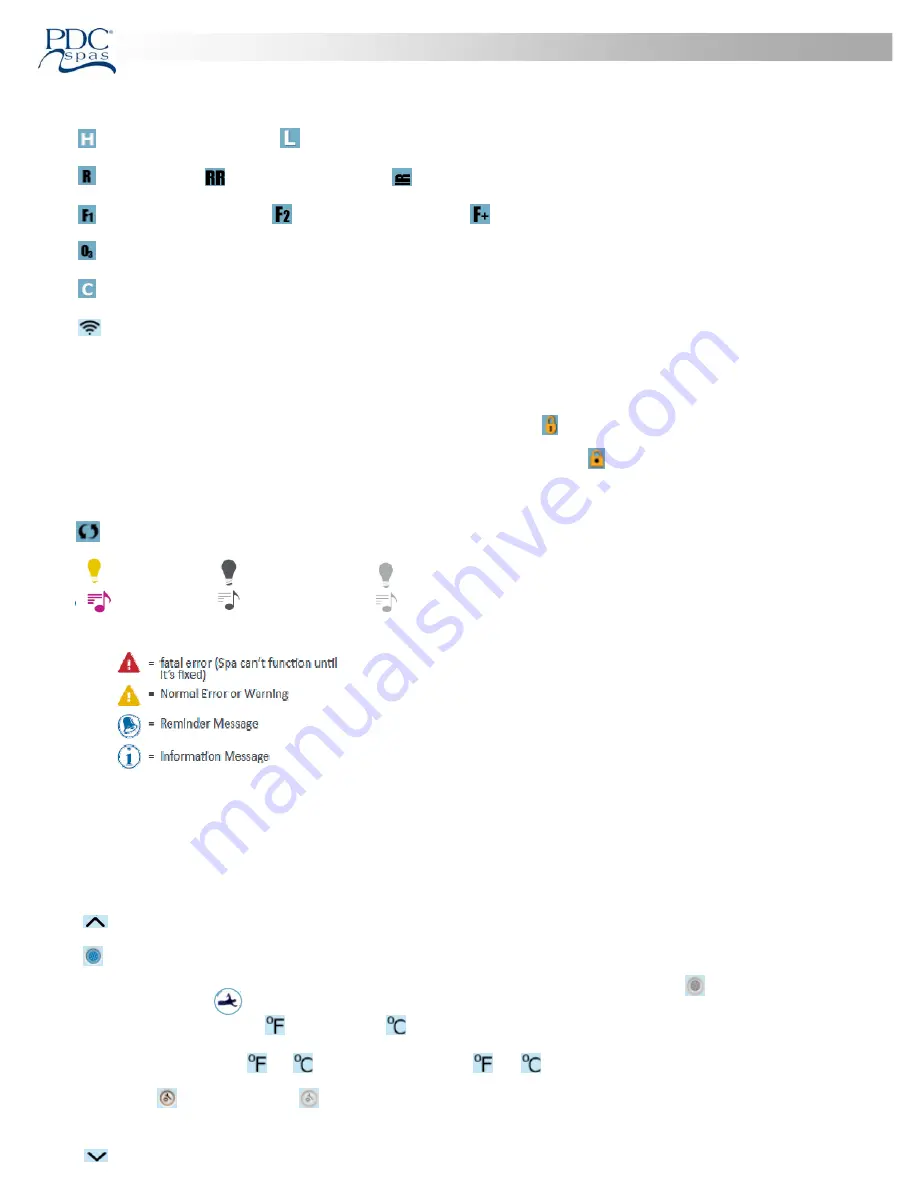
Opera on Systems
Summit™ Series | SX
‐
SmartTouch™ Control
54
ICON
Speci
fi
ca ons
1.
= High Temperature Range.
= Low Temperature Range.
2.
= Ready Mode.
= Ready And Rest Mode.
= Rest Mode.
3.
= Filter Cycle 1 is running.
= Filter Cycle 2 is running.
= Filter Cycles 1 and 2 are both running.
4.
= Ozone is Running. If you don’t see the icon that means the Ozone is OFF.
5.
= Cleanup Cycle is Running.
6.
=
Wi
‐
Fi icon just indicates that the Wi
‐
Fi link is connected. It does not indicate signal strength.
Note: Not all systems that support Wi
‐
Fi display this icon.
7. Lock Icon:
When displayed, indicates the panel is in a locked mode. To unlock or lock a se ng or panel lock,
fi
rst press the corresponding
icon on the Lock Screen, then press and hold the word “Lock” for 5+ seconds un l the text and icon change to the opposite state.
There are 2 lock icons that can be shown on the tle bar of most screens. A tall skinny one
represen ng a se ngs lock is applied.
It is shown on screens that are a
ff
ected by the se ngs lock. And the standard lock icon Padlock
which represents the Panel being
locked. If both se ngs and panel are locked, only the panel lock will show since the se ngs lock doesn’t do much in that situa on. When
the panel is locked, the Se ngs Screen will only show items not a
ff
ected by that lock (System Info and Lock Screens).
8.
= Invert (or
fl
ip) Screen.
9. = Lights is ON.
= Light is Inac ve.
= Light is Disabled.
10. = Music is Ac ve. = Music is Inac ve.
= Music is Disabled.
11. Message Wai ng Indicator: The Message Wai ng Indicator will show one of the following icons:
Touch the Indicator to go to a Message Screen which shows the message.
Some messages will include the “Call for Service” text as it requires a service technician to
fi
x the problem. If the panel is locked and a message
alert appears, you will be taken to the Lock Screen (where you will need to Unlock the panel) before you can clear the message.
Touching the Error/Warning/Reminder/Info Icon on the Message Screen will take you to the System Informa on Screen to allow for trouble
‐
shoo ng over the phone or for a
fi
eld service tech to be er understand what is going on. Exi ng the System informa on Screen will take you back
to the Message Screen in that situa on.
12.
Adjust
set
temperature
higher.
13.
= Spa Equipment Control Icon. Brings up a screen where components other than TruSwim ®can be controlled. While on the Spa
Equipment Screen, you can press a Jets bu on once for low speed, and if con
fi
gured press it again for high speed. = Jet is Inac ve. Indicates
if a pump is running or not. 19. Swim Menu Icon allows control of TruSwim propulsion features and op ons.
14. Indicates if the temperature is in
= Fahrenheit or
= Celsius.
15. Current water temperature if
or
is solid; set temperature if
or
is
fl
ashing.
16. Se ng Icon.
= Se ngs is Ac ve.
= Se ngs is Inac ve (when the panel is locked). Takes you to Se ngs Screen
17. Di
ff
erent anima on sequences, including blinking, may indicate di
ff
erent stages of hea ng.
18.
Adjust set temperature lower.
Содержание Summit Series
Страница 1: ...S S F S O M R 2020 01 1 800 451 1420 pdcspas com support pdcspas com ...
Страница 2: ......