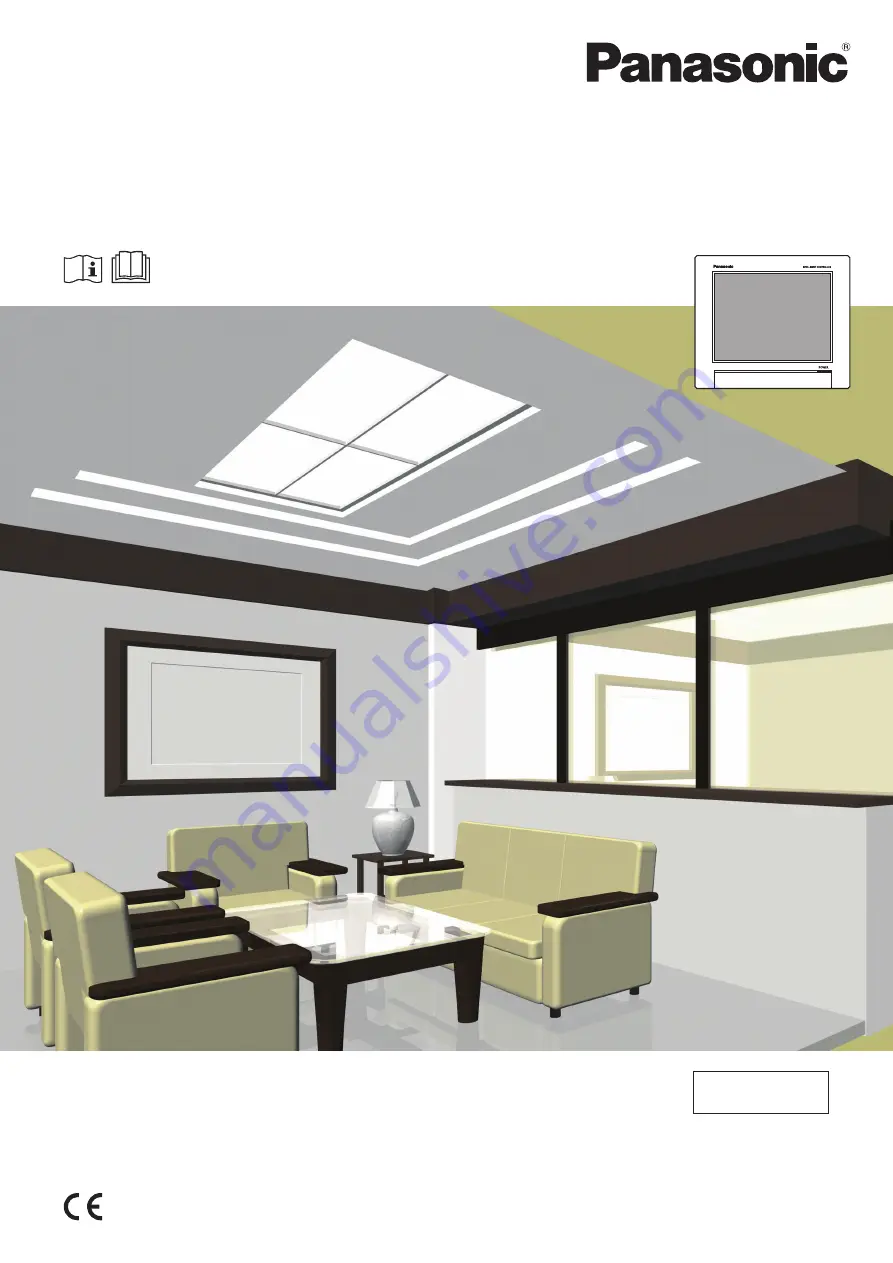
Operating Instructions
Intelligent Controller
Model No.
CZ-256ESMC3
ENGLISH
Before operating the unit, read these operating instructions thoroughly and keep them for future reference.
Installation Instructions
Separately Attached.
Panasonic Corporation
1006 Kadoma, Kadoma City, Osaka, Japan
F1118-10419


































