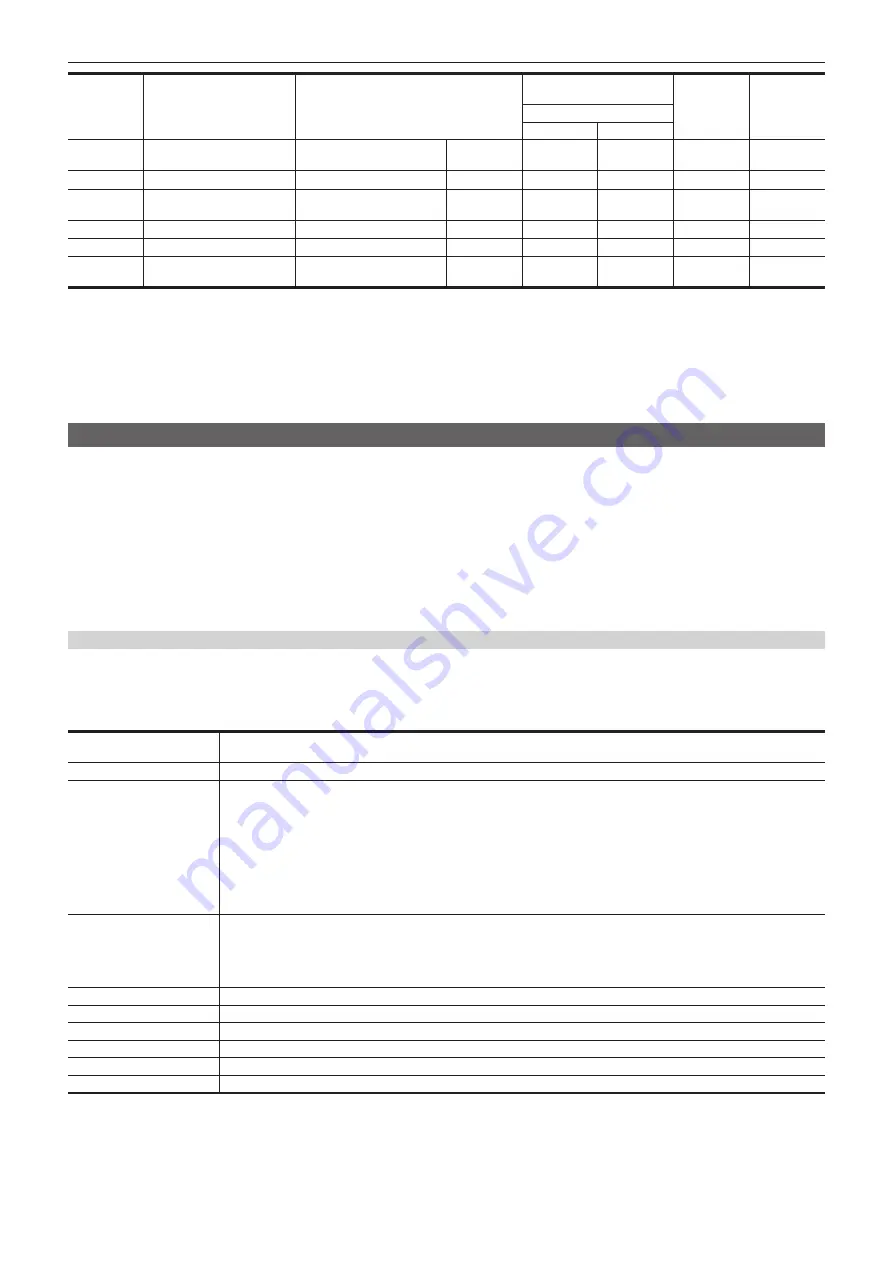
– 150 –
Chapter 5 Shooting — Display of the viewfinder status
No
Display item name
Menu item and selection of display/hide
Switching display/hide in
the normal screen
Playback
screen
STATUS
[INDICATOR SW]
[ON]
[OFF]
44
—
—
—
—
—
l
45
—
—
l
l
l
l
46
—
—
l
l
—
l
47
[CLIP NAME]
l
l
—
l
*
1
*
7
l
48
[REC FORMAT]
l
l
—
—
l
49
[REC FORMAT]
l
l
—
—
l
*1 Not displayed when the [VIDEO OUT/LCD/VF] menu
→
[INDICATOR]
→
[INDICATOR SW]
→
[OFF] is selected.
*2 Only [REC] is displayed.
*3 Status of the card slot 1 is displayed when the [RECORDING] menu
→
[REC MEDIA] is set to [expressP2], and the status of the card slot 2 is displayed when
set to [microP2/SD].
*4 Displayed when the remaining capacity of the memory card or remaining battery level gets low.
*5 Displayed when the setting value of the iris override function is changed.
*6 Displayed when the color temperature is changed with color temperature change function.
*7 The display position differs in the playback screen. For details, refer to “Screen display during playback” (page 148).
Mode check display
The camera settings and status can be displayed on the viewfinder or LCD monitor screen for check.
Mode check STATUS screen is displayed when the <MARKER SEL>/<MODE CHECK> switch is pushed towards the <MCK> side when camera image
screen is displayed.
Every time the <MARKER SEL>/<MODE CHECK> switch is pressed to the <MCK> side, display is switched in the order of STATUS screen, !LED
screen, FUNCTION screen, AUDIO screen, CAC screen, SWITCH screen, NETWORK screen, and camera image screen.
Each screen of the mode check is displayed for approximately five seconds.
The screen does not switch while the <MARKER SEL>/<MODE CHECK> button is being pressed to the <MCK> side.
Press the <EXIT> button while each screen is displayed to return to the camera image screen.
[ON]/[OFF] display in each screen can be selected in the [VIDEO OUT/LCD/VF] menu
→
[MODE CHECK INDICATOR].
For details on STATUS screen displays, refer to “Checking and displaying shooting status” (page 148).
!LED screen
Displays the items to cause the [!] lamp of the viewfinder to illuminate.
f
[!] is displayed for items set to [ON] in the [VIDEO OUT/LCD/VF] menu
→
[!LED].
f
[!] is displayed with black and white inverted when an item, to which [ON] is set in the [VIDEO OUT/LCD/VF] menu
→
[!LED], is cause of [!] lamp to be
illuminated.
[GAIN(0dB)]
Displays the gain status.
[AGC] is displayed when the [CAMERA] menu
→
[AGC]
→
[AGC]
→
[ON] is set.
[DS.GAIN]
Displays the digital super gain value.
[SHUTTER]
Displays the shutter status.
f
[1/
****
]:
Displays the shutter speed.
f
[
w
1/
*****
]:
Displays the shutter speed in time (minutes) when synchro scan function is enable and the [SCENE FILE]
menu
→
[SYNC SCAN TYPE]
→
[sec] is set.
f
[
w*****
d]:
Displays the shutter speed in open angle when synchro scan function is enable and the [SCENE FILE] menu
→
[SYNC SCAN TYPE]
→
[deg] is set.
f
[HALF]:
Displays when the [CAMERA] menu
→
[SHUTTER SPEED]
→
[POSITION1] to [POSITION6]
→
[HALF] is set and the
position is selected.
f
[OFF]:
Shutter function is disabled.
[WHITE PRE.]
Displays the white balance status.
Displays the position selected with the <WHITE BAL> switch or the following.
f
[ATW]:
Displayed when the auto tracking white balance is operating. Flashes when luminance level and color temperature are
outside the range.
f
[LOCK]:
Displayed when the auto tracking white balance is locked.
[EXTENDER]
Displays the status of the extender.
[B.GAMMA]
Displays the status of black gamma.
[MATRIX]
Displays the currently selected color correction table.
[COLOR COR.]
Displays the status of the color correction function.
[FILTER]
Displays the <ND FILTER> dial position with numbers 1 to 4 and <CC FILTER> dial position with alphabet A to D.
[ATW]
Displays the status of automatic tracking white balance.
Содержание AJ-CX4000
Страница 12: ...Before using the camera read this chapter Chapter 1 Overview ...
Страница 179: ...This chapter describes about the output image Chapter 7 Output ...
Страница 187: ...This chapter describes how to use the camera by connecting to a network Chapter 9 Network Connection ...
Страница 204: ...Maintenance of the camera and error message are described Chapter 10 Maintenance ...
Страница 212: ...This chapter describes the dimensions specifications and connector signals Chapter 11 Specification ...
Страница 223: ...Web Site https www panasonic com Panasonic Corporation 2019 ...
















































