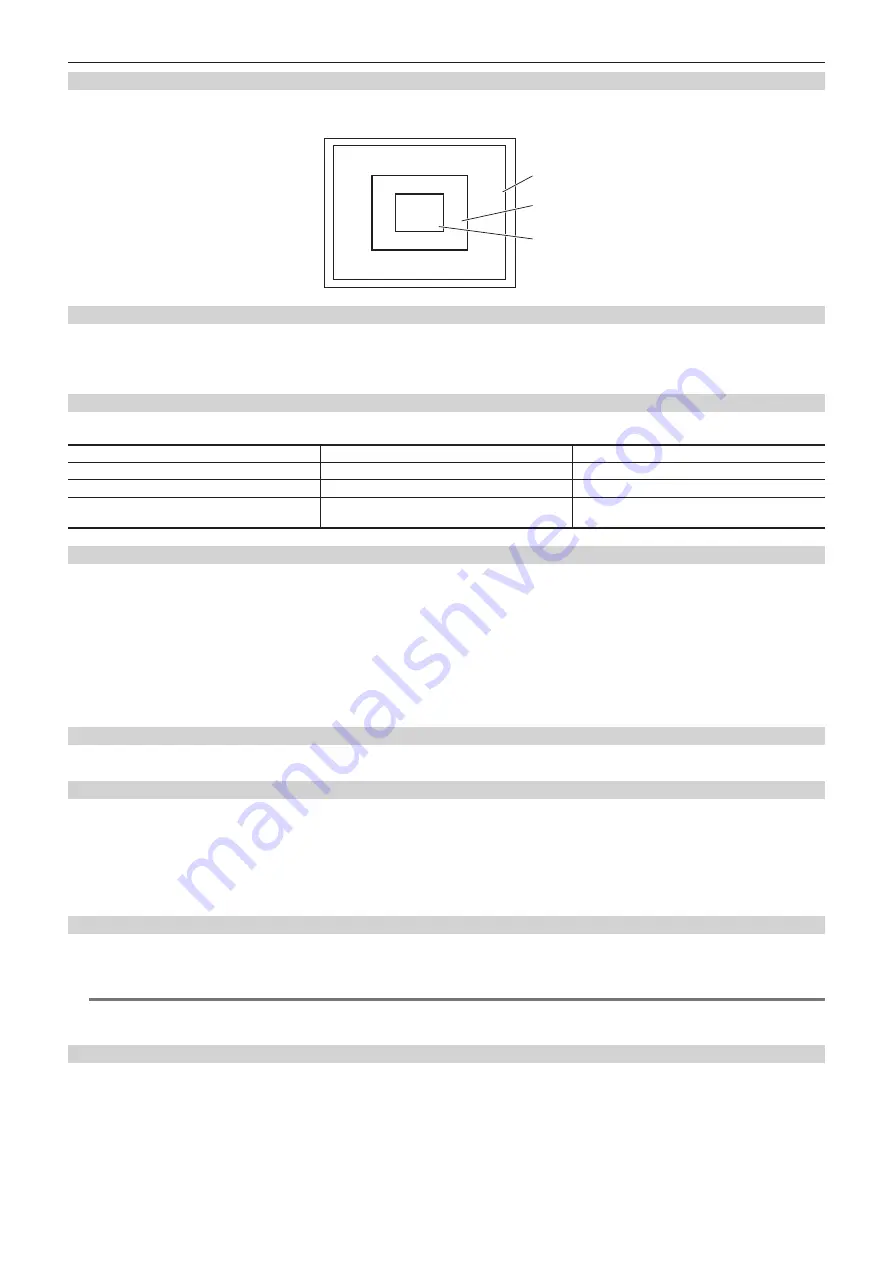
– 124 –
Chapter 5 Shooting — Adjusting the white and black balance
Detection range of white balance
The white balance detection range can be selected from [90%], [50%], and [25%] in the [CAMERA] menu
→
[WHITE BALANCE MODE]
→
[AWB
AREA]. The factory setting value is [25%].
90%
50%
25%
When having no time to adjust the white balance
Set the <WHITE BAL> switch to <PRST>.
f
The value displayed as [VAR] is not always assured. Use it as a reference value.
f
According the shooting conditions, turn the <CC FILTER>/<ND FILTER> dial and set the filter.
When the white balance has not been automatically adjusted
When the white balance has not been successfully adjusted, an error message is displayed on the viewfinder screen and LCD monitor displays.
Error message
Meaning
Remedy
[AWB NG <LOW LIGHT>]
There is insufficient light.
Increase the amount of light or increase gain.
[AWB NG <LEVEL OVER>]
There is too much light.
Decrease the amount of light or decrease gain.
[AWB NG <COLOR TEMP LOW>] or [AWB NG
<COLOR TEMP HIGH>]
The color temperature is too high, or too low.
Use the appropriate filter or light source.
White balance memory
Values stored to memory are saved until white balance is adjusted again even if the camera is turned off. There are two white balance memories, A and
B.
When set to the [CAMERA] menu
→
[WHITE BALANCE MODE]
→
[FILTER INH]
→
[ON] (initial setting), memory on each of <A> and <B> is limited to
one, respectively. In this case, content in memory is not interlocked with the filter.
When [FILTER INH] is set to [OFF], the adjustment values of each filter can be automatically stored to memory corresponding to the <WHITE BAL>
switch setting (<A> or <B>).
The camera has four built-in filters so a total of eight (4
×
2) adjustment values can be stored to memory.
When the super gain function is enabled, the <AUTO W/B BAL> switch does not function and the message ([AWB UNABLE]/[S.GAIN MODE]) is
displayed.
Viewfinder and LCD monitor screen displays relating to white balance
For details, refer to “Screen display during shooting” (page 143).
Setting the auto tracking white balance function (ATW)
The camera is equipped with the Auto Tracking White Balance (ATW) function that automatically tracks the white balance of images according to the
lighting conditions.
Assigns the auto tracking white balance function to the <A>/<B>/<PRST> of <WHITE BAL> switch. Set in the [CAMERA] menu
→
[WHITE BALANCE
MODE]
→
[ATW].
Note that if the auto tracking white balance function is assigned to the USER button, the function follows the operation of the USER button.
For details, refer to “Assigning function to the USER buttons” (page 129).
Canceling the auto tracking white balance
Press the USER button which the auto tracking white balance function is assigned again, or switch the <WHITE BAL> switch. Note that if the auto
tracking white balance function is set to the <WHITE BAL> switch, the function cannot be canceled with the USER button.
@
@
NOTE
t
Auto tracking white balance function does not guarantee 100% accuracy for the white balance. Note that the tracking performance relative to changes
in ambient lighting and white balance performance of the auto tracking white balance function has been given a certain degree of latitude.
Manual setting of color temperature
White balance can be adjusted manually according to the color temperature setting. The manual color temperature setting can be set individually to
<PRST>, <A> and <B> of the <WHITE BAL> switch.
Sets the color temperature to be assigned to <PRST> in the [CAMERA] menu
→
[WHITE BALANCE MODE]
→
[W.BAL PRESET]/[W.BAL VAR].
[W.BAL PRESET]:
This can be selected from [3200K], [5600K], and [VAR].
[W.BAL VAR]:
Can be set to [2000K] to [15000K] (when the <CC FILTER> dial is <A>), [2380K] to [>15000K] (when the <CC FILTER> dial is <B>),
[2730K] to [>15000K] (when the <CC FILTER> dial is <C>), and [2890K] to [>15000K] (when the <CC FILTER> dial is <D>).
Sets the color temperature to be assigned to <A>/<B> in each item in the [SCENE FILE] menu
→
[COLOR TEMP Ach SETTING]/[COLOR TEMP Bch
SETTING].
Содержание AJ-CX4000
Страница 12: ...Before using the camera read this chapter Chapter 1 Overview ...
Страница 179: ...This chapter describes about the output image Chapter 7 Output ...
Страница 187: ...This chapter describes how to use the camera by connecting to a network Chapter 9 Network Connection ...
Страница 204: ...Maintenance of the camera and error message are described Chapter 10 Maintenance ...
Страница 212: ...This chapter describes the dimensions specifications and connector signals Chapter 11 Specification ...
Страница 223: ...Web Site https www panasonic com Panasonic Corporation 2019 ...
















































