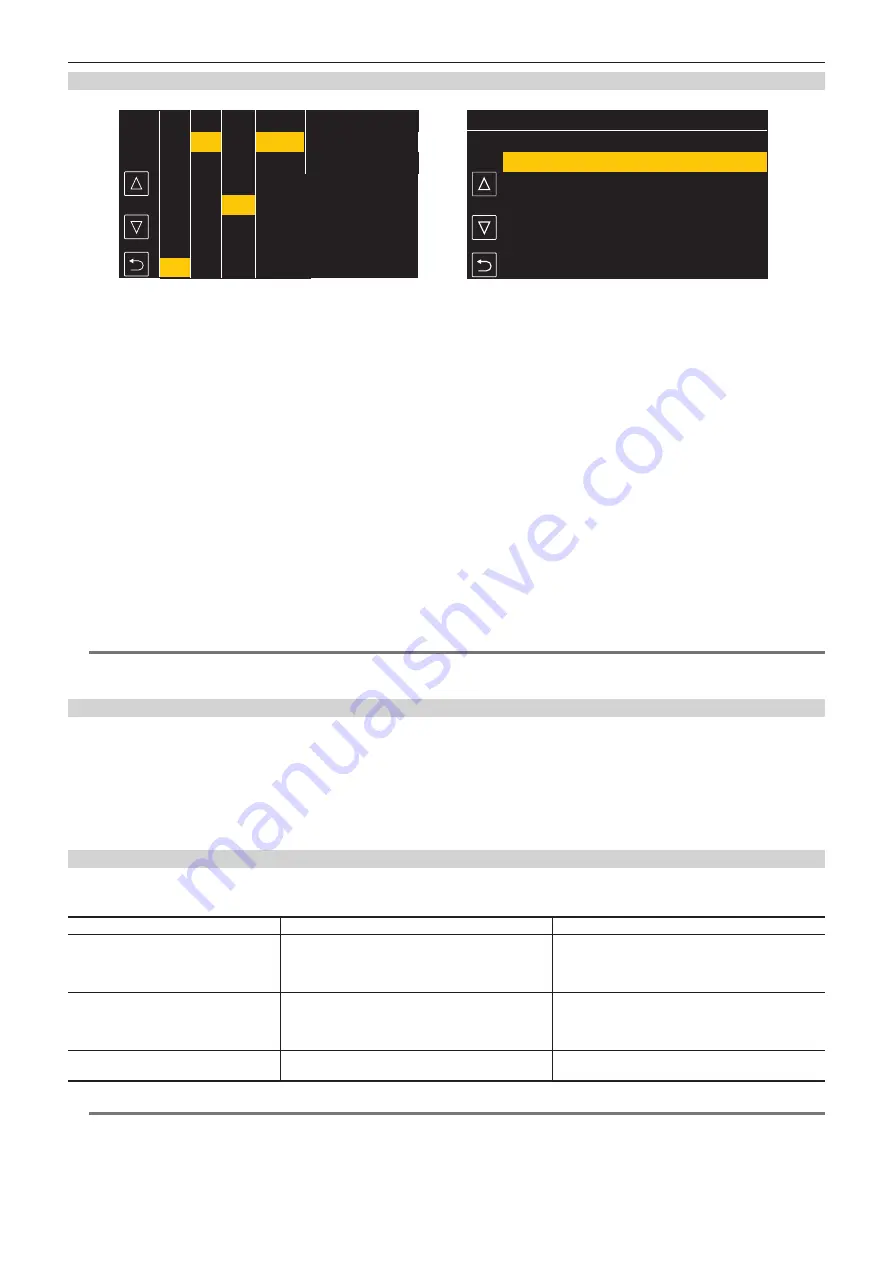
– 41 –
Chapter 3 Preparation — Mounting and adjusting the lens
Loading the chromatic aberration compensation file from the SD card
2/2
1
CJ12ex4.3B IASE S
UA22X8 0BERD-S8
2
Fig. 1
Fig. 2
CAMERA
SCENE FILE
AUDIO
VIDEO OUT/LCD/VF
RECORDING
NETWORK
SYSTEM
OTHERS
EXIT
FILE
BATTERY
GENLOCK
COLOR BARS
LED
CLOCK
GPS
SETUP FILE(SD CARD)
SETUP FILE(MEMORY)
LENS FILE(SD CARD)
LENS FILE(MEMORY)
SLOT FOR LOAD/SAVE
MENU>OTHERS>FILE>CAC FILE(SD CARD)>LOAD
SCENE FILE(SD CARD)
EXIT
CAC FILE(SD CARD)
LOAD
DELETE
EXIT
1
Insert the SD card with the chromatic aberration compensation data that was downloaded from our website into the card slot of
the camera selected by the [OTHERS] menu
→
[FILE]
→
[SLOT FOR LOAD/SAVE].
For details on downloading, refer to the following website.
https://pro-av.panasonic.net/
2
Select the [OTHERS] menu
→
[FILE]
→
[CAC FILE(SD CARD)]
→
[LOAD]. (Fig. 1)
The list of CAC files on the SD card is displayed.
3
Select the file number to load. (Fig. 2)
The list of CAC files saved in camera memory is displayed.
4
Select the file number to save.
A confirmation screen is displayed.
5
Select [SET].
The CAC files are loaded to camera memory.
6
To store multiple chromatic aberration compensation data in the camera, repeat steps
7
Press the <MENU> button to close the menu.
The menu is cleared and returns to the camera status display.
@
@
NOTE
t
Up to 32 files can be loaded to the camera.
To load a new file, delete any file before loading the new file.
Deleting the chromatic aberration compensation file from the camera
1
Set to the [CAMERA] menu
→
[CAC ADJ.]
→
[CAC CONTROL]
→
[OFF].
2
Select the lens model number to delete with [LIST/DELETE].
A confirmation screen is displayed.
3
Select [SET].
The file is deleted.
When the chromatic aberration compensation data is not functioning properly
When the chromatic aberration compensation function is not functioning properly, or when the chromatic aberration compensation data is not loaded
normally, an error message is displayed on the viewfinder.
Error message
Meaning
Remedy
[CAC FILE DATA NOT FOUND]
There is no chromatic aberration compensation data
matching the connected lens when the chromatic
aberration compensation function is enabled.
This is displayed when the camera is turned on.
Load chromatic aberration compensation data matching
the connected lens to the camera.
[CAC LENS DATA INVALID]
The response data from the lens is not supported, or the
response contains information other than that defined in
the chromatic aberration compensation data.
The lens is not a lens compatible with the chromatic
aberration compensation function.
The chromatic aberration compensation will not function,
but will not cause any problems in use.
[LENS INITIALIZATION NOT
COMPLETED]
Position detection (focus zoom) of the lens is encoder
type, and initialization is not completed.
Turn the focus/zoom ring to pass through the center of
the operating range.
@
@
NOTE
t
When mounting lens optical system accessories (converter lens attachments), the chromatic aberration compensation function sometimes does not
function properly since the optical characteristics of the lens change. In this case, set the chromatic aberration compensation function to [OFF].
t
When a focus servo is used on CANON lenses, enable recording after initialization is completed in the automatic initialization mode. Data is
sometimes recording while the focus ring is moving.
Содержание AJ-CX4000
Страница 12: ...Before using the camera read this chapter Chapter 1 Overview ...
Страница 179: ...This chapter describes about the output image Chapter 7 Output ...
Страница 187: ...This chapter describes how to use the camera by connecting to a network Chapter 9 Network Connection ...
Страница 204: ...Maintenance of the camera and error message are described Chapter 10 Maintenance ...
Страница 212: ...This chapter describes the dimensions specifications and connector signals Chapter 11 Specification ...
Страница 223: ...Web Site https www panasonic com Panasonic Corporation 2019 ...
















































