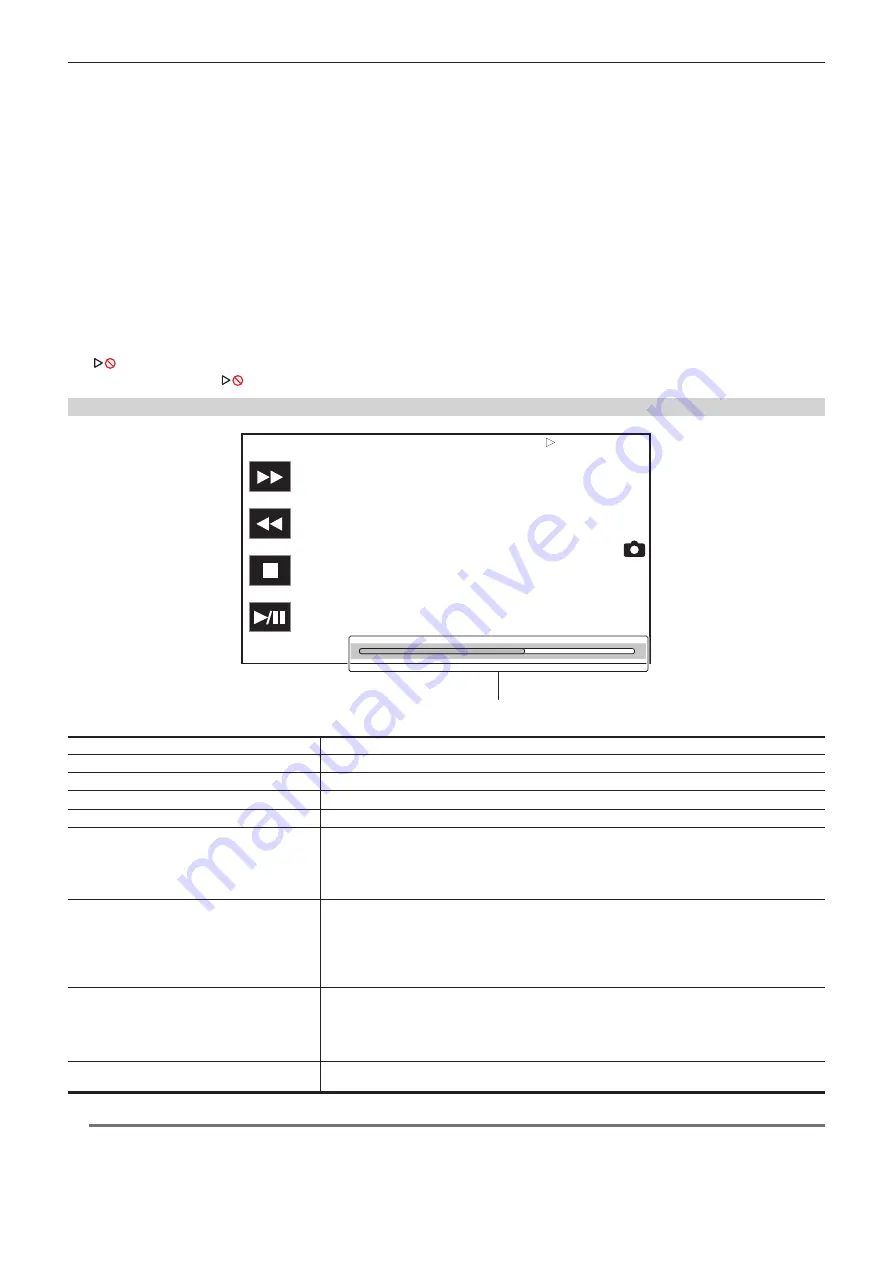
– 175 –
Chapter 6 Playback — Thumbnail operation
4
Press the <THUMBNAIL> button.
The thumbnail screen is displayed.
5
Press the <MENU> button while the thumbnail screen is displayed.
The menu is displayed.
6
In the [THUMBNAIL] menu
→
[PLAYBACK]
→
[CLIP SEL], select the card slot of the memory card to play back.
[ALL SLOT]:
Displays all the clips recorded on every memory card in each card slot.
Displays in the order of the clips in the card slot 1, clips in the card slot 2, and then clips in the card slot 3 when MOV is selected as the recording file
format.
Displays the clips on all the memory cards in the order of the recording date and time when P2 is selected as the recording file format.
[SLOT1]:
Displays only the clips recorded on the memory card in card slot 1.
[SLOT2]:
Displays only the clips recorded on the memory card in card slot 2.
[SLOT3]:
Displays only the clips recorded on the memory card in card slot 3.
[SAME FORMAT]:
Displays only the clips recorded in the same format as the system format.
Clips recorded in the same format means that each item of the [SYSTEM] menu
→
[FREQUENCY]/[FILE FORMAT]/[REC FORMAT]/[AUDIO
SAMPLE RES.] matches the current setting status.
7
Select the clip to play back. (Fig. 1)
f
is displayed on the clip that cannot be played back.
f
To play back the clip with
displayed, check the information of the clip with the clip information, and try operating from the beginning again.
Playback from button operations and operation icons
TCR 12:59:59:23
A001C001
Direct playback bar
Playback operation
Operating procedure
Playback/pause
Touch [
=
/
&
] or press the <PLAY/PAUSE (
=
/
&
)> button.
Fast-reverse playback
Touch [
%
] or press the <REV (
%
)> button. Touch twice to increase the speed.
Fast-forward playback
Touch [
)
] or press the <FWD (
)
)> button. Touch twice to increase the speed.
Stop (return to thumbnail screen)
Touch [
(
] or press the <STOP (
(
)> button.
Skip playback
(cue up of the clip)
Touch the LCD monitor while playing back, and slide from right to left (left to right).
When sliding from left to right, the clip skips to the beginning of the previous clip if the current playback
position of the clip is at less than three seconds from the beginning. The clip skips to the beginning of the
current clip if the current playback position of the clip is at three seconds or more from the beginning.
Skip playback is also possible by pressing the <FWD (
)
)> button or <REV (
%
)> button while paused.
Slow playback
Touch and hold [
&=
] during pause.
Touch and hold [
~&
] for reverse slow playback.
It will perform slow playback with continuous frame-by-frame while [
&=
] is touched.
f
Touch [
=
/
&
] or press the <PLAY/PAUSE (
=
/
&
)> button to return to normal playback.
f
The frame-by-frame interval and the display time for each frame for the reverse slow playback differ
depending on the type of the clip.
Frame-by-frame playback
Touch [
&=
] during pause.
([
~&
] is for reverse frame-by-frame playback)
f
Touch [
=
/
&
] or press the <PLAY/PAUSE (
=
/
&
)> button to return to normal playback.
f
The frame-by-frame interval for reverse frame-by-frame playback differs depending on the type of the
clip.
Direct playback
Touch the direct playback bar, or slide it while touching.
f
The playback video is paused during the operation. Playback is started by releasing the finger.
@
@
NOTE
t
Operations of the camera or some performance may become slow for the clip with large file size.
t
Operations of the camera or some performance may become slow when there are large number of clips on the memory card.
Содержание AJ-CX4000
Страница 12: ...Before using the camera read this chapter Chapter 1 Overview ...
Страница 179: ...This chapter describes about the output image Chapter 7 Output ...
Страница 187: ...This chapter describes how to use the camera by connecting to a network Chapter 9 Network Connection ...
Страница 204: ...Maintenance of the camera and error message are described Chapter 10 Maintenance ...
Страница 212: ...This chapter describes the dimensions specifications and connector signals Chapter 11 Specification ...
Страница 223: ...Web Site https www panasonic com Panasonic Corporation 2019 ...






























