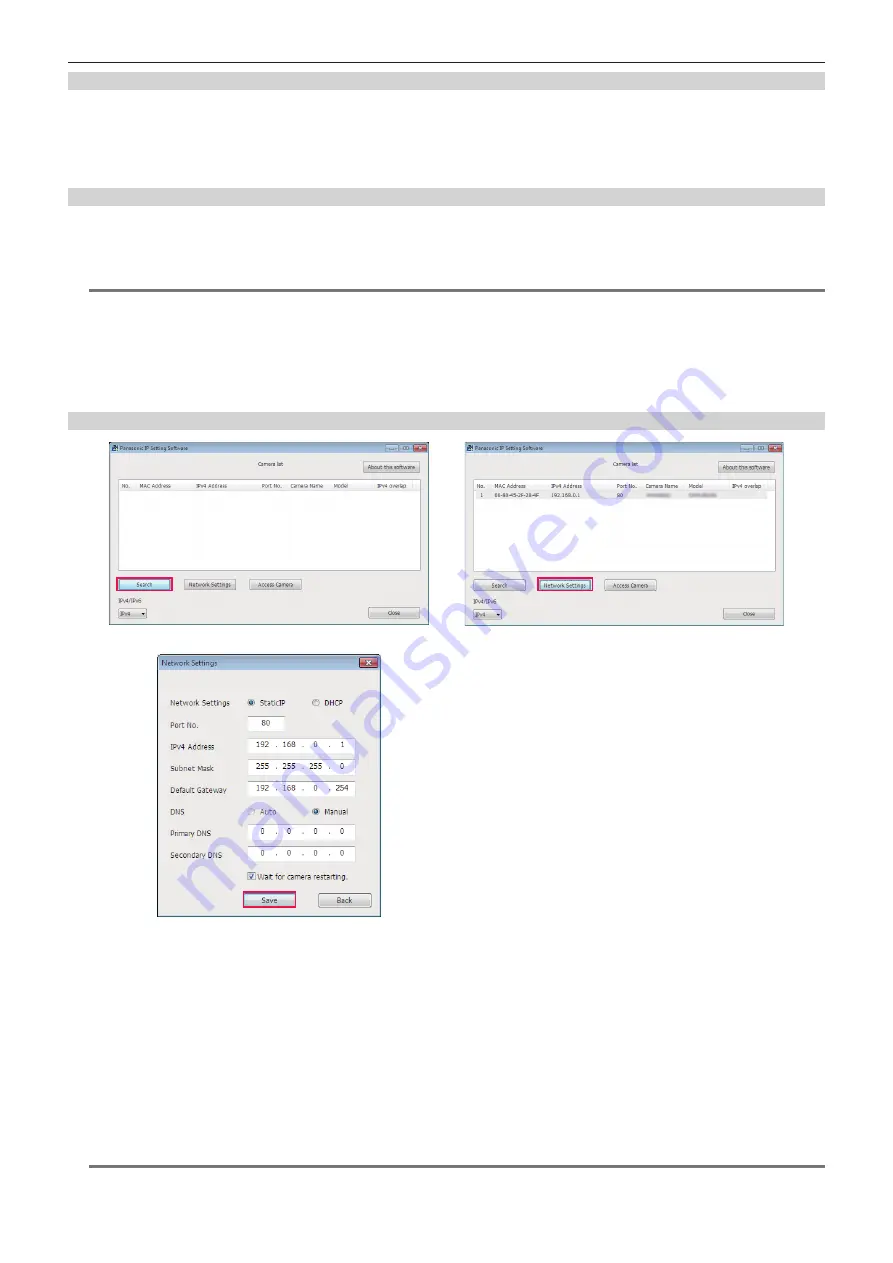
– 193 –
Chapter 9 Network Connection — Network settings
Installing software
Download and install EASY IP Setup Software (EasyIPSetup.exe) from the following website. (Windows)
https://pro-av.panasonic.net/
r
EASY IP Setup Software (EasyIPSetup.exe)
Configure the network settings of the camera.
Performing settings of the camera using EASY IP Setup Software
The settings for the camera network can be performed using EASY IP Setup Software.
The settings for multiple cameras need to be performed on each camera.
If the settings cannot be specified using EASY IP Setup Software, specify the settings of the camera in the [NETWORK] menu.
@
@
NOTE
t
EASY IP Setup Software can be used only when all of the following conditions are satisfied.
- The [NETWORK] menu
→
[UTILITY]
→
[EASY IP SETTING] is set to anything other than [DISABLE]
- The [NETWORK] menu
→
[DEVICE SEL]
→
[LAN] is set
t
The camera will not operate properly after the network settings are specified if the IP address is the same as another device on the same network.
Set a unique IP address for the camera.
t
EASY IP Setup Software cannot be used from a different subnet via a router.
t
Use Ver.4.25R00 or later for EASY IP Setup Software.
Setting procedure
Fig. 1
Fig. 3
Fig. 2
1
Start EASY IP Setup Software.
2
Click [Search]. (Fig. 1)
3
Click the MAC address/IPv4 address of the camera to set, and then click [Network settings]. (Fig. 2)
f
When there are overlapping IP addresses, overlapping camera numbers are displayed in the [Duplicate IPv4 address] field of the corresponding
camera.
4
Enter each of the network setting items, and then click [Save]. (Fig. 3)
f
It may take approximately two minutes to complete the setting of the camera after clicking [Save].
The settings become invalid if the external DC power supply or LAN cable is disconnected before the settings are complete. Specify the settings
again.
@
@
NOTE
t
The IP address assigned to the camera can be checked by clicking [Search] of EASY IP Setup Software when using the DHCP server.
Содержание AJ-CX4000
Страница 12: ...Before using the camera read this chapter Chapter 1 Overview ...
Страница 179: ...This chapter describes about the output image Chapter 7 Output ...
Страница 187: ...This chapter describes how to use the camera by connecting to a network Chapter 9 Network Connection ...
Страница 204: ...Maintenance of the camera and error message are described Chapter 10 Maintenance ...
Страница 212: ...This chapter describes the dimensions specifications and connector signals Chapter 11 Specification ...
Страница 223: ...Web Site https www panasonic com Panasonic Corporation 2019 ...






























