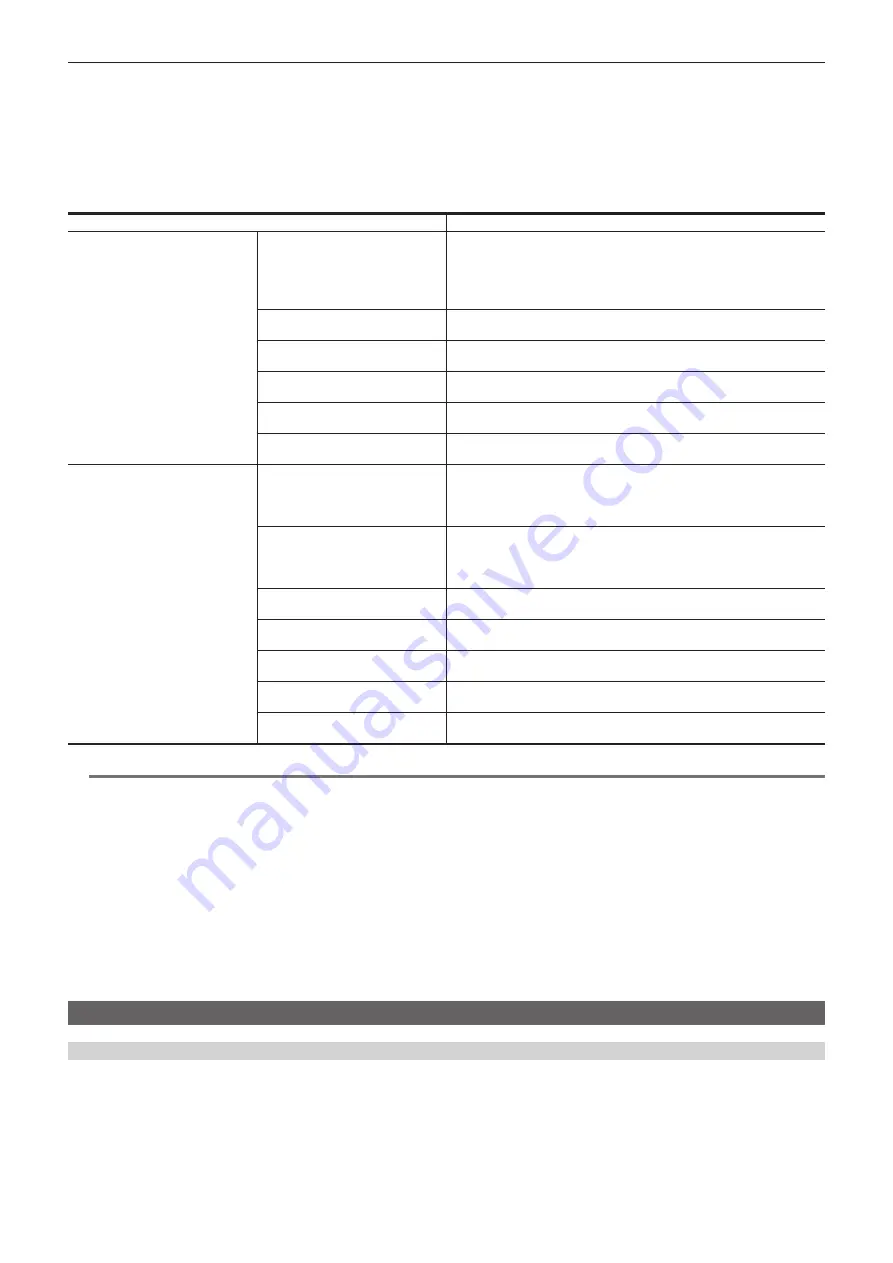
– 192 –
Chapter 9 Network Connection — Network settings
2
In the [NETWORK] menu
→
[LAN PROPERTY], set each item as necessary.
f
3
Close the menu or return to the level of the [NETWORK] menu.
4
Configure the settings of the wired LAN on your device such as a computer.
For more information, refer to the operating instructions or help for the connection device.
r
Setting items in [LAN PROPERTY] when set to [LAN]
[MAC ADDRESS]
MAC address of the wired LAN (cannot be changed)
[IPv4 SETTING]
[DHCP]
Setting the DHCP function
f
[OFF]:
Does not use DHCP.
f
[CLIENT]:
Acquires automatically with DHCP.
f
[SERVER]:
Enables the DHCP server function of the camera.
(Factory setting: [OFF])
[IP ADDRESS]
IP address of the camera
(Factory setting: [192.168.0.1])
[SUBNET MASK]
Subnet mask
(Factory setting: [255.255.255.0])
[DEFAULT GATEWAY]
Default gateway
(Factory setting: [192.168.0.254])
[PRIMARY DNS]
Primary DNS server setting
(Factory setting: [0.0.0.0])
[SECONDARY DNS]
Secondary DNS server setting
(Factory setting: [0.0.0.0])
[IPv6 SETTING]
[ENABLE/DISABLE]
IPv6 setting
f
[ENABLE]:
Uses IPv6.
f
[DISABLE]:
Does not use IPv6.
(Factory setting: [DISABLE])
[DHCP]
Setting the DHCP function
f
[OFF]:
Does not use DHCP.
f
[CLIENT]:
Acquires automatically with DHCP.
(Factory setting: [OFF])
[IP ADDRESS]
IP address of the camera
(Factory setting: [::])
[PREFIX LENGTH]
Prefix length settings of the subnet
(Factory setting: [64])
[DEFAULT GATEWAY]
Default gateway
(Factory setting: [::])
[PRIMARY DNS]
Primary DNS server
(Factory setting: [::])
[SECONDARY DNS]
Secondary DNS server
(Factory setting: [::])
@
@
NOTE
t
Some items cannot be selected depending on the settings such as [DHCP].
t
The startup time after turning on the power may be longer due to starting of the network.
t
When changing the settings of [DEVICE SEL], the changes will not be reflected until the camera is restarted. Setting screen termination may take
some time due to the restart of the network service after the setting is changed.
t
All of the IP address, subnet mask, and default gateway must be correctly set.
For details, contact the network administrator.
t
Set [0.0.0.0] or [::] when not using the default gateway or DNS.
However, DNS cannot be disabled when [DHCP] is set to [CLIENT].
t
Depending on the network environment, even if [DHCP] is set to [CLIENT], entry of the DNS value manually may be required. When invalid DNS value
is entered in any other cases, the automatic assignment by DHCP will not operate properly.
t
DHCP and DNS may not function properly depending on the network environment.
t
The IP address cannot be automatically acquired depending on the connection timing with network devices if the [NETWORK] menu
→
[LAN
PROPERTY]
→
[IPv6 SETTING]
→
[DHCP]
→
[CLIENT] is set.
In this case, reconnect the LAN cable or contact your network administrator.
Specifying the network settings using the settings tool
Camera settings
1
From the [NETWORK] menu
→
[UTILITY]
→
[EASY IP SETTING], select anything other than [DISABLE].
2
Select the [NETWORK] menu
→
[UTILITY]
→
[EASY IP CAMERA TITLE].
3
Enter the name (nickname) of the camera.
Entered name will be the name to be displayed on the EASY IP Setup Software screen.
Содержание AJ-CX4000
Страница 12: ...Before using the camera read this chapter Chapter 1 Overview ...
Страница 179: ...This chapter describes about the output image Chapter 7 Output ...
Страница 187: ...This chapter describes how to use the camera by connecting to a network Chapter 9 Network Connection ...
Страница 204: ...Maintenance of the camera and error message are described Chapter 10 Maintenance ...
Страница 212: ...This chapter describes the dimensions specifications and connector signals Chapter 11 Specification ...
Страница 223: ...Web Site https www panasonic com Panasonic Corporation 2019 ...






























