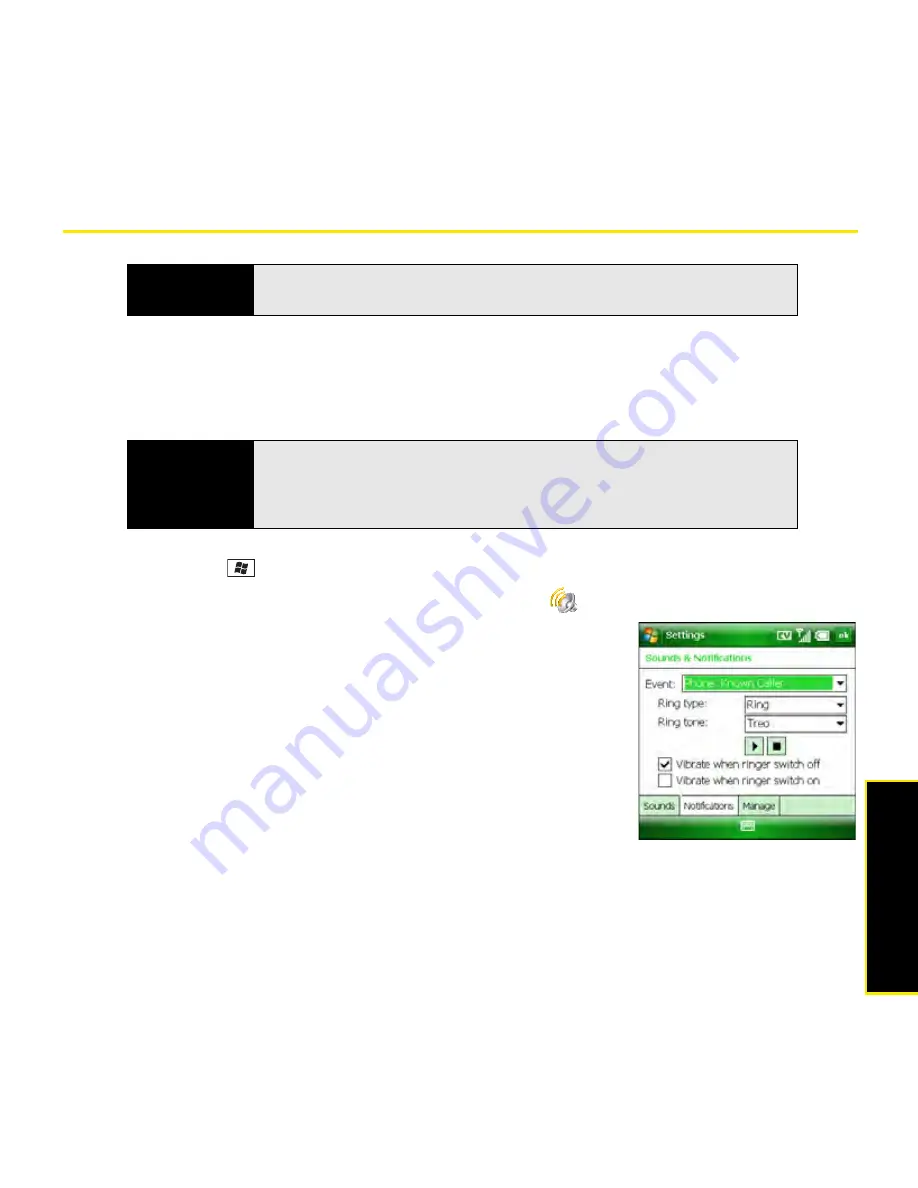
Section 2B: Using the Phone Features
99
Phone
Features
Customizing Phone Settings
Selecting Ringtones and Vibrate Settings
You can set various tones for various types of incoming phone calls and notifications.
1.
Press
Start
and
select
Settings
.
2.
On the
Personal
tab, select
Sounds & Notifications
.
3.
Select the
Notifications
tab.
4.
Select the
Event
list, and then select which type of call or
notification you want to set the ringtone for:
䡲
Phone: Known Caller:
The ringtone for an incoming
call from someone in your contact list or speed-dial list.
(The caller’s name appears on the screen when you
receive the call.)
䡲
Phone: Missed call:
The notification tone for a call you
did not answer.
䡲
Phone: Roaming:
The ringtone for a call that comes in when you’re outside the
Sprint National Network.
䡲
Phone: Unknown Caller:
The ringtone for an incoming call from someone who is
not in your contact list or speed-dial list.
Before You
Begin
Turn on your phone to access your phone settings. See “Turning Your
Phone On and Off” on page 35.
Did you know?
You can download MP3, MIDI, QCELP, WAV, and WMA ringtones directly to
your Treo (see “Downloading Files and Images From a Web Page” on
page 176). You can also download ringtones to your computer and then
email them to your device.
Содержание Treo 800w
Страница 4: ......
Страница 12: ......
Страница 18: ...18 ...
Страница 19: ...Your Setup Section 1 ...
Страница 20: ...20 ...
Страница 53: ...Your Palm Treo 800W Smart Device Section 2 ...
Страница 54: ...54 ...
Страница 74: ...74 Section 2A Moving Around on Your Palm Treo 800W Smart Device ...
Страница 111: ...Your Sprint Power VisionSM and Other Wireless Connections Section 3 ...
Страница 112: ...112 ...
Страница 154: ...154 Section 3B Using the Email Features ...
Страница 170: ...170 Section 3C Using Messaging ...
Страница 180: ...180 Section 3D Browsing the Web ...
Страница 203: ...Your Portable Media Device Section 4 ...
Страница 204: ...204 ...
Страница 210: ...210 Section 4A Synchronizing Your Media Files ...
Страница 224: ...224 Section 4B Working With Your Pictures and Videos ...
Страница 235: ...Your Wireless Organizer Section 5 ...
Страница 236: ...236 ...
Страница 258: ...258 Section 5A Using the Organizer Features ...
Страница 291: ...Your Information and Settings Section 6 ...
Страница 292: ...292 ...
Страница 316: ...316 Section 6B Synchronizing Information ...
Страница 345: ...Your Resources Section 7 ...
Страница 346: ...346 ...
Страница 376: ...376 Section 7A Help ...
Страница 381: ...Your Safety and Specifications Section 8 ...
Страница 382: ...382 ...
Страница 395: ...Section 8B Specifications 395 Specifications Specifications Section 8B In This Section Specifications ...
Страница 436: ...436 Index ...






























