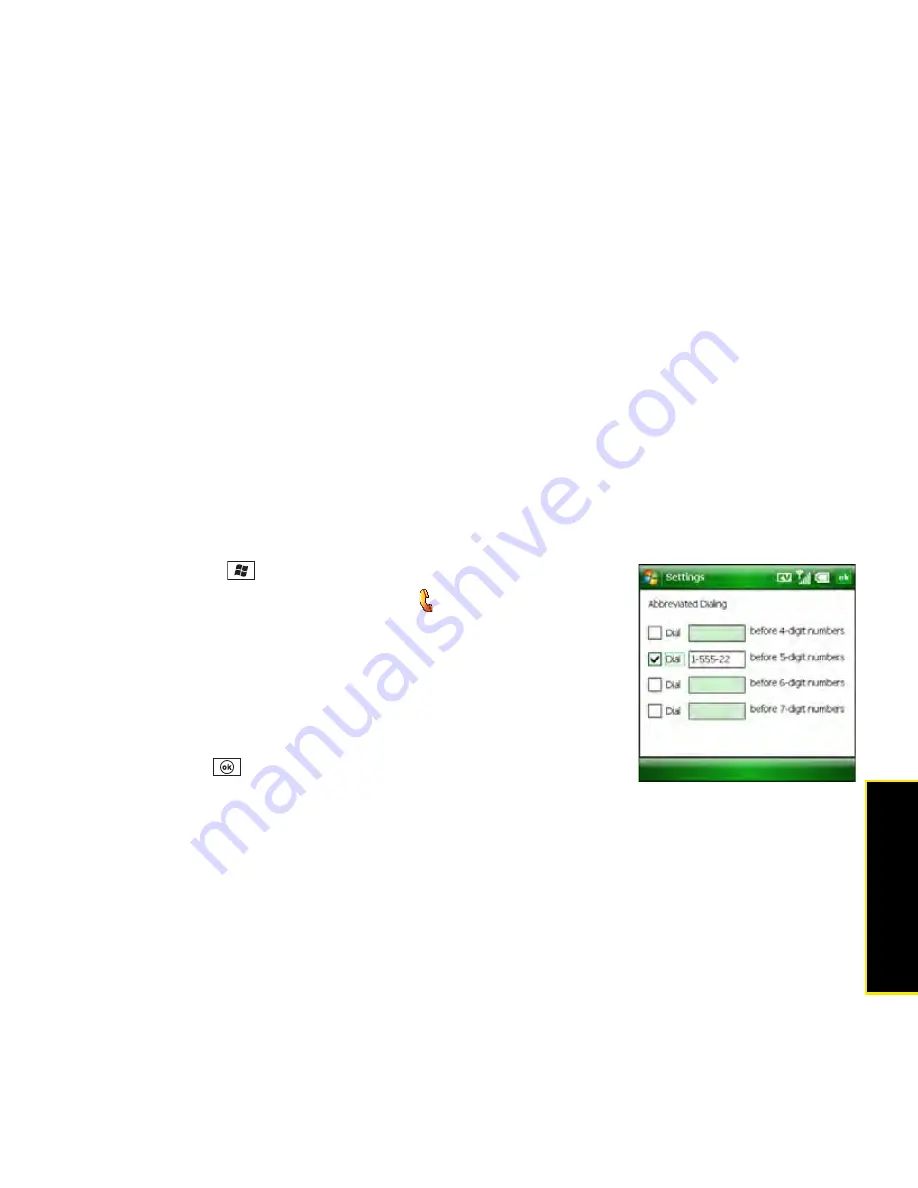
Section 2B: Using the Phone Features
103
Phone
Features
Setting Your Abbreviated Dialing Preferences
Abbreviated dialing lets you simulate dialing numbers from your office’s phone system, so
that you can dial an extension number rather than the complete number.
For example, if your co-worker’s phone number is 1-555-222-1234, you may need to dial only
the last five digits when you’re using a phone that’s part of your company’s phone system. In
that case, you would dial 21234. If your co-worker’s phone number appears as 21234 in your
contact list or corporate Global Address List (GAL), your Treo can dial that number once you
configure abbreviated dialing settings to complete shortened numbers, so that you don’t need
to modify your office phone list.
For example, if all the phone numbers in your office begin with 1-555-22, followed by a
five-digit extension, set your Treo to automatically enter 1-555-22 as the prefix before any
five-digit number. When you dial your co-worker’s five-digit extension, your device
automatically dials 1-555-22 plus the 5-digit extension. The complete number is
1-555-222-1234.
1.
Press
Start
and
select
Settings
.
2.
On the
Personal
tab, select
Phone
.
3.
Select the
Dialing
tab, and then select
Abbreviated Dialing
.
4.
Check the box that corresponds to the number of digits you
must dial (4, 5, 6, or 7) when you dial an extension.
5.
Enter the prefix you want to add to the abbreviated
numbers.
6.
Press
OK
.
Содержание Treo 800w
Страница 4: ......
Страница 12: ......
Страница 18: ...18 ...
Страница 19: ...Your Setup Section 1 ...
Страница 20: ...20 ...
Страница 53: ...Your Palm Treo 800W Smart Device Section 2 ...
Страница 54: ...54 ...
Страница 74: ...74 Section 2A Moving Around on Your Palm Treo 800W Smart Device ...
Страница 111: ...Your Sprint Power VisionSM and Other Wireless Connections Section 3 ...
Страница 112: ...112 ...
Страница 154: ...154 Section 3B Using the Email Features ...
Страница 170: ...170 Section 3C Using Messaging ...
Страница 180: ...180 Section 3D Browsing the Web ...
Страница 203: ...Your Portable Media Device Section 4 ...
Страница 204: ...204 ...
Страница 210: ...210 Section 4A Synchronizing Your Media Files ...
Страница 224: ...224 Section 4B Working With Your Pictures and Videos ...
Страница 235: ...Your Wireless Organizer Section 5 ...
Страница 236: ...236 ...
Страница 258: ...258 Section 5A Using the Organizer Features ...
Страница 291: ...Your Information and Settings Section 6 ...
Страница 292: ...292 ...
Страница 316: ...316 Section 6B Synchronizing Information ...
Страница 345: ...Your Resources Section 7 ...
Страница 346: ...346 ...
Страница 376: ...376 Section 7A Help ...
Страница 381: ...Your Safety and Specifications Section 8 ...
Страница 382: ...382 ...
Страница 395: ...Section 8B Specifications 395 Specifications Specifications Section 8B In This Section Specifications ...
Страница 436: ...436 Index ...






























