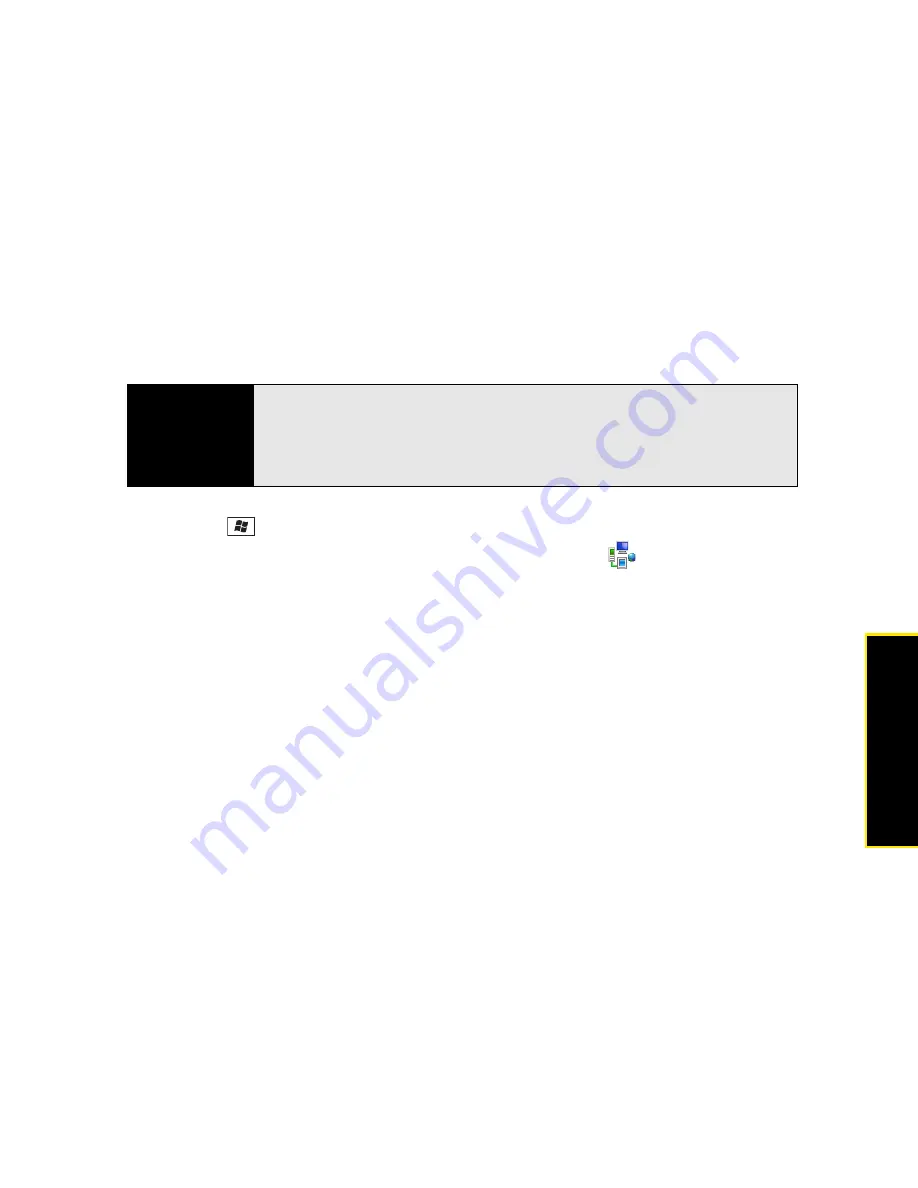
Section 6C: Customizing Your Palm
®
Treo™ 800
W
Smart Device
341
C
u
stomizing
Managing ISP Settings
Your Treo is already set up to connect to the Internet using a high-speed data connection on
the Sprint network. To connect to the Internet, simply start Internet Explorer
®
Mobile.
For special situations, such as connecting to your ISP (Internet service provider) or a remote
access server (RAS), you can set up another connection. Before you begin, obtain the
following information from your ISP or system administrator:
1.
Press
Start
and
select
Settings
.
2.
Select the
Connections
tab, and then select
Connections
.
3.
On the
Tasks
tab, select
Manage existing connections
.
4.
Select the
Modem
tab.
5.
Highlight the connection you want to view or change, and then select
Edit
, or to create a
new connection, select
New
.
6.
Follow the onscreen instructions for editing or creating the connection.
Connecting to a VPN
If you want to use your Treo to access your corporate email account or other files on your
corporate server, you may need to set up a VPN (virtual private network). A VPN enables you
to log in to your corporate server through the company’s firewall (security layer).
You need to set up a VPN to access a corporate server in either of the following situations:
䢇
Your company’s wireless local area network (LAN) is outside the firewall.
䢇
Your company’s wireless LAN is inside the firewall, but you are accessing the network
from outside the firewall (for example, from a public location or at home).
Before You
Begin
Obtain the following information from your ISP or system administrator:
•
ISP server phone number or access point.
•
Username.
•
Password.
Содержание Treo 800w
Страница 4: ......
Страница 12: ......
Страница 18: ...18 ...
Страница 19: ...Your Setup Section 1 ...
Страница 20: ...20 ...
Страница 53: ...Your Palm Treo 800W Smart Device Section 2 ...
Страница 54: ...54 ...
Страница 74: ...74 Section 2A Moving Around on Your Palm Treo 800W Smart Device ...
Страница 111: ...Your Sprint Power VisionSM and Other Wireless Connections Section 3 ...
Страница 112: ...112 ...
Страница 154: ...154 Section 3B Using the Email Features ...
Страница 170: ...170 Section 3C Using Messaging ...
Страница 180: ...180 Section 3D Browsing the Web ...
Страница 203: ...Your Portable Media Device Section 4 ...
Страница 204: ...204 ...
Страница 210: ...210 Section 4A Synchronizing Your Media Files ...
Страница 224: ...224 Section 4B Working With Your Pictures and Videos ...
Страница 235: ...Your Wireless Organizer Section 5 ...
Страница 236: ...236 ...
Страница 258: ...258 Section 5A Using the Organizer Features ...
Страница 291: ...Your Information and Settings Section 6 ...
Страница 292: ...292 ...
Страница 316: ...316 Section 6B Synchronizing Information ...
Страница 345: ...Your Resources Section 7 ...
Страница 346: ...346 ...
Страница 376: ...376 Section 7A Help ...
Страница 381: ...Your Safety and Specifications Section 8 ...
Страница 382: ...382 ...
Страница 395: ...Section 8B Specifications 395 Specifications Specifications Section 8B In This Section Specifications ...
Страница 436: ...436 Index ...






























