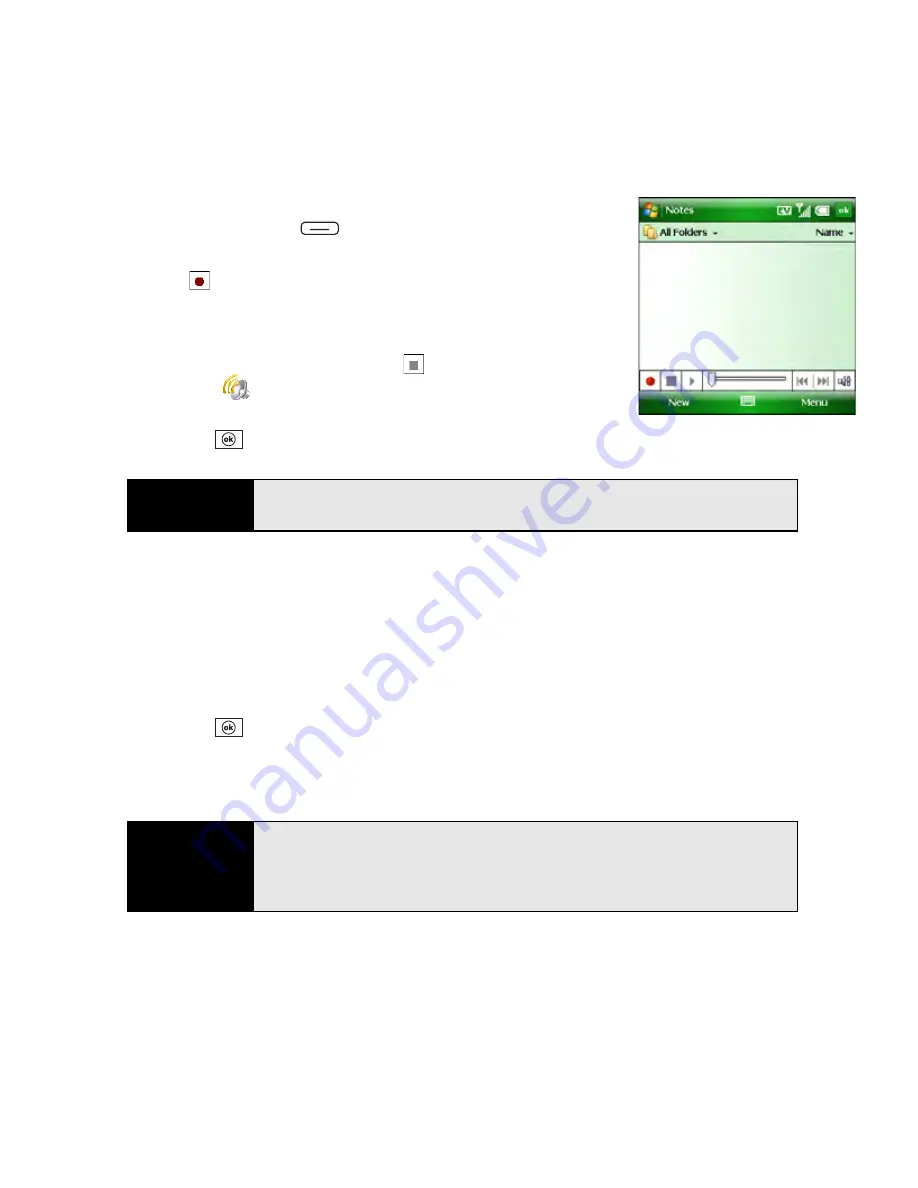
254
Section 5A: Using the Organizer Features
4.
If the recording toolbar is not visible at the bottom of the
screen, press
Menu
(right softkey) and select
View
Recording Toolbar
.
5.
Select
to begin recording.
6.
Speak into the microphone on your Treo or hold it close to
another sound source.
7.
After you finish recording, select
to stop recording. (A
Recording
icon appears in the note or in the
Notes
list,
depending on where you recorded the note.)
8.
Press
OK
.
Creating a Note From a Template
1.
Go to the
Notes
list.
2.
Tap the list in the upper-left corner, and select
More Folders
>Templates
.
3.
Open the template you want to use.
4.
Enter the information.
5.
Press
OK
.
6.
Rename the note and move it to the appropriate folder. (See “Organizing Your Notes”
on page 255 for details.)
Tip
To play a recording, select the voice note in the
Notes
list or open the note
containing the recording and select the
Recording
icon.
Tip
To create a new template, highlight the note you want to save as a template.
Press
Menu
(right softkey) and select
Rename/Move
. Select
Name
and
then enter a name for the template. Select the
Folder
list and select
Templates.
Press
OK.
Содержание Treo 800w
Страница 4: ......
Страница 12: ......
Страница 18: ...18 ...
Страница 19: ...Your Setup Section 1 ...
Страница 20: ...20 ...
Страница 53: ...Your Palm Treo 800W Smart Device Section 2 ...
Страница 54: ...54 ...
Страница 74: ...74 Section 2A Moving Around on Your Palm Treo 800W Smart Device ...
Страница 111: ...Your Sprint Power VisionSM and Other Wireless Connections Section 3 ...
Страница 112: ...112 ...
Страница 154: ...154 Section 3B Using the Email Features ...
Страница 170: ...170 Section 3C Using Messaging ...
Страница 180: ...180 Section 3D Browsing the Web ...
Страница 203: ...Your Portable Media Device Section 4 ...
Страница 204: ...204 ...
Страница 210: ...210 Section 4A Synchronizing Your Media Files ...
Страница 224: ...224 Section 4B Working With Your Pictures and Videos ...
Страница 235: ...Your Wireless Organizer Section 5 ...
Страница 236: ...236 ...
Страница 258: ...258 Section 5A Using the Organizer Features ...
Страница 291: ...Your Information and Settings Section 6 ...
Страница 292: ...292 ...
Страница 316: ...316 Section 6B Synchronizing Information ...
Страница 345: ...Your Resources Section 7 ...
Страница 346: ...346 ...
Страница 376: ...376 Section 7A Help ...
Страница 381: ...Your Safety and Specifications Section 8 ...
Страница 382: ...382 ...
Страница 395: ...Section 8B Specifications 395 Specifications Specifications Section 8B In This Section Specifications ...
Страница 436: ...436 Index ...






























