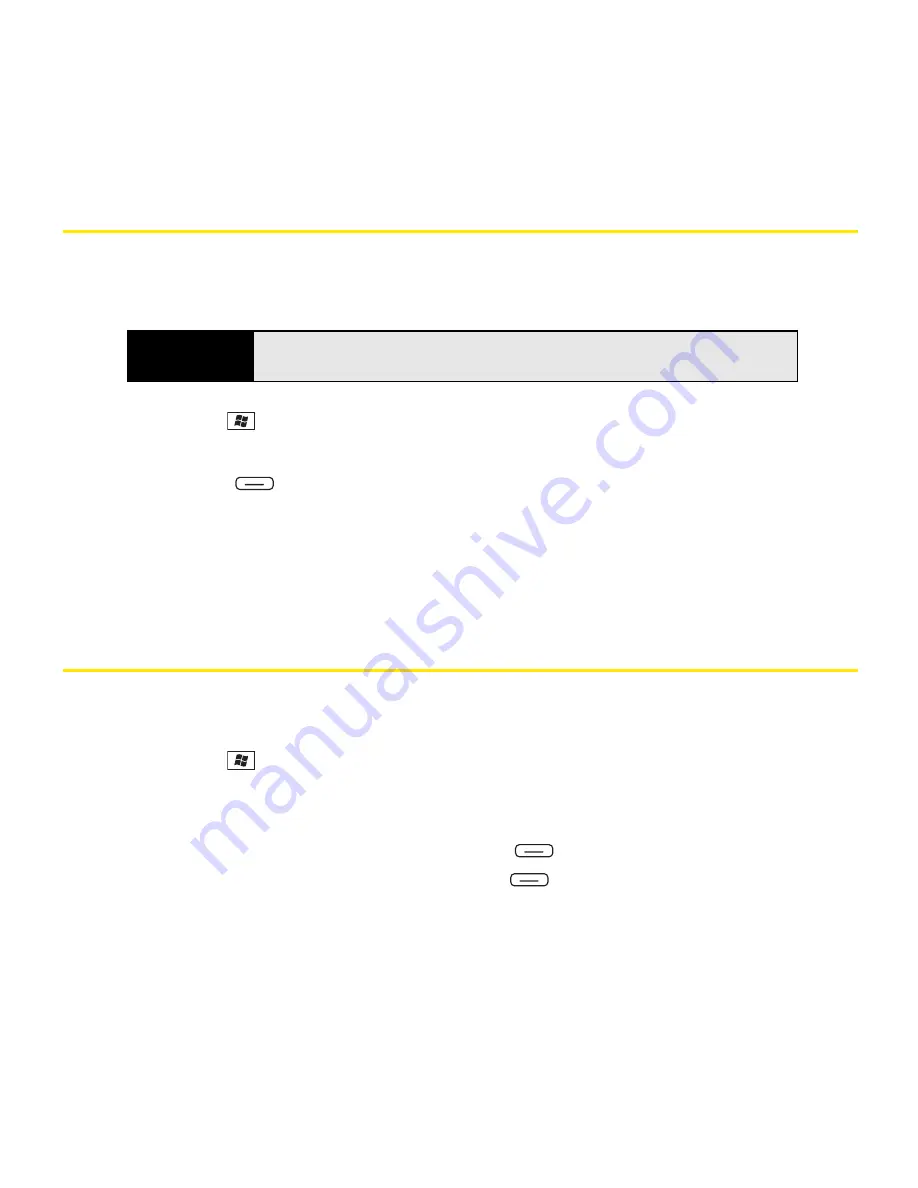
218
Section 4B: Working With Your Pictures and Videos
Sending Pictures and Videos
You can send a picture or video to other picture-enabled wireless devices or to an
email address.
1.
Press
Start
and
select
Pictures & Videos
.
2.
Highlight the picture or video you want to send.
3.
Press
Menu
(right softkey) and select
Send
.
4.
Select the Inbox or Microsoft
®
Windows Live
TM
account you want to use to send the
picture or video.
5.
Address and send the message. (See “Creating and Sending an Email Message” on
page 136 for details.)
Organizing Pictures and Videos
You can move or copy pictures and videos to other folders or between your Treo and an
expansion card.
1.
Press
Start
and
select
Pictures & Videos
.
2.
Highlight the picture or video you want to move or copy.
3.
Do one of the following:
䡲
To move the picture or video, press
Menu
(right softkey) and select
Edit >
Cut
.
䡲
To copy the picture or video, press
Menu
(right softkey) and select
Edit > Copy
.
Did you know?
You cannot send copyrighted pictures or videos that appear with a Lock
icon in
Thumbnails
view.
Содержание Treo 800w
Страница 4: ......
Страница 12: ......
Страница 18: ...18 ...
Страница 19: ...Your Setup Section 1 ...
Страница 20: ...20 ...
Страница 53: ...Your Palm Treo 800W Smart Device Section 2 ...
Страница 54: ...54 ...
Страница 74: ...74 Section 2A Moving Around on Your Palm Treo 800W Smart Device ...
Страница 111: ...Your Sprint Power VisionSM and Other Wireless Connections Section 3 ...
Страница 112: ...112 ...
Страница 154: ...154 Section 3B Using the Email Features ...
Страница 170: ...170 Section 3C Using Messaging ...
Страница 180: ...180 Section 3D Browsing the Web ...
Страница 203: ...Your Portable Media Device Section 4 ...
Страница 204: ...204 ...
Страница 210: ...210 Section 4A Synchronizing Your Media Files ...
Страница 224: ...224 Section 4B Working With Your Pictures and Videos ...
Страница 235: ...Your Wireless Organizer Section 5 ...
Страница 236: ...236 ...
Страница 258: ...258 Section 5A Using the Organizer Features ...
Страница 291: ...Your Information and Settings Section 6 ...
Страница 292: ...292 ...
Страница 316: ...316 Section 6B Synchronizing Information ...
Страница 345: ...Your Resources Section 7 ...
Страница 346: ...346 ...
Страница 376: ...376 Section 7A Help ...
Страница 381: ...Your Safety and Specifications Section 8 ...
Страница 382: ...382 ...
Страница 395: ...Section 8B Specifications 395 Specifications Specifications Section 8B In This Section Specifications ...
Страница 436: ...436 Index ...






























