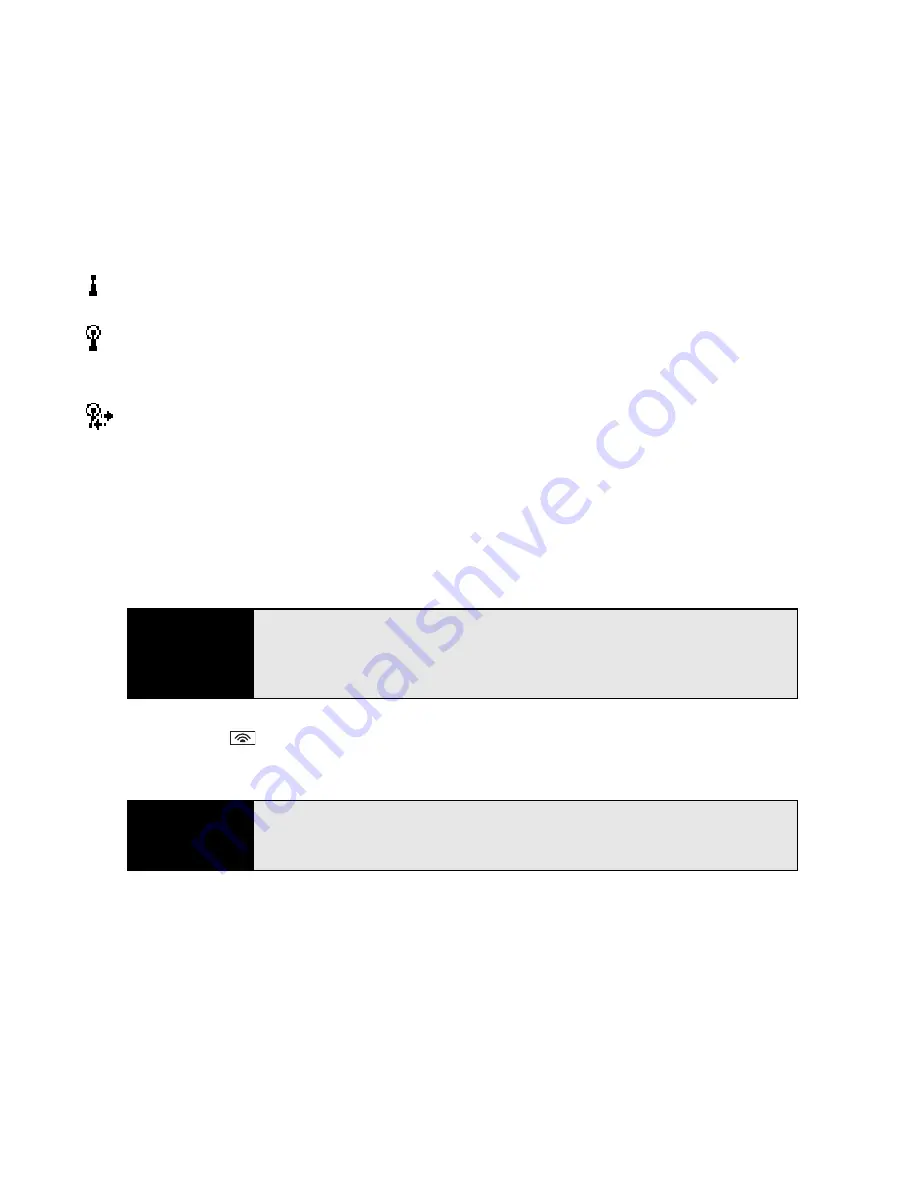
190
Section 3F: Using Wireless Connections
Wi-Fi Status Icons
The Wi-Fi icon on your Today screen indicates the status of the Wi-Fi feature.
Connecting to an Open Network
You can connect to an open network or to a secure network for which you already set up a
connection. If you have access to multiple Wi-Fi networks, you can select which network you
want to connect to.
1.
Press
Wi-Fi
on the top of your Treo.
(Your Treo scans for available networks and
automatically connects when possible.)
2.
If your device was not able to automatically connect, the Configure Wireless Networks
screen appears; highlight the network to which you want to connect.
The Wi-Fi feature on your Treo is turned on, but you are not connected to a Wi-Fi
network.
You have a Wi-Fi notification waiting. For example, if Wi-Fi is turned on and you are
not within range of a preferred network, you can tap this icon to view available
networks.
Your Treo is connected to a Wi-Fi network, and you are actively transmitting data.
Note
The
WEP
(wired equivalent privacy) encryption method is enabled by default
and may interfere with your ability to connect to a network that broadcasts
its name. See “Connecting to a Secure Network” on page 191 to learn how
to disable
WEP
encryption.
Tip
You can narrow or expand the list of networks that appear on the Configure
Wireless Networks screen. Select the
Networks to access
list, and then
select the type of networks you want to view.
Содержание Treo 800w
Страница 4: ......
Страница 12: ......
Страница 18: ...18 ...
Страница 19: ...Your Setup Section 1 ...
Страница 20: ...20 ...
Страница 53: ...Your Palm Treo 800W Smart Device Section 2 ...
Страница 54: ...54 ...
Страница 74: ...74 Section 2A Moving Around on Your Palm Treo 800W Smart Device ...
Страница 111: ...Your Sprint Power VisionSM and Other Wireless Connections Section 3 ...
Страница 112: ...112 ...
Страница 154: ...154 Section 3B Using the Email Features ...
Страница 170: ...170 Section 3C Using Messaging ...
Страница 180: ...180 Section 3D Browsing the Web ...
Страница 203: ...Your Portable Media Device Section 4 ...
Страница 204: ...204 ...
Страница 210: ...210 Section 4A Synchronizing Your Media Files ...
Страница 224: ...224 Section 4B Working With Your Pictures and Videos ...
Страница 235: ...Your Wireless Organizer Section 5 ...
Страница 236: ...236 ...
Страница 258: ...258 Section 5A Using the Organizer Features ...
Страница 291: ...Your Information and Settings Section 6 ...
Страница 292: ...292 ...
Страница 316: ...316 Section 6B Synchronizing Information ...
Страница 345: ...Your Resources Section 7 ...
Страница 346: ...346 ...
Страница 376: ...376 Section 7A Help ...
Страница 381: ...Your Safety and Specifications Section 8 ...
Страница 382: ...382 ...
Страница 395: ...Section 8B Specifications 395 Specifications Specifications Section 8B In This Section Specifications ...
Страница 436: ...436 Index ...






























