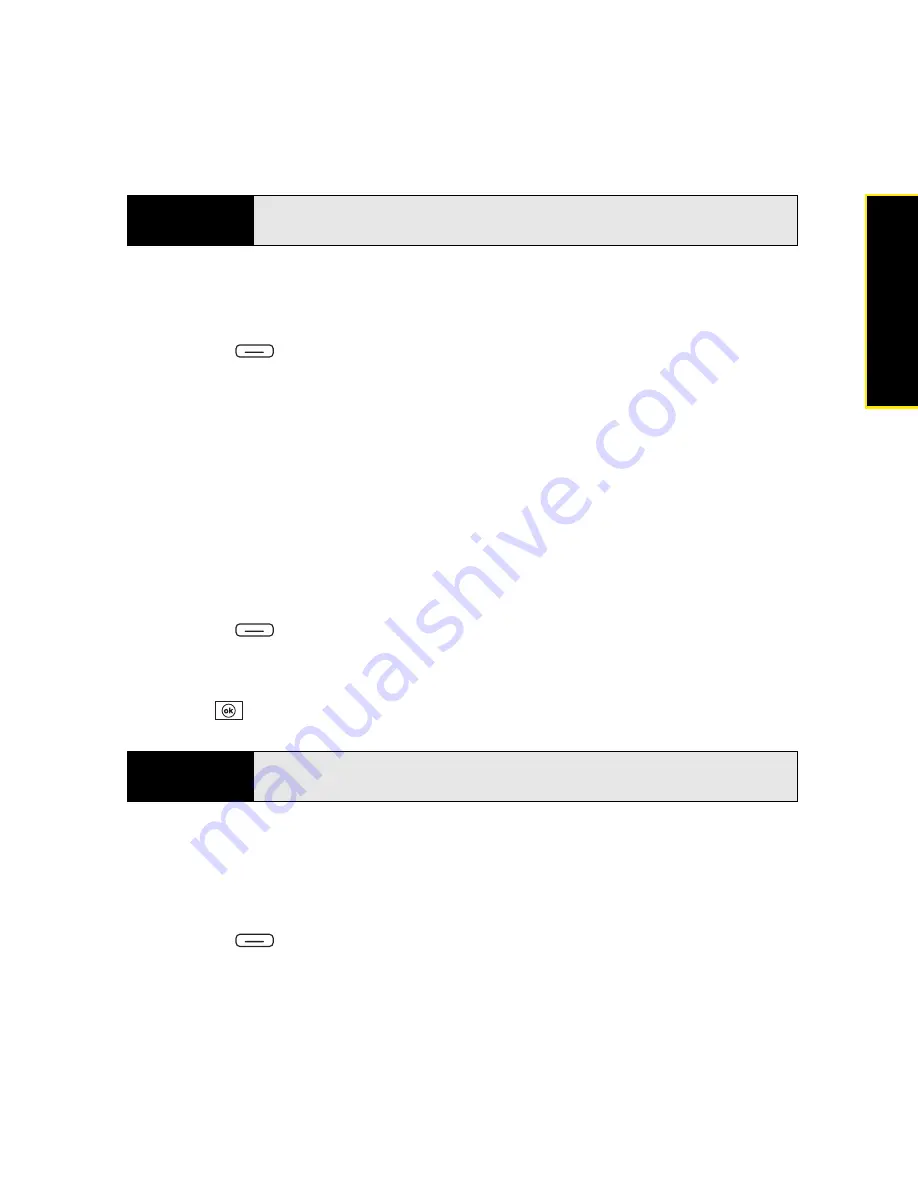
Section 5B: Increasing Your Productivity
267
Prod
ucti
vi
ty
Saving a Copy of a Document
1.
Open the document you want to copy.
2.
Press
Menu
(right softkey) and select
File
>
Save As
.
3.
Select
Name
and enter a new name for the file.
4.
Select the
Folder
list, and then select the folder where you want to save the file.
5.
Select the
Type
list, and then select the format in which you want to save the file.
6.
Select the
Location
list, and then select whether you want to store the file on your Treo or
on an expansion card.
7.
Select
Save
.
Formatting Text
1.
Open the document and highlight the text you want to format.
2.
Press
Menu
(right softkey) and select
Format
>
Font
.
3.
Select any of the following formatting options:
Font
,
Font color
,
Size
,
Bold
,
Italic
,
Underline
,
Highlight
, or
Strikethrough
.
4.
Press
OK
to return to the document.
Formatting Paragraphs and Lists
1.
Open the document you want to format.
2.
Position the insertion point in the paragraph you want to format.
3.
Press
Menu
(right softkey) and select
Format
>
Paragraph
.
Tip
To zoom in or out, open a document, press
View
, select
Zoom
, and then
select the zoom level.
Note
If a document was previously saved on a computer, any unsupported
formatting may be lost when you save the file.
Содержание Treo 800w
Страница 4: ......
Страница 12: ......
Страница 18: ...18 ...
Страница 19: ...Your Setup Section 1 ...
Страница 20: ...20 ...
Страница 53: ...Your Palm Treo 800W Smart Device Section 2 ...
Страница 54: ...54 ...
Страница 74: ...74 Section 2A Moving Around on Your Palm Treo 800W Smart Device ...
Страница 111: ...Your Sprint Power VisionSM and Other Wireless Connections Section 3 ...
Страница 112: ...112 ...
Страница 154: ...154 Section 3B Using the Email Features ...
Страница 170: ...170 Section 3C Using Messaging ...
Страница 180: ...180 Section 3D Browsing the Web ...
Страница 203: ...Your Portable Media Device Section 4 ...
Страница 204: ...204 ...
Страница 210: ...210 Section 4A Synchronizing Your Media Files ...
Страница 224: ...224 Section 4B Working With Your Pictures and Videos ...
Страница 235: ...Your Wireless Organizer Section 5 ...
Страница 236: ...236 ...
Страница 258: ...258 Section 5A Using the Organizer Features ...
Страница 291: ...Your Information and Settings Section 6 ...
Страница 292: ...292 ...
Страница 316: ...316 Section 6B Synchronizing Information ...
Страница 345: ...Your Resources Section 7 ...
Страница 346: ...346 ...
Страница 376: ...376 Section 7A Help ...
Страница 381: ...Your Safety and Specifications Section 8 ...
Страница 382: ...382 ...
Страница 395: ...Section 8B Specifications 395 Specifications Specifications Section 8B In This Section Specifications ...
Страница 436: ...436 Index ...






























