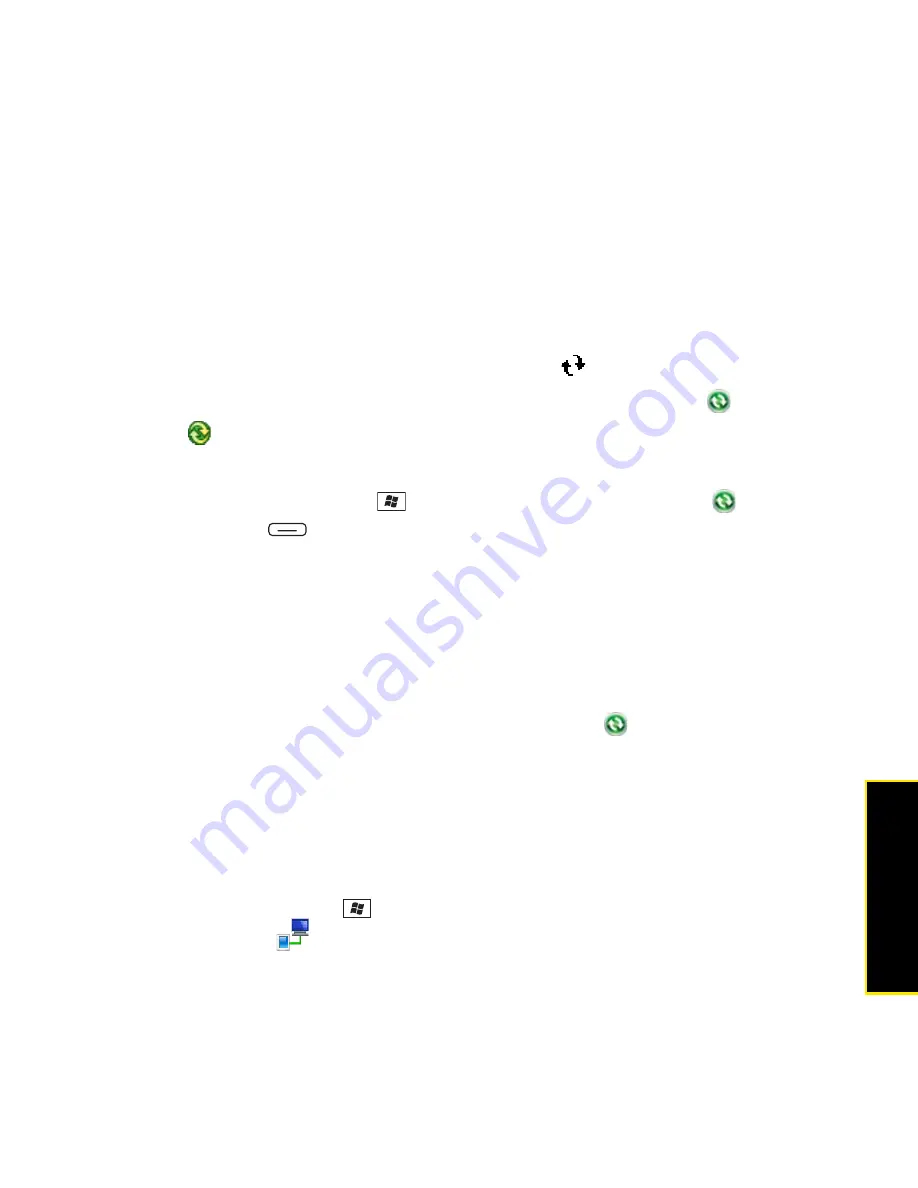
Section 7A: Help
361
Help
3.
If your company uses Microsoft System Center Mobile Device Manager, contact your
system administrator to find out whether desktop synchronization features are disabled
on your Treo.
4.
Make sure that all the files you’re trying to sync are closed on both your computer and
your Treo.
5.
Check synchronization progress:
䡲
On your Treo, look for the animated
ActiveSync
icon at the top of your screen.
䡲
On your computer, look for the animated
sync
icon in the taskbar:
(Windows XP)
or
(Windows Vista).
6.
If you did not see the correct icons, do the following:
䡲
On your Treo:
Press
Start
, select
Programs
, select
ActiveSync
, and then
press
Menu
(right softkey), select
Connections
, and make sure the
Synchronize all PCs using this connection
box is checked and that
USB
is selected
from the list.
䡲
Windows XP computer:
Click
Start
>
All Programs > Microsoft ActiveSync
.
䡲
Windows Vista computer:
Click
Start
>
All Programs > Windows Mobile Device
Center
.
7.
Do one of the following
䡲
Windows XP computer:
Double-click the
ActiveSync
icon in your taskbar, and
then from the
File
menu, select
Connection Settings
, make sure the
Allow USB
connections
box is checked, and then click
Connect
.
䡲
Windows Vista computer:
Click
Start >
All Programs
>
Windows Mobile Device
Center
. Select
Connect without setting up your device
, and then select
Connection
settings
. Make sure the
Allow USB connections box
is checked, and then click
Connect
.
8.
On your Treo, press
Start
, select
Settings
, select the
Connections
tab, and then
select
USB to PC
. If the
Enable advanced network functionality
box is checked,
uncheck it. If this box is currently unchecked, then check it.
Содержание Treo 800w
Страница 4: ......
Страница 12: ......
Страница 18: ...18 ...
Страница 19: ...Your Setup Section 1 ...
Страница 20: ...20 ...
Страница 53: ...Your Palm Treo 800W Smart Device Section 2 ...
Страница 54: ...54 ...
Страница 74: ...74 Section 2A Moving Around on Your Palm Treo 800W Smart Device ...
Страница 111: ...Your Sprint Power VisionSM and Other Wireless Connections Section 3 ...
Страница 112: ...112 ...
Страница 154: ...154 Section 3B Using the Email Features ...
Страница 170: ...170 Section 3C Using Messaging ...
Страница 180: ...180 Section 3D Browsing the Web ...
Страница 203: ...Your Portable Media Device Section 4 ...
Страница 204: ...204 ...
Страница 210: ...210 Section 4A Synchronizing Your Media Files ...
Страница 224: ...224 Section 4B Working With Your Pictures and Videos ...
Страница 235: ...Your Wireless Organizer Section 5 ...
Страница 236: ...236 ...
Страница 258: ...258 Section 5A Using the Organizer Features ...
Страница 291: ...Your Information and Settings Section 6 ...
Страница 292: ...292 ...
Страница 316: ...316 Section 6B Synchronizing Information ...
Страница 345: ...Your Resources Section 7 ...
Страница 346: ...346 ...
Страница 376: ...376 Section 7A Help ...
Страница 381: ...Your Safety and Specifications Section 8 ...
Страница 382: ...382 ...
Страница 395: ...Section 8B Specifications 395 Specifications Specifications Section 8B In This Section Specifications ...
Страница 436: ...436 Index ...






























