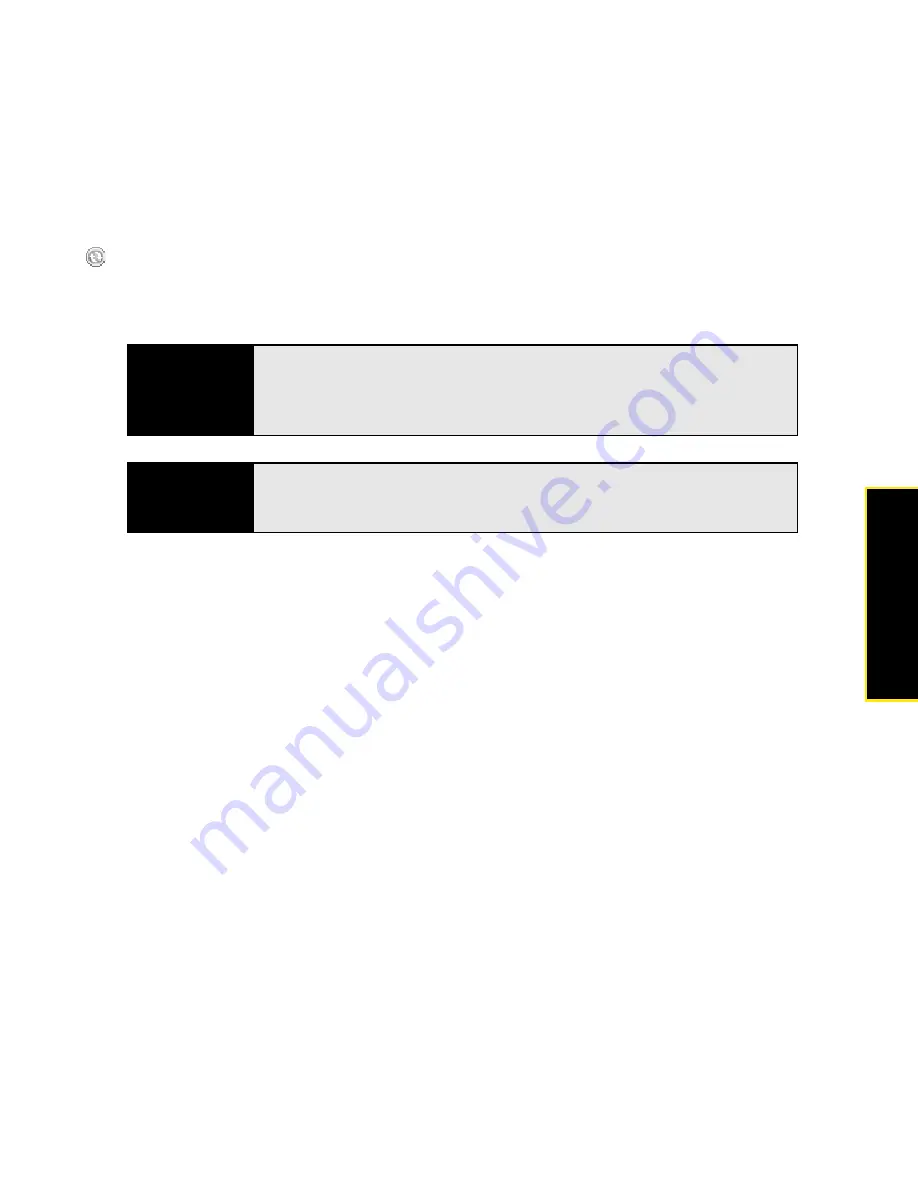
Section 1C: Connecting to Your Computer
49
Conne
ctin
g Compu
ter
To open the desktop sync software, do one of the following:
Windows XP:
To open the ActiveSync desktop software window, double-click the
ActiveSync
icon in the taskbar in the lower-right corner of your computer screen. (If you don’t see the
ActiveSync icon in the taskbar, click
Start > All Programs > Microsoft ActiveSync
to open the
ActiveSync window.)
Windows Vista:
To open Windows Mobile Device Center, click
Start > All Programs > Windows
Mobile Device Center
.
Desktop software installation also creates a folder for your Treo on your computer. By default,
this folder is named
MyTreo800 My Documents
; the folder name changes when you assign
your Treo a name. When your device is connected to your computer, opening
My Computer
or
Windows Explorer
(Windows XP) or
Computer
(Windows Vista) displays an icon
representing your Treo. Double-click this icon to display folders containing items you
synchronized, such as music files, pictures, and videos.
Tip
You can set the ActiveSync window to open automatically when you
connect your computer and your Treo. In the ActiveSync window, select
File
> Connection Settings
, and then check the
Open ActiveSync when my
device connects
box.
Did you know?
The ActiveSync icon turns green when your device is connected to your
computer. The icon is gray when your Treo is not connected to your
computer.
Содержание Treo 800w
Страница 4: ......
Страница 12: ......
Страница 18: ...18 ...
Страница 19: ...Your Setup Section 1 ...
Страница 20: ...20 ...
Страница 53: ...Your Palm Treo 800W Smart Device Section 2 ...
Страница 54: ...54 ...
Страница 74: ...74 Section 2A Moving Around on Your Palm Treo 800W Smart Device ...
Страница 111: ...Your Sprint Power VisionSM and Other Wireless Connections Section 3 ...
Страница 112: ...112 ...
Страница 154: ...154 Section 3B Using the Email Features ...
Страница 170: ...170 Section 3C Using Messaging ...
Страница 180: ...180 Section 3D Browsing the Web ...
Страница 203: ...Your Portable Media Device Section 4 ...
Страница 204: ...204 ...
Страница 210: ...210 Section 4A Synchronizing Your Media Files ...
Страница 224: ...224 Section 4B Working With Your Pictures and Videos ...
Страница 235: ...Your Wireless Organizer Section 5 ...
Страница 236: ...236 ...
Страница 258: ...258 Section 5A Using the Organizer Features ...
Страница 291: ...Your Information and Settings Section 6 ...
Страница 292: ...292 ...
Страница 316: ...316 Section 6B Synchronizing Information ...
Страница 345: ...Your Resources Section 7 ...
Страница 346: ...346 ...
Страница 376: ...376 Section 7A Help ...
Страница 381: ...Your Safety and Specifications Section 8 ...
Страница 382: ...382 ...
Страница 395: ...Section 8B Specifications 395 Specifications Specifications Section 8B In This Section Specifications ...
Страница 436: ...436 Index ...






























