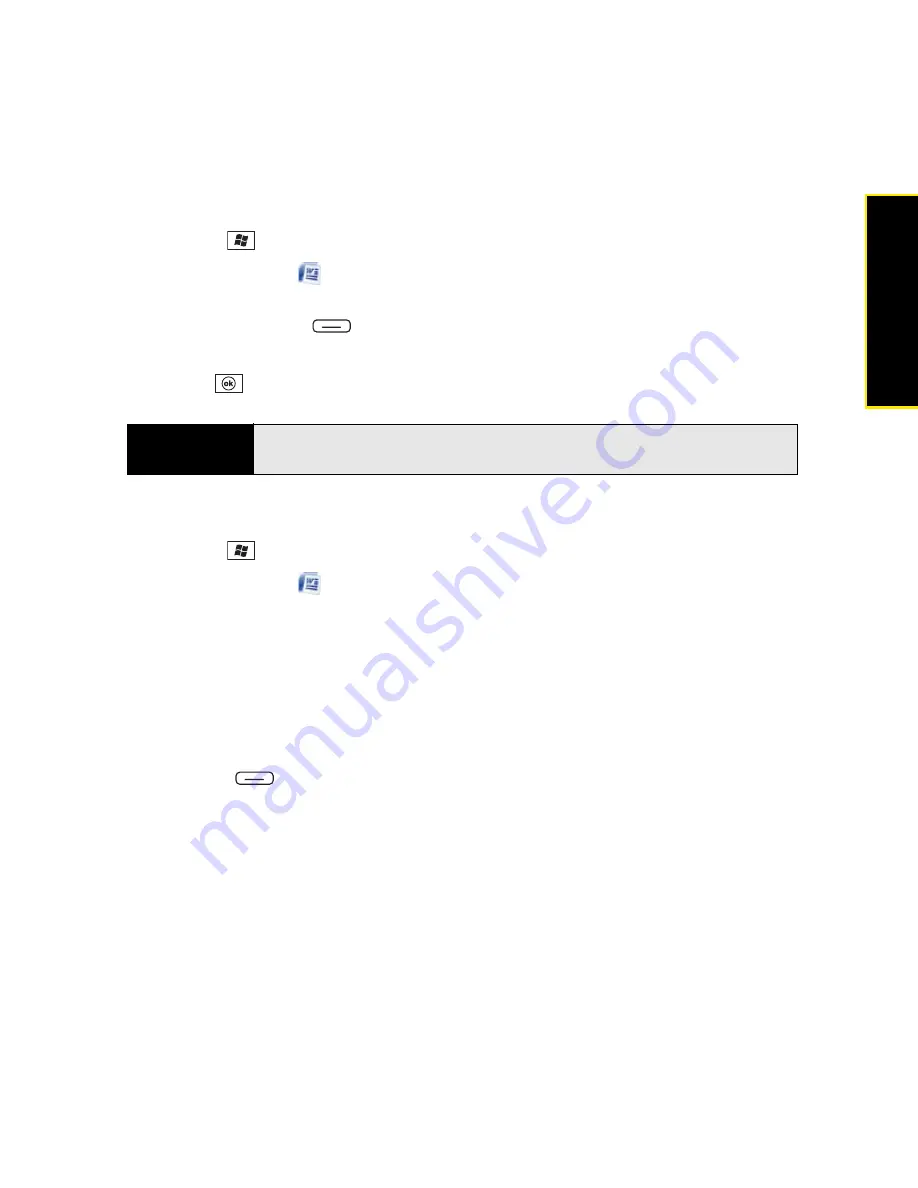
Section 5B: Increasing Your Productivity
265
Prod
ucti
vi
ty
Creating a Document
1.
Press
Start
and
select
Office Mobile
.
2.
Select
Word Mobile
.
3.
If an empty document appears onscreen, go to step 4; if the document list appears
onscreen, press
New
(left softkey).
4.
Enter the text of the document.
5.
Press
OK
to save the file.
Opening an Existing Document
1.
Press
Start
and
select
Office Mobile
.
2.
Select
Word Mobile
.
3.
In the
document
list, select the document you want to open.
Creating a Document From a Template
1.
Go to the
document
list.
2.
Tap the list in the upper-left corner, and select
More Folders
>Templates
.
3.
Open the template you want to use, and enter the information.
4.
Press
Menu
(right softkey) and select
File > Save As
.
5.
Select
Name
and enter a new name for the file.
6.
Select the
Folder
list, and then select the folder where you want to save the file.
7.
Select the
Type
list, and then select the format in which you want to save the file.
8.
Select the
Location
list, and then select
Main Memory
or
Storage Card
.
9.
Select
Save
.
Did you know?
When you save a new document, it is automatically named after the first
several words in the file.
Содержание Treo 800w
Страница 4: ......
Страница 12: ......
Страница 18: ...18 ...
Страница 19: ...Your Setup Section 1 ...
Страница 20: ...20 ...
Страница 53: ...Your Palm Treo 800W Smart Device Section 2 ...
Страница 54: ...54 ...
Страница 74: ...74 Section 2A Moving Around on Your Palm Treo 800W Smart Device ...
Страница 111: ...Your Sprint Power VisionSM and Other Wireless Connections Section 3 ...
Страница 112: ...112 ...
Страница 154: ...154 Section 3B Using the Email Features ...
Страница 170: ...170 Section 3C Using Messaging ...
Страница 180: ...180 Section 3D Browsing the Web ...
Страница 203: ...Your Portable Media Device Section 4 ...
Страница 204: ...204 ...
Страница 210: ...210 Section 4A Synchronizing Your Media Files ...
Страница 224: ...224 Section 4B Working With Your Pictures and Videos ...
Страница 235: ...Your Wireless Organizer Section 5 ...
Страница 236: ...236 ...
Страница 258: ...258 Section 5A Using the Organizer Features ...
Страница 291: ...Your Information and Settings Section 6 ...
Страница 292: ...292 ...
Страница 316: ...316 Section 6B Synchronizing Information ...
Страница 345: ...Your Resources Section 7 ...
Страница 346: ...346 ...
Страница 376: ...376 Section 7A Help ...
Страница 381: ...Your Safety and Specifications Section 8 ...
Страница 382: ...382 ...
Страница 395: ...Section 8B Specifications 395 Specifications Specifications Section 8B In This Section Specifications ...
Страница 436: ...436 Index ...






























