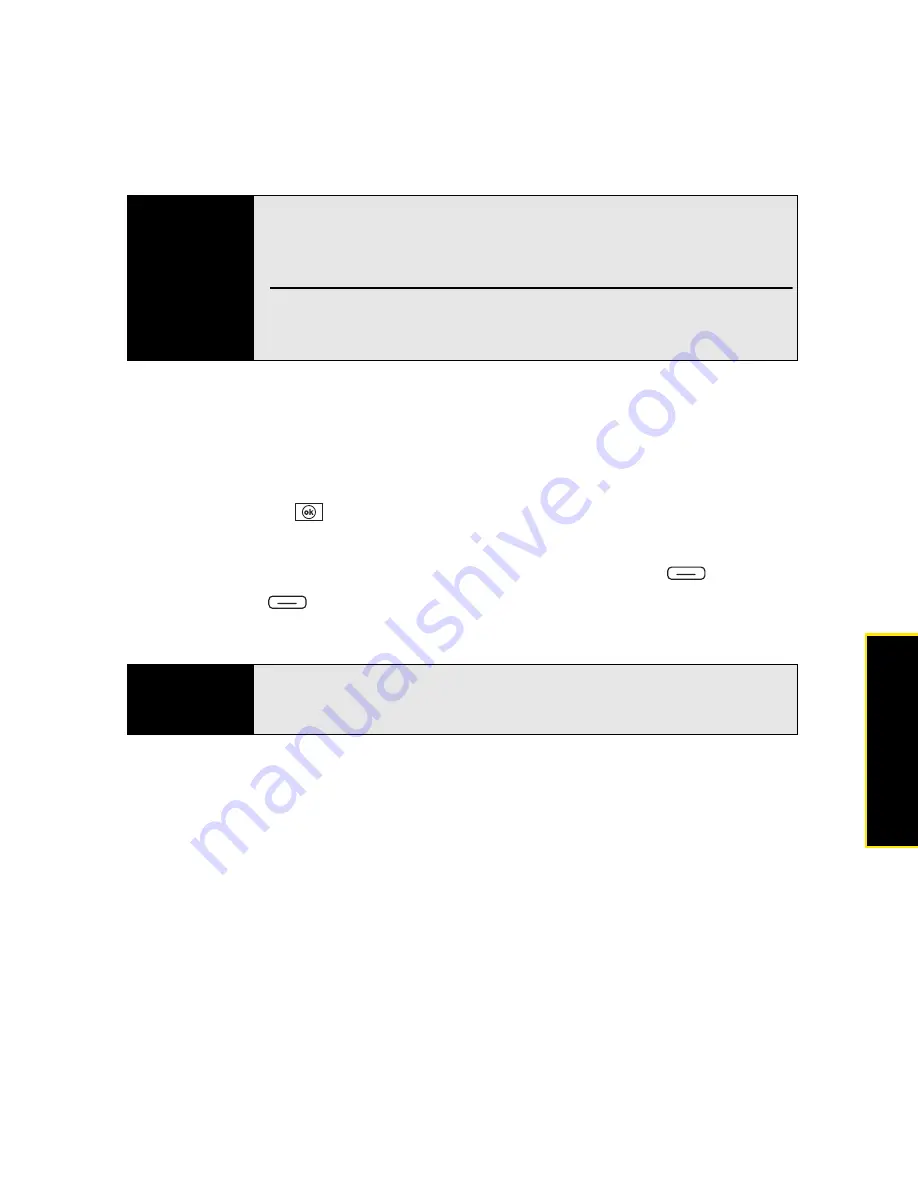
Section 2A: Moving Around on Your Palm
®
Treo™ 800
W
Smart Device
71
Moving Arou
nd
Closing Applications
You can have several applications open at once, so you don’t need to exit an application to
open another one. In most cases, applications close automatically when available memory is
low, but you can also close applications manually.
1.
Press and hold
OK
to
open
Task Manager
.
2.
Do either of the following:
䡲
Select the application you want to close and press
End Task
(left softkey).
䡲
Press
Menu
(right softkey) and select
End All Tasks
to close all your
applications.
Tip
With the
Start
menu open, you can press the letter underlined in the
application’s name to open the application. For example, press
H
to open
Help
. You can also use the
5-way
to select the shortcut icons at the top of
the
Start
menu when you want to open recently used applications.
In
Programs
, press a letter to jump to the first application that begins with
that letter. For example, press
C
to jump to
Calculator
. Press
C
again to
jump to
Camera
, and so on.
Note
If you press
OK
to leave an application, the current application continues to
run in the background. Manually closing applications helps conserve battery
power and frees up memory.
Содержание Treo 800w
Страница 4: ......
Страница 12: ......
Страница 18: ...18 ...
Страница 19: ...Your Setup Section 1 ...
Страница 20: ...20 ...
Страница 53: ...Your Palm Treo 800W Smart Device Section 2 ...
Страница 54: ...54 ...
Страница 74: ...74 Section 2A Moving Around on Your Palm Treo 800W Smart Device ...
Страница 111: ...Your Sprint Power VisionSM and Other Wireless Connections Section 3 ...
Страница 112: ...112 ...
Страница 154: ...154 Section 3B Using the Email Features ...
Страница 170: ...170 Section 3C Using Messaging ...
Страница 180: ...180 Section 3D Browsing the Web ...
Страница 203: ...Your Portable Media Device Section 4 ...
Страница 204: ...204 ...
Страница 210: ...210 Section 4A Synchronizing Your Media Files ...
Страница 224: ...224 Section 4B Working With Your Pictures and Videos ...
Страница 235: ...Your Wireless Organizer Section 5 ...
Страница 236: ...236 ...
Страница 258: ...258 Section 5A Using the Organizer Features ...
Страница 291: ...Your Information and Settings Section 6 ...
Страница 292: ...292 ...
Страница 316: ...316 Section 6B Synchronizing Information ...
Страница 345: ...Your Resources Section 7 ...
Страница 346: ...346 ...
Страница 376: ...376 Section 7A Help ...
Страница 381: ...Your Safety and Specifications Section 8 ...
Страница 382: ...382 ...
Страница 395: ...Section 8B Specifications 395 Specifications Specifications Section 8B In This Section Specifications ...
Страница 436: ...436 Index ...






























