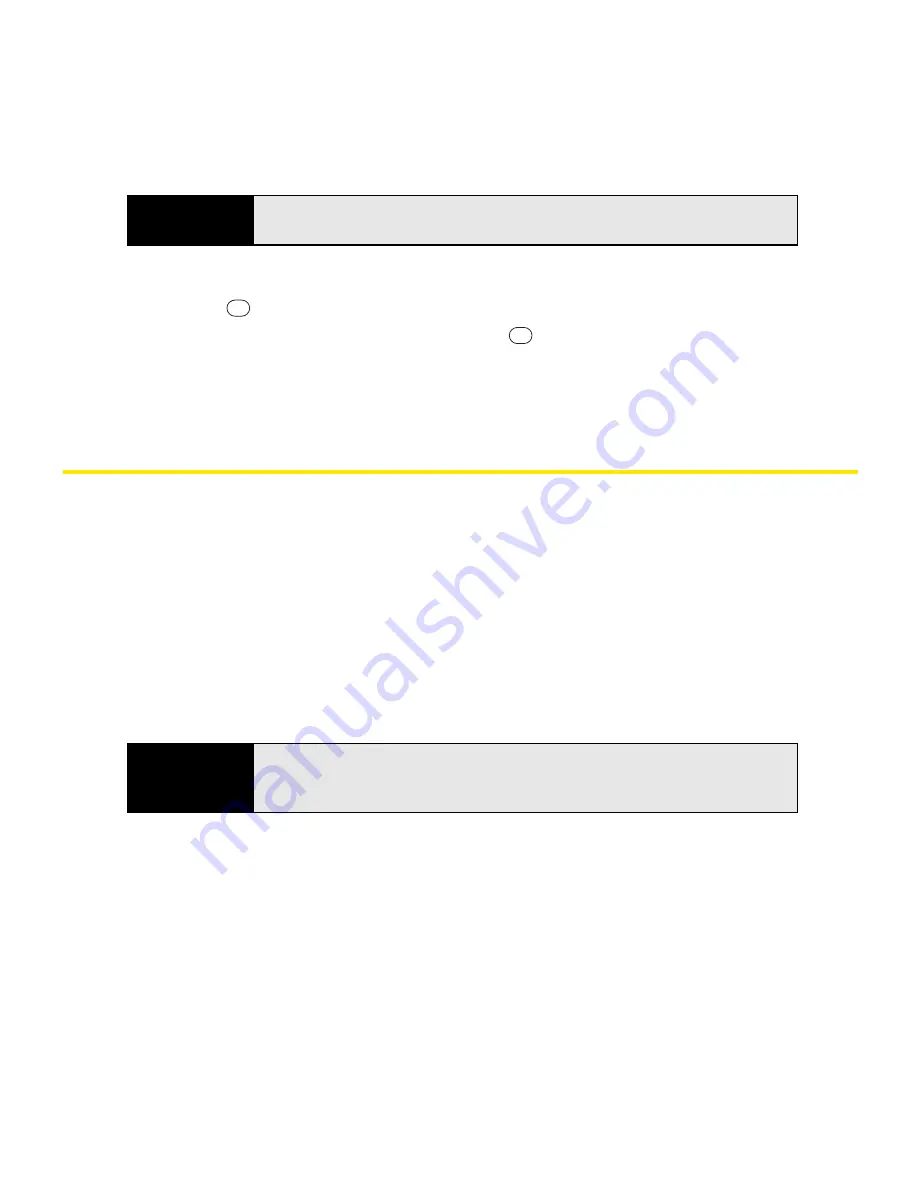
296
Section 6A: Managing Files and Applications
䡲
To move or copy a file to another folder, highlight the item, press and hold
Center
to open the shortcut menu, and then select
Cut
or
Copy
. Open the
destination folder, press and hold
Center
to open the shortcut menu, and then
select
Paste
.
䡲
To highlight multiple items, tap and drag the stylus.
Installing Applications
Your Treo comes with several built-in and ready-to-use applications. You can also install any
of the additional software included on the Getting Started CD for Palm Treo 800w smart
device, as well as other third-party applications that are compatible with devices running
Microsoft
®
Windows Mobile
®
6.1 Professional edition, such as business software, games, and
more.
Applications you download to your computer are likely to be in a compressed format, such as
ZIP. If the file is compressed, you need to decompress the file before you install the
application on your device. You can decompress the file on your Treo in File Explorer or on
your computer in a decompression program, such as WinZip.
The following instructions tell you how to install basic files onto your Treo. Some software uses
an installer or wizard to guide you through the process. For details, consult the documentation
that came with the software.
Important
Do not delete any files that you cannot identify. These files may be required
for your Treo to function properly.
Did you know?
You can also send the file to yourself as an email attachment and then open
the email message on your Treo, and tap the attachment to automatically
decompress the file.
Содержание Treo 800w
Страница 4: ......
Страница 12: ......
Страница 18: ...18 ...
Страница 19: ...Your Setup Section 1 ...
Страница 20: ...20 ...
Страница 53: ...Your Palm Treo 800W Smart Device Section 2 ...
Страница 54: ...54 ...
Страница 74: ...74 Section 2A Moving Around on Your Palm Treo 800W Smart Device ...
Страница 111: ...Your Sprint Power VisionSM and Other Wireless Connections Section 3 ...
Страница 112: ...112 ...
Страница 154: ...154 Section 3B Using the Email Features ...
Страница 170: ...170 Section 3C Using Messaging ...
Страница 180: ...180 Section 3D Browsing the Web ...
Страница 203: ...Your Portable Media Device Section 4 ...
Страница 204: ...204 ...
Страница 210: ...210 Section 4A Synchronizing Your Media Files ...
Страница 224: ...224 Section 4B Working With Your Pictures and Videos ...
Страница 235: ...Your Wireless Organizer Section 5 ...
Страница 236: ...236 ...
Страница 258: ...258 Section 5A Using the Organizer Features ...
Страница 291: ...Your Information and Settings Section 6 ...
Страница 292: ...292 ...
Страница 316: ...316 Section 6B Synchronizing Information ...
Страница 345: ...Your Resources Section 7 ...
Страница 346: ...346 ...
Страница 376: ...376 Section 7A Help ...
Страница 381: ...Your Safety and Specifications Section 8 ...
Страница 382: ...382 ...
Страница 395: ...Section 8B Specifications 395 Specifications Specifications Section 8B In This Section Specifications ...
Страница 436: ...436 Index ...






























