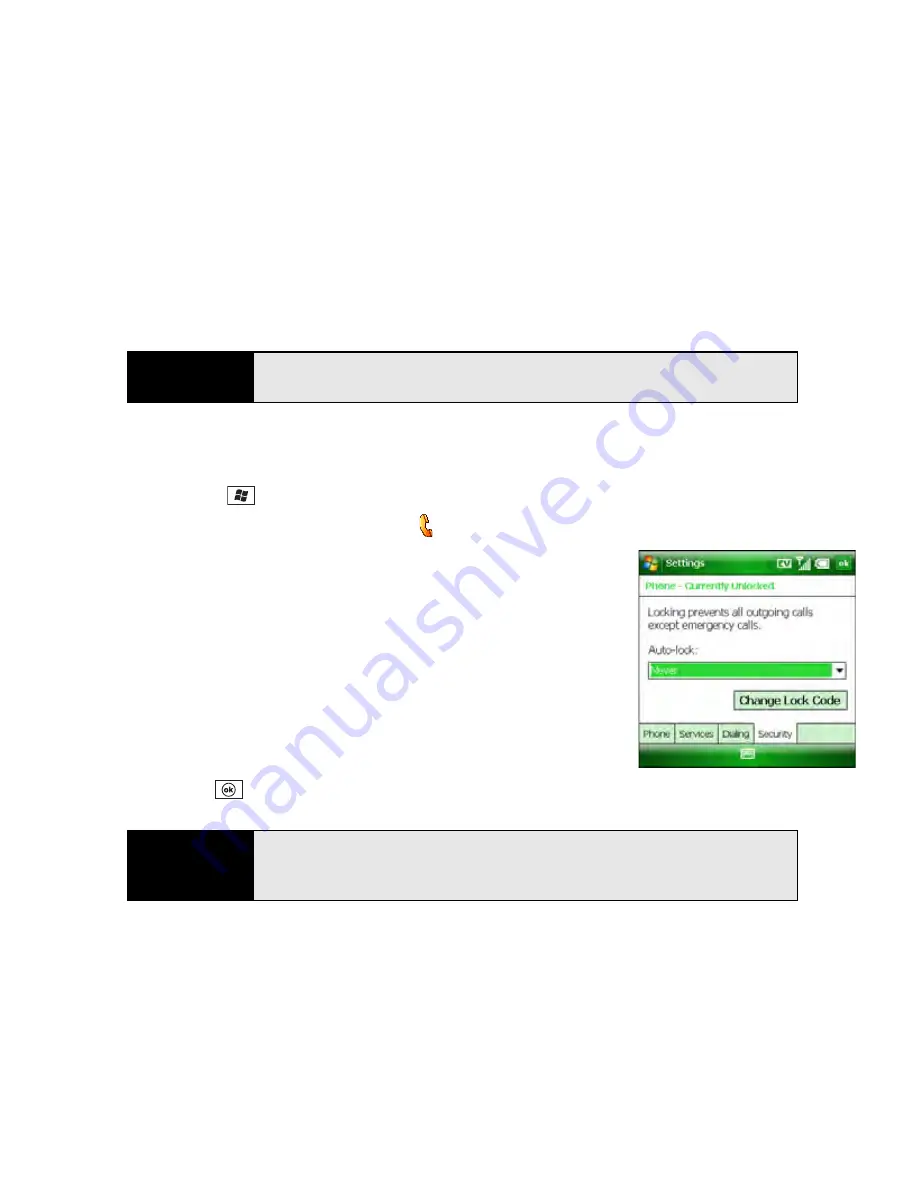
330
Section 6C: Customizing Your Palm
®
Treo™ 800
W
Smart Device
Using Phone Lock
You can lock your phone to prevent unauthorized use of your account. When your phone is
locked, you must enter the lock code to make calls (except for emergency numbers and
Sprint Customer Service [*2]), to send messages, and to use other wireless features such as
browsing the Web.
1.
Make sure your phone is on and that you’re inside a coverage area (see “Turning Your
Palm
®
Treo™ 800
W
Smart Device On and Off” on page 34).
2.
Press
Start
and
select
Settings
.
3.
On the
Personal
tab, select
Phone
.
4.
Select the
Security
tab and set any of the following options:
䡲
Auto-lock:
Set whether your Treo locks automatically
and when this occurs.
䡲
Change Lock Code:
Assign or change the lock code
used to unlock your phone. (Your default lock code is
the last four digits of your wireless phone number. If this
doesn’t work, call Sprint Customer Service at
1-888-211-4727
. If you change the lock code, select
OK
to accept your new code.)
5.
Press
OK
.
Tip
During an emergency call, you can see the phone number on your Treo by
selecting the onscreen
Phone Info
button.
Tip
If you try to make a call when
Phone Lock
is on, a box appears and
prompts you to enter your lock code to unlock the phone. You do not need
to enter your lock code to answer a call.
Содержание Treo 800w
Страница 4: ......
Страница 12: ......
Страница 18: ...18 ...
Страница 19: ...Your Setup Section 1 ...
Страница 20: ...20 ...
Страница 53: ...Your Palm Treo 800W Smart Device Section 2 ...
Страница 54: ...54 ...
Страница 74: ...74 Section 2A Moving Around on Your Palm Treo 800W Smart Device ...
Страница 111: ...Your Sprint Power VisionSM and Other Wireless Connections Section 3 ...
Страница 112: ...112 ...
Страница 154: ...154 Section 3B Using the Email Features ...
Страница 170: ...170 Section 3C Using Messaging ...
Страница 180: ...180 Section 3D Browsing the Web ...
Страница 203: ...Your Portable Media Device Section 4 ...
Страница 204: ...204 ...
Страница 210: ...210 Section 4A Synchronizing Your Media Files ...
Страница 224: ...224 Section 4B Working With Your Pictures and Videos ...
Страница 235: ...Your Wireless Organizer Section 5 ...
Страница 236: ...236 ...
Страница 258: ...258 Section 5A Using the Organizer Features ...
Страница 291: ...Your Information and Settings Section 6 ...
Страница 292: ...292 ...
Страница 316: ...316 Section 6B Synchronizing Information ...
Страница 345: ...Your Resources Section 7 ...
Страница 346: ...346 ...
Страница 376: ...376 Section 7A Help ...
Страница 381: ...Your Safety and Specifications Section 8 ...
Страница 382: ...382 ...
Страница 395: ...Section 8B Specifications 395 Specifications Specifications Section 8B In This Section Specifications ...
Страница 436: ...436 Index ...






























