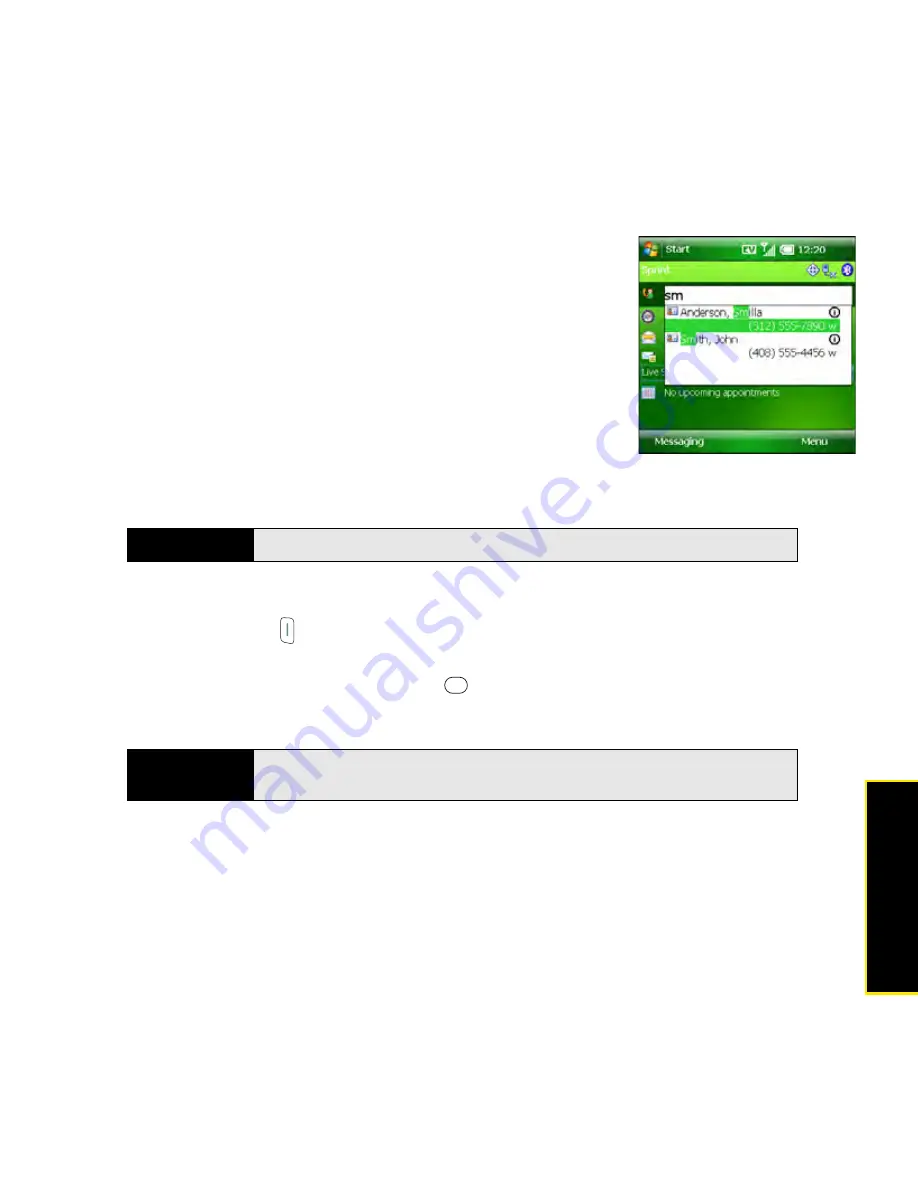
Section 2B: Using the Phone Features
77
Phone
Features
Dialing by Contact Name
You can look up contacts quickly by entering just a few letters of
a contact’s name directly from your
Today
screen. Before you can
dial a call by contact name, you must create some contacts (see
“Adding a Contact” on page 238) or import them by
synchronizing (see “Connecting to Your Computer” on page 41).
1.
Go to your
Today
screen (see “Accessing Your Today
Screen” on page 76).
2.
Use the keyboard to type the first or last name of the
contact you want to call. (If you enter both the first and last
name [or the first letters of each], enter a space between
the two names.)
3.
After you find the contact you want, select the
number
you want to call.
4.
Press
Phone/Talk
to make the call.
After you look up a contact, you can select how you want to communicate with that person.
Highlight the contact’s name, press
Center
(or tap and hold with the stylus), and then
select the communication method you want to use.
Tip
To delete letters when correcting a misspelled name, press
Backspace
.
Tip
To see a contact’s address, company, and other details, highlight the name,
press
Center
on the
5-way
, and then select
Open Contact.
Содержание Treo 800w
Страница 4: ......
Страница 12: ......
Страница 18: ...18 ...
Страница 19: ...Your Setup Section 1 ...
Страница 20: ...20 ...
Страница 53: ...Your Palm Treo 800W Smart Device Section 2 ...
Страница 54: ...54 ...
Страница 74: ...74 Section 2A Moving Around on Your Palm Treo 800W Smart Device ...
Страница 111: ...Your Sprint Power VisionSM and Other Wireless Connections Section 3 ...
Страница 112: ...112 ...
Страница 154: ...154 Section 3B Using the Email Features ...
Страница 170: ...170 Section 3C Using Messaging ...
Страница 180: ...180 Section 3D Browsing the Web ...
Страница 203: ...Your Portable Media Device Section 4 ...
Страница 204: ...204 ...
Страница 210: ...210 Section 4A Synchronizing Your Media Files ...
Страница 224: ...224 Section 4B Working With Your Pictures and Videos ...
Страница 235: ...Your Wireless Organizer Section 5 ...
Страница 236: ...236 ...
Страница 258: ...258 Section 5A Using the Organizer Features ...
Страница 291: ...Your Information and Settings Section 6 ...
Страница 292: ...292 ...
Страница 316: ...316 Section 6B Synchronizing Information ...
Страница 345: ...Your Resources Section 7 ...
Страница 346: ...346 ...
Страница 376: ...376 Section 7A Help ...
Страница 381: ...Your Safety and Specifications Section 8 ...
Страница 382: ...382 ...
Страница 395: ...Section 8B Specifications 395 Specifications Specifications Section 8B In This Section Specifications ...
Страница 436: ...436 Index ...






























