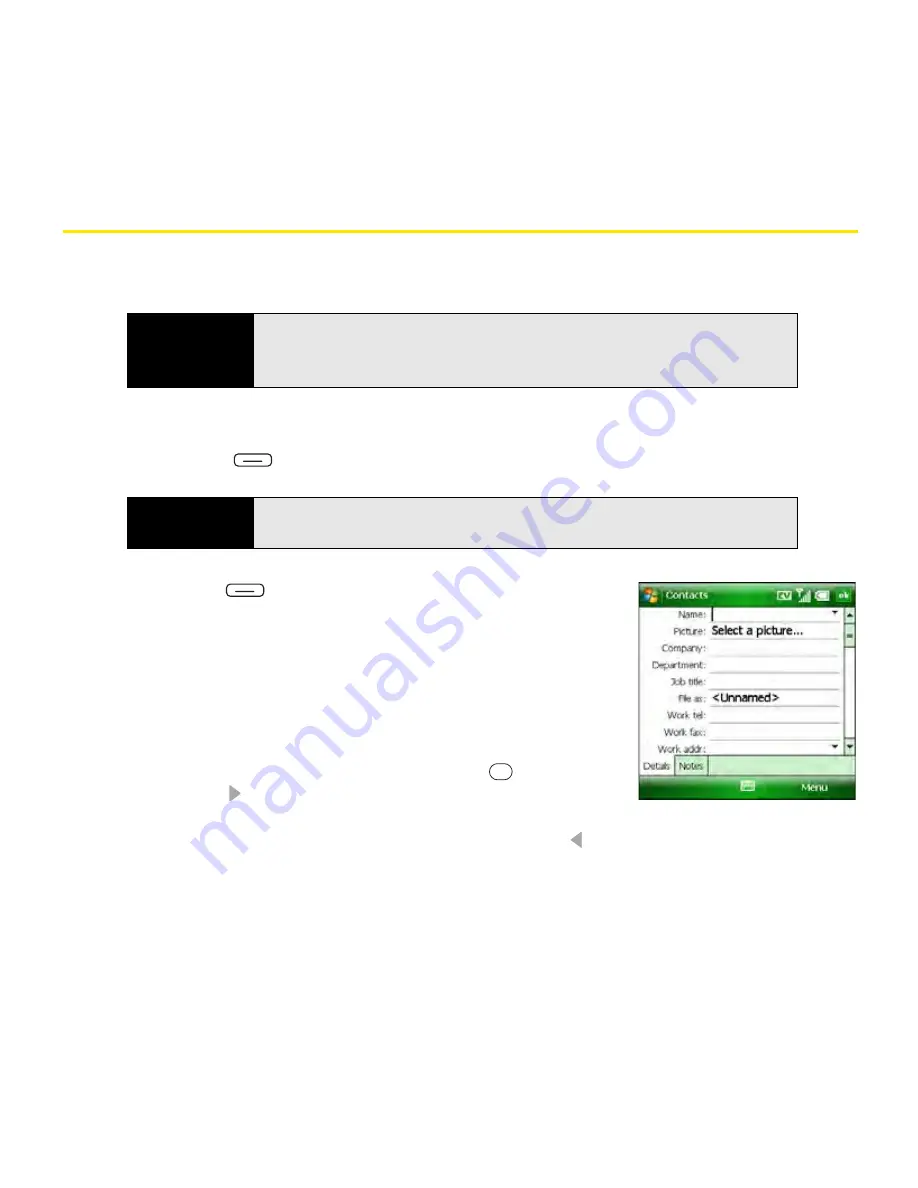
238
Section 5A: Using the Organizer Features
Contacts
Adding a Contact
1.
Go to your
Today
screen (see “Accessing Your Today Screen” on page 76).
2.
Press
Menu
(right softkey) and select
Contacts
.
3.
Press
New
(left
softkey).
4.
If prompted, indicate whether this is an Outlook contact or a
Windows Live contact.
5.
Use the
5-way navigator
to move between fields as you
enter information.
6.
To enter complete name or address (work, home, or other)
information, move the cursor to the appropriate field (such
as
Work addr
or
Home addr
), press
Center
,
and
then
press
Right
(or tap the arrow on the right side of the line)
and enter the information in the box that appears. (To
accept the information and close the box, press
Left
or tap outside the box.)
7.
To add a caller ID picture that appears when that person calls, select
Picture
, select
Camera
, and then take a picture, or select an existing picture from
Thumbnails
view.
Tip
If you have many contacts to enter, it’s best to enter them in Microsoft
®
Outlook
®
on your computer and then sync. See “Connecting to Your
Computer” on page 41 for details.
Tip
You can also open the
Contacts
application by pressing and holding
Option
while you press
Calendar
.
Содержание Treo 800w
Страница 4: ......
Страница 12: ......
Страница 18: ...18 ...
Страница 19: ...Your Setup Section 1 ...
Страница 20: ...20 ...
Страница 53: ...Your Palm Treo 800W Smart Device Section 2 ...
Страница 54: ...54 ...
Страница 74: ...74 Section 2A Moving Around on Your Palm Treo 800W Smart Device ...
Страница 111: ...Your Sprint Power VisionSM and Other Wireless Connections Section 3 ...
Страница 112: ...112 ...
Страница 154: ...154 Section 3B Using the Email Features ...
Страница 170: ...170 Section 3C Using Messaging ...
Страница 180: ...180 Section 3D Browsing the Web ...
Страница 203: ...Your Portable Media Device Section 4 ...
Страница 204: ...204 ...
Страница 210: ...210 Section 4A Synchronizing Your Media Files ...
Страница 224: ...224 Section 4B Working With Your Pictures and Videos ...
Страница 235: ...Your Wireless Organizer Section 5 ...
Страница 236: ...236 ...
Страница 258: ...258 Section 5A Using the Organizer Features ...
Страница 291: ...Your Information and Settings Section 6 ...
Страница 292: ...292 ...
Страница 316: ...316 Section 6B Synchronizing Information ...
Страница 345: ...Your Resources Section 7 ...
Страница 346: ...346 ...
Страница 376: ...376 Section 7A Help ...
Страница 381: ...Your Safety and Specifications Section 8 ...
Страница 382: ...382 ...
Страница 395: ...Section 8B Specifications 395 Specifications Specifications Section 8B In This Section Specifications ...
Страница 436: ...436 Index ...






























