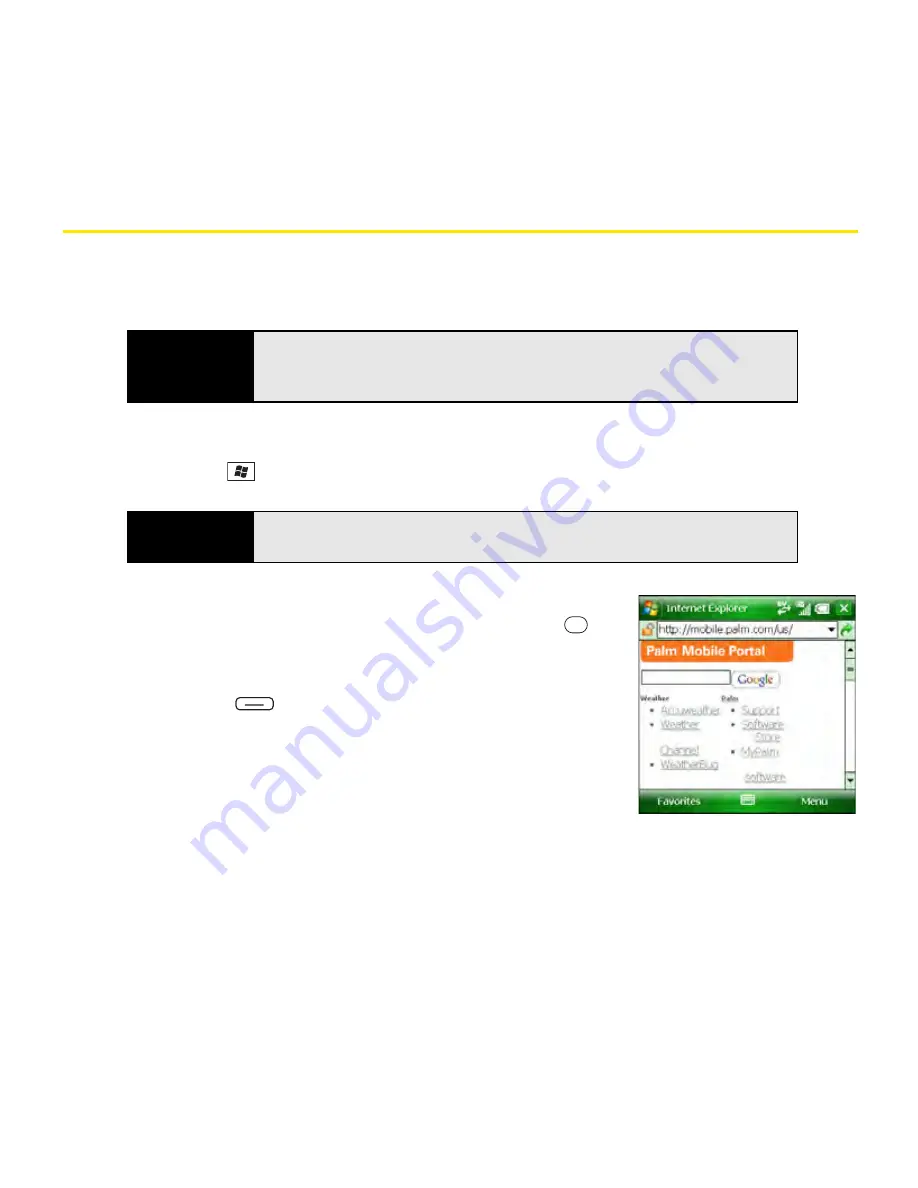
172
Section 3D: Browsing the Web
Viewing a Web Page
By default, Internet Explorer Mobile scales Web page content to fit your Palm
®
Treo™ 800
W
smart device screen so that you can view most of the information without scrolling left or right.
1.
Make sure your phone is on (see “Turning Your Phone On and Off” on page 35).
2.
Press
Start
and
select
Internet Explorer
.
3.
Highlight the address line, enter the address of the
Web page you want to view, and then press
Center
.
(If you browse to a secure Web page, the
Lock
icon in
the address line appears closed instead of open.)
4.
Press
Menu
(right softkey), select
View
, and then
select any of the following:
䡲
Zoom Level:
Set the size of the text and images on
Web pages.
䡲
One Column:
Display Web pages in one column that is
as wide as the screen, so that you don’t have to scroll
horizontally.
䡲
Fit to Screen:
Maintain a layout similar to what you see on a desktop computer, but
items appear smaller and the content is arranged so that you can see most of it
without scrolling horizontally.
Did you know?
You can also start a Web search from your
Today
screen by selecting the
Web Search
field, entering the item you want to find, and then pressing
Center
on the
5-way
.
Tip
You can also open
Internet Explorer
by pressing and holding
Phone/Talk.
Содержание Treo 800w
Страница 4: ......
Страница 12: ......
Страница 18: ...18 ...
Страница 19: ...Your Setup Section 1 ...
Страница 20: ...20 ...
Страница 53: ...Your Palm Treo 800W Smart Device Section 2 ...
Страница 54: ...54 ...
Страница 74: ...74 Section 2A Moving Around on Your Palm Treo 800W Smart Device ...
Страница 111: ...Your Sprint Power VisionSM and Other Wireless Connections Section 3 ...
Страница 112: ...112 ...
Страница 154: ...154 Section 3B Using the Email Features ...
Страница 170: ...170 Section 3C Using Messaging ...
Страница 180: ...180 Section 3D Browsing the Web ...
Страница 203: ...Your Portable Media Device Section 4 ...
Страница 204: ...204 ...
Страница 210: ...210 Section 4A Synchronizing Your Media Files ...
Страница 224: ...224 Section 4B Working With Your Pictures and Videos ...
Страница 235: ...Your Wireless Organizer Section 5 ...
Страница 236: ...236 ...
Страница 258: ...258 Section 5A Using the Organizer Features ...
Страница 291: ...Your Information and Settings Section 6 ...
Страница 292: ...292 ...
Страница 316: ...316 Section 6B Synchronizing Information ...
Страница 345: ...Your Resources Section 7 ...
Страница 346: ...346 ...
Страница 376: ...376 Section 7A Help ...
Страница 381: ...Your Safety and Specifications Section 8 ...
Страница 382: ...382 ...
Страница 395: ...Section 8B Specifications 395 Specifications Specifications Section 8B In This Section Specifications ...
Страница 436: ...436 Index ...






























