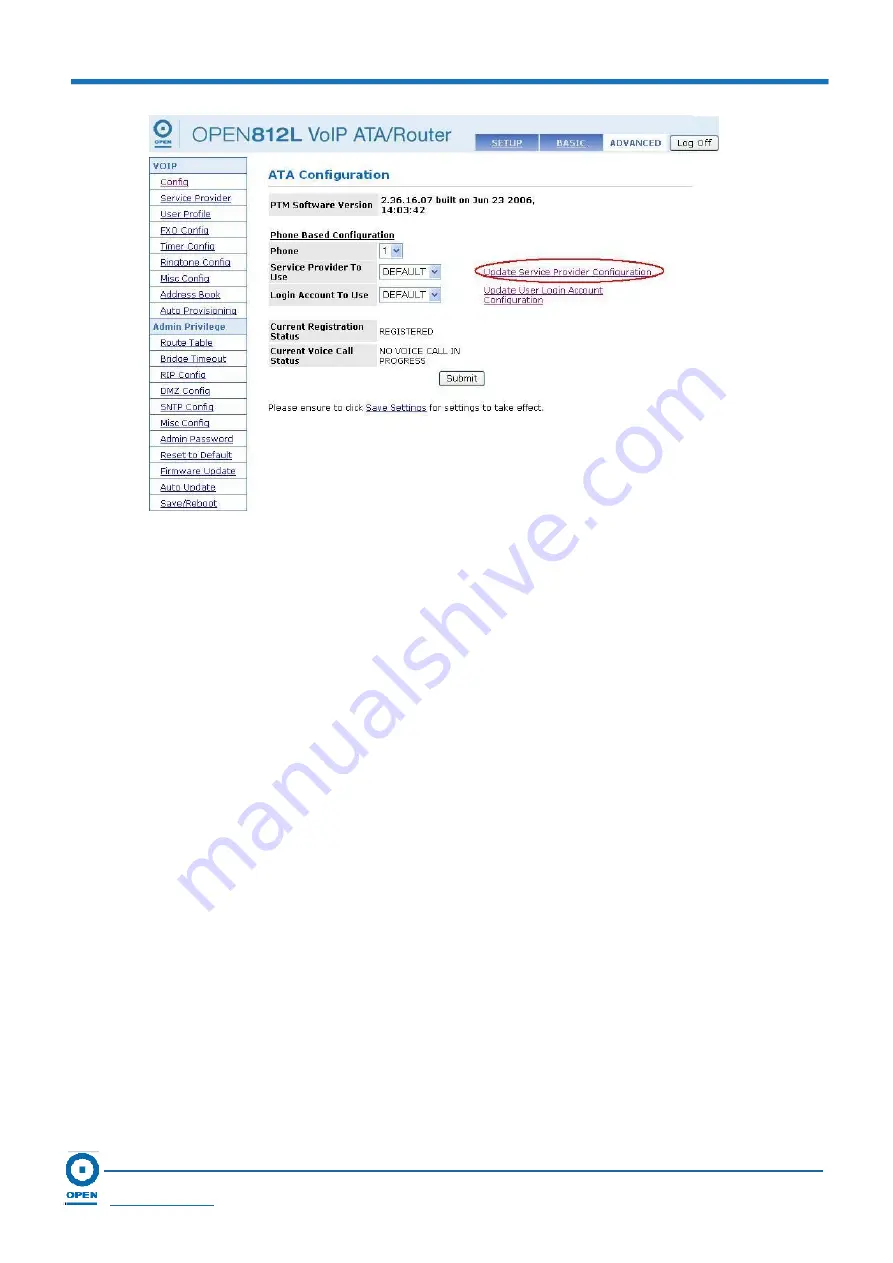
OPEN 812L VoIP ATA Router
User Guide
Page 62
OPEN Networks Pty Ltd
www.opennw.com
Step 5:
The
ATA SIP Service Provider Configuration
screen appears. To configure the
VSP details, please refer to the next section under
Service Provider.
Step 6:
Select from the
Login Account To Use
list box from the user account details. If
there is no user accounts set up as yet, click the
Update User Login Account
Configuration
link as shown below.






























