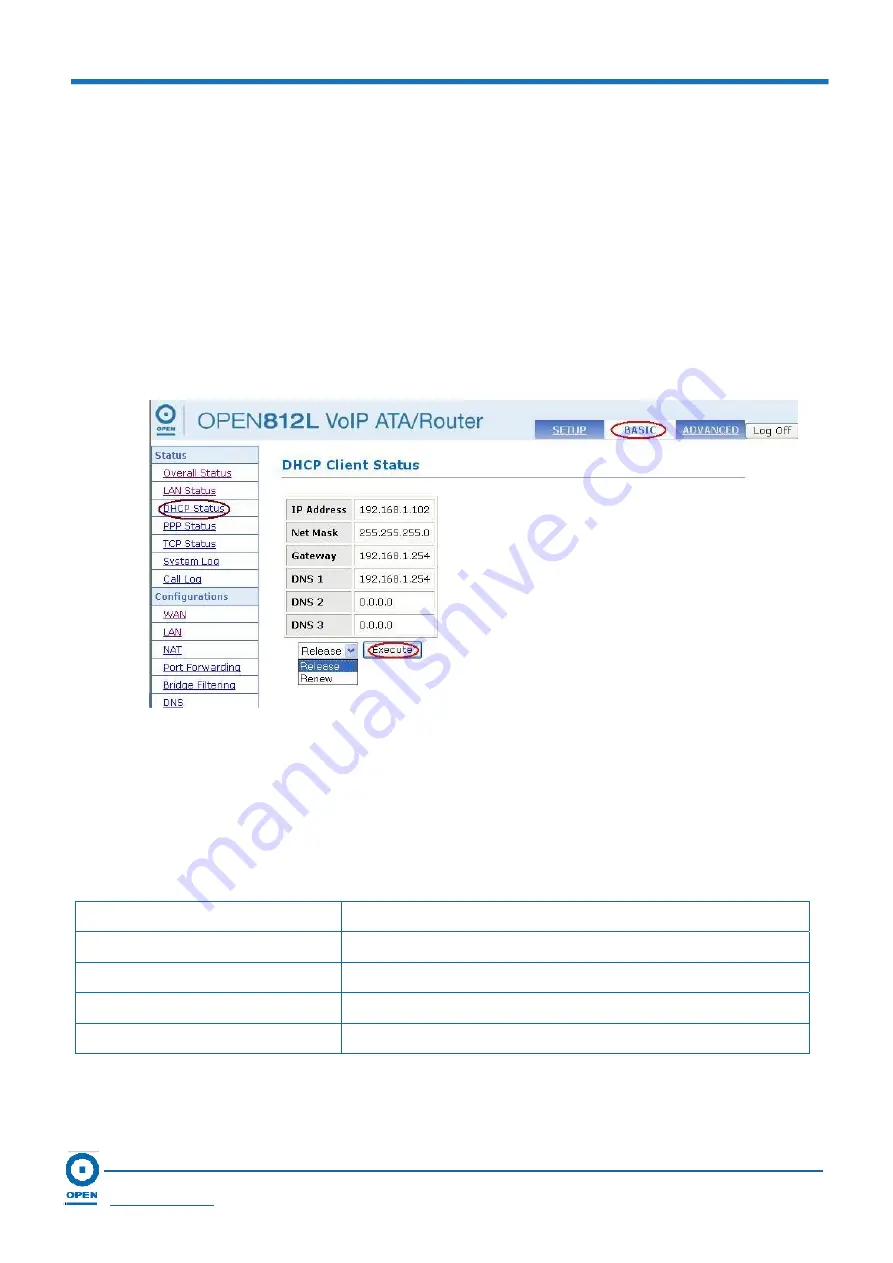
OPEN 812L VoIP ATA Router
User Guide
Page 34
OPEN Networks Pty Ltd
www.opennw.com
6.1.3
DHCP Client Status
The
DHCP Client Status
is used to view information about the IP Address, Net Mask, Gateway,
DNS 1, DNS 2 and DNS 3 for the WAN interface.
Follow the steps below to access
DHCP Status
.
Step 1:
To access the
DHCP Status
, click the
Basic
link located at the top right-hand side of
the page.
Step 2:
Click
the
DHCP Status
link located on the left menu. The following page appears:
Step 3:
To release or renew the acquired dynamic IP, select
Release
or
Renew
option in the
list box.
Step 4:
Click
the
Execute
button to
Release
or
Renew
the WAN connection.
The following table provides a brief description of the items on the
DHCP Status
screen.
Label Name
Description
IP Address
Displays the IP address of the DHCP client.
Net Mask
Displays the assigned network and broadcast addresses.
Gateway
Displays the IP address of the gateway server
DNS 1, DNS 2, DNS 3
Displays the DNS IP addresses.
















































