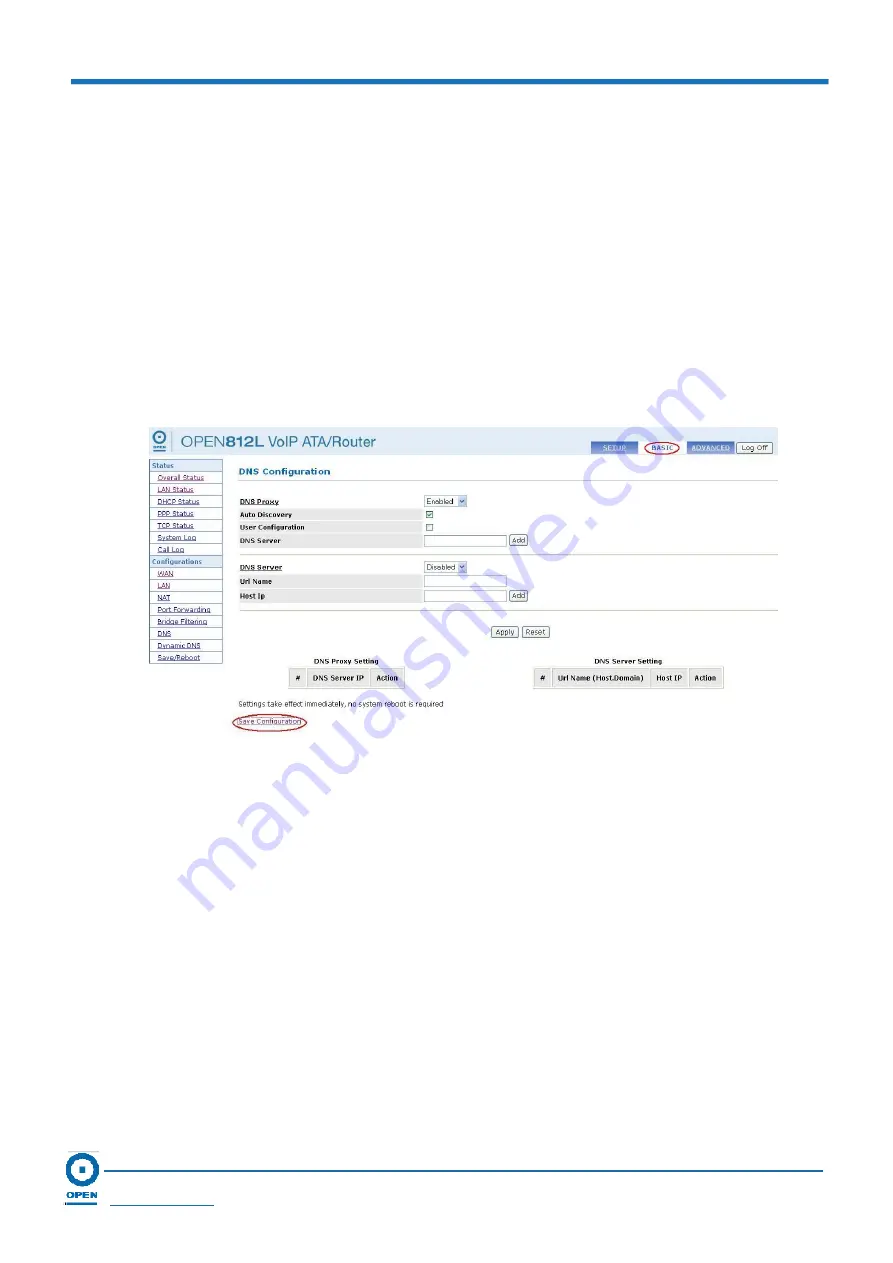
OPEN 812L VoIP ATA Router
User Guide
Page 55
OPEN Networks Pty Ltd
www.opennw.com
6.2.6 DNS
Configuration
The DNS Configuration section allows you to set up the configuration for the DNS proxy. For
DHCP requests from local PCs, the DHCP server will set the LAN port IP as the default DNS
Server. Thus, all DNS query messages will come into the LAN port first. The DNS proxy on the
ADSL Bridge/Router records the available DNS servers and forwards DNS query messages to
one of the DNS servers.
Step 1:
To access DNS Configuration, click the
Basic
link located at the top right-hand side
of the page.
Step 2:
Click
the
DNS Configuration
link
located on the left menu
.
The following page
appears:
Step 3:
To
setup
DNS Configuration
, the
Enable
option is defaulted to enable the
DNS
Proxy
.
Step 4:
The
Auto Discovery
is checked by default. When enabled, this option stores the
DNS server IP address
obtained from the DHCP client or PPP.
Step 5:
Check
the
User Configuration
option to enable this function. When enabled, the
DNS Proxy will use the user-configured DNS server.
Step 6:
Enter
the
DNS Server
field with the URL name and IP.
Step 7:
Select
the
Enable
option from the list box to enable the DNS Server. It is defaulted to
Disabled
.
Step 8:
Enter the
URL Name
of the DNS Server.
Step 9:
Enter the Host ID
or IP Address of the DNS Server in the
Host IP
field.
Step 10:
Click the
Apply
button to apply the changes made.






























