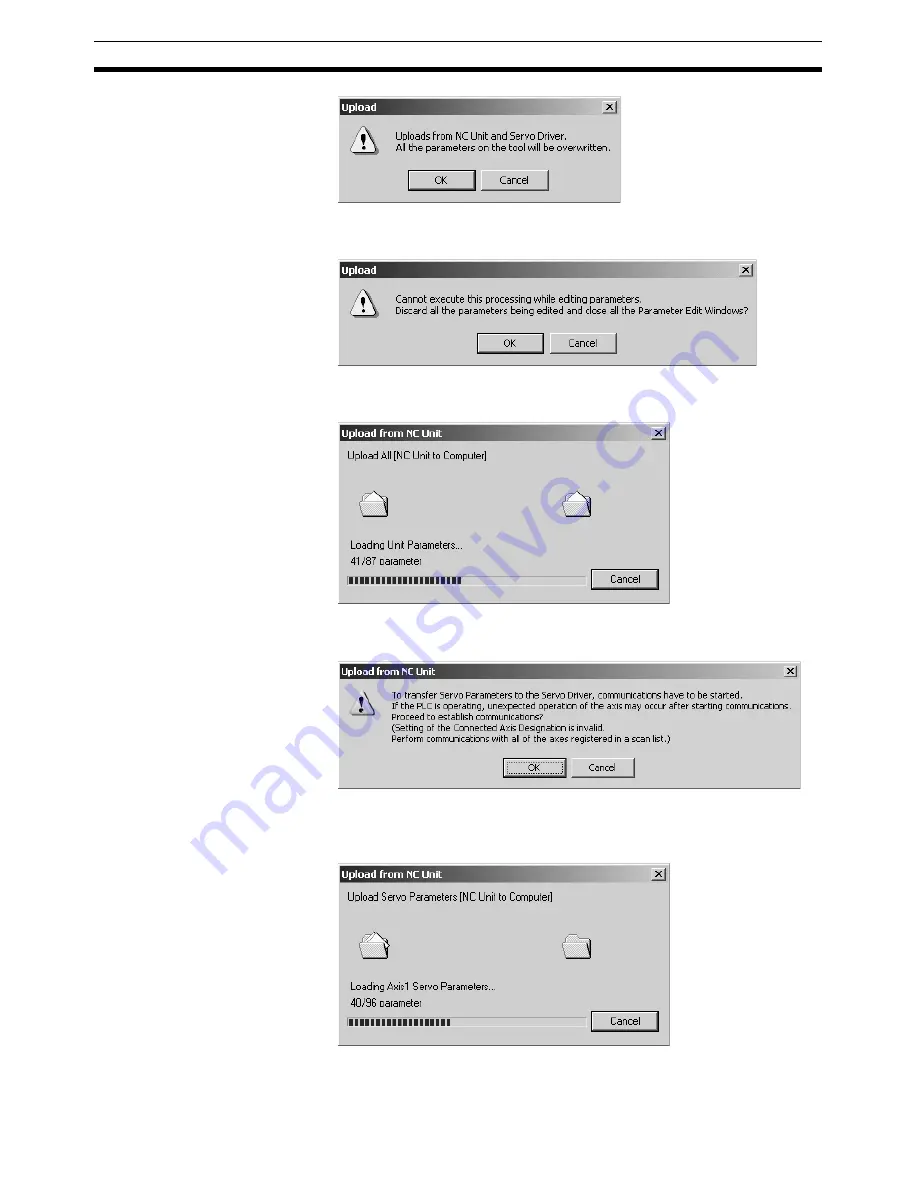
58
Uploading Data
Section 7-4
2.
Click the
OK
Button.
Cancels all the parameters being edited and close the Edit Windows.
3.
Click the
OK
Button. Uploading Unit Parameters from the Position Control
Unit will start. Clicking the
Cancel
Button will cancel the upload.
4.
If the connection between the Position Control Unit and Servo Drive is not
established at this point, the following dialog box will be displayed.
5.
Click the
OK
Button to establish the connection and start uploading Servo
Parameters from the Servo Drive.
Clicking the
Cancel
Button during uploading will cancel the upload.
Содержание CX-MOTION-NCF - V1.8
Страница 2: ...CXONE AL C V3 CXONE AL D V3 CX Motion NCF Ver 1 8 Operation Manual Revised October 2008...
Страница 3: ...iv...
Страница 5: ...vi...
Страница 21: ...xxii Application Precautions 5...
Страница 33: ...12 Connecting to PLC Section 2 2...
Страница 36: ...15 Screen Name Section 3 1 Edit Parameter Windows...
Страница 37: ...16 Screen Name Section 3 1 Monitor Windows Axis Monitor Window Unit Monitor Window...
Страница 63: ...42 Editing Servo Parameters Section 5 2...
Страница 68: ...47 Print Section 6 5 Print Samples An example of printed Unit Parameters is shown below...
Страница 89: ...68 Writing to Flash Memory Section 7 6...
Страница 95: ...74 Axis Monitor Section 8 2 2 Click the OK Button to start communications i e establish connection...
Страница 103: ...82 Axis Monitor Section 8 2...
Страница 104: ...83 SECTION 9 Test Run Operation This section describes the test run operations for each axis 9 1 Test Run 84...
Страница 109: ...88 Test Run Section 9 1...
Страница 133: ...112 Index...
Страница 137: ...116 Revision History...






























