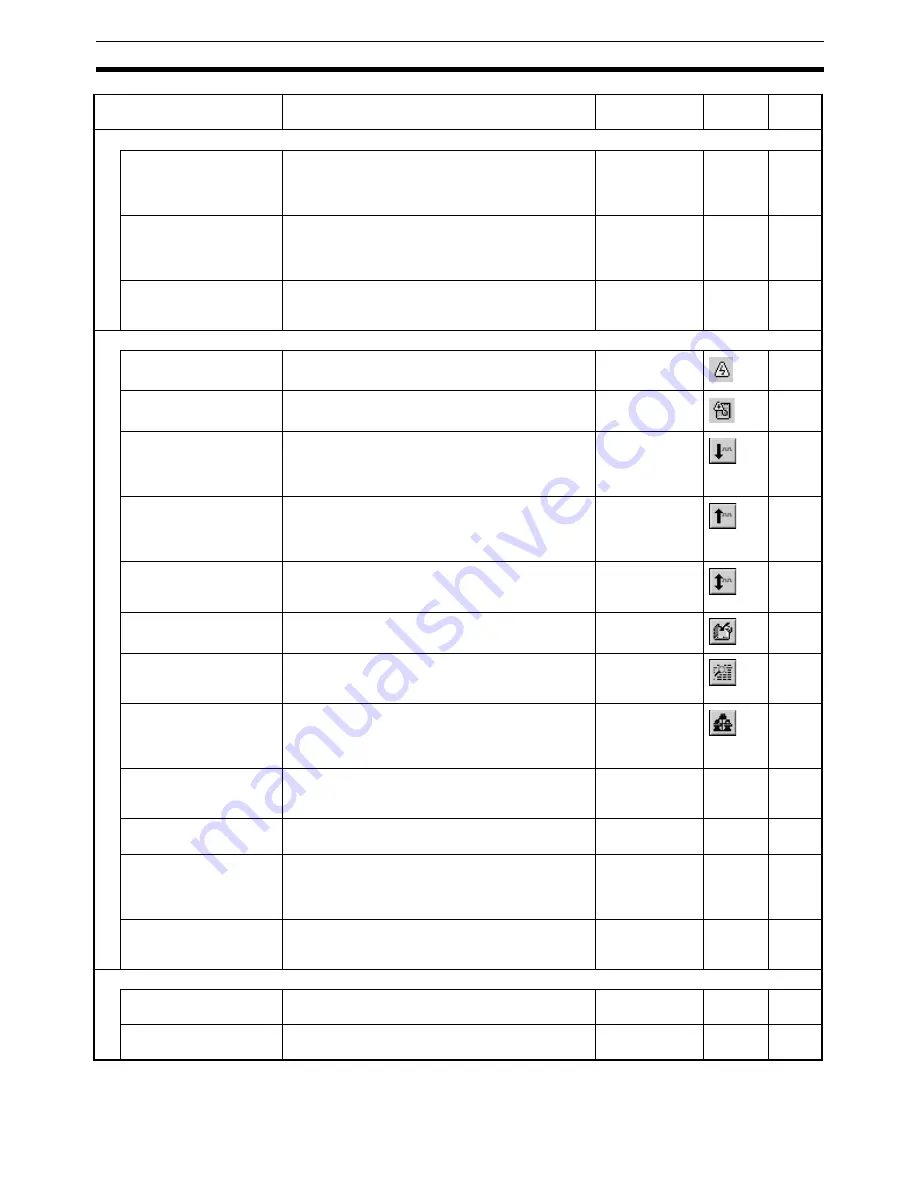
25
Operations Listed by Purpose
Section 3-3
Editing data
Editing Unit Parameters
Select
Edit - Edit Parameters - NC Unit
, or right-
click a Position Control Unit and select
Edit Unit
Parameters
from the pop-up menu in the Axis Map
Setting Window.
---
---
34
Editing Servo Parameters Select
Edit - Edit Parameters - Axis
**, or right-
click a Servo Drive and select
Edit Servo Parame-
ters
from the pop-up menu in the Axis Map Setting
Window.
---
---
37
Jumping between win-
dows
Jumps around over Axis Map Setting Window, Edit
Parameter Window, and Monitor Window by click-
ing the mouse.
Ctrl+Tab or
Ctrl+Shift+Tab
---
---
Online operations
Starting communications
with PLC
Select
PLC - Online
in the CX-Motion-NCF Basic
Window.
---
51
Communications setting
Select
PLC - Communication Settings
in the CX-
Motion-NCF Basic Window.
---
50
Batch download
In the Axis Map Setting Window, select
Online -
Download to NC Unit
, or right-click a Position
Control Unit and select
Download to NC Unit
from
the pop-up menu.
---
52
Batch upload
In the Axis Map Setting Window, select
Online -
Upload from NC Unit
, or right-click a Position
Control Unit and select
Upload from NC Unit
from
the pop-up menu
---
57
Batch compare
In the Axis Map Setting Window, select
Online -
Compare
, or right-click a Position Control Unit and
select
Compare
from the pop-up menu.
---
61
Writing to flash memory
Select
Online - Write Flash Memory
in the Axis
Map Setting Window.
---
66
Monitoring Position Con-
trol Unit
In the Axis Map Setting Window, select
Online -
Unit Monitor
, or right-click a Position Control Unit
and select
Unit Monitor
from the pop-up menu.
---
70
Monitoring axis
In the Axis Map Setting Window, select
Online -
Axis Monitor
, or right-click a Position Control Unit
or Servo Drive and select
Axis Monitor
from the
pop-up menu.
---
73
Error log
In the Axis Map Setting Window, select
Online -
Error Log
, or right-click a Position Control Unit and
select
Error Log
from the pop-up menu.
---
---
92
JOG
Select
Online - Test Run
in the Axis Map Setting
Window.
---
---
84
Displaying device infor-
mation (Position Control
Unit model and version)
In the Axis Map Setting Window, select
Online -
Device Information
, or right-click a Position Con-
trol Unit and select
Device Information
from the
pop-up menu.
---
---
---
Setting up an absolute
encoder
In the Axis Map Setting Window, select
Online -
Absolute Encoder Setup - Axis
**, or right-click a
Servo Drive and select
Absolute Encoder Setup.
---
---
90
Display settings
Displaying or hiding Tool-
bar
Select
View - Toolbar
in the CX-Motion-NCF Basic
Window.
---
---
19
Displaying or hiding Sta-
tus Bar
Select
View - Status Bar
in the CX-Motion-NCF
Basic Window.
---
---
19
Function (Purpose)
Operation
Keyboard
shortcut
Toolbar
icon
Page
Содержание CX-MOTION-NCF - V1.8
Страница 2: ...CXONE AL C V3 CXONE AL D V3 CX Motion NCF Ver 1 8 Operation Manual Revised October 2008...
Страница 3: ...iv...
Страница 5: ...vi...
Страница 21: ...xxii Application Precautions 5...
Страница 33: ...12 Connecting to PLC Section 2 2...
Страница 36: ...15 Screen Name Section 3 1 Edit Parameter Windows...
Страница 37: ...16 Screen Name Section 3 1 Monitor Windows Axis Monitor Window Unit Monitor Window...
Страница 63: ...42 Editing Servo Parameters Section 5 2...
Страница 68: ...47 Print Section 6 5 Print Samples An example of printed Unit Parameters is shown below...
Страница 89: ...68 Writing to Flash Memory Section 7 6...
Страница 95: ...74 Axis Monitor Section 8 2 2 Click the OK Button to start communications i e establish connection...
Страница 103: ...82 Axis Monitor Section 8 2...
Страница 104: ...83 SECTION 9 Test Run Operation This section describes the test run operations for each axis 9 1 Test Run 84...
Страница 109: ...88 Test Run Section 9 1...
Страница 133: ...112 Index...
Страница 137: ...116 Revision History...






























