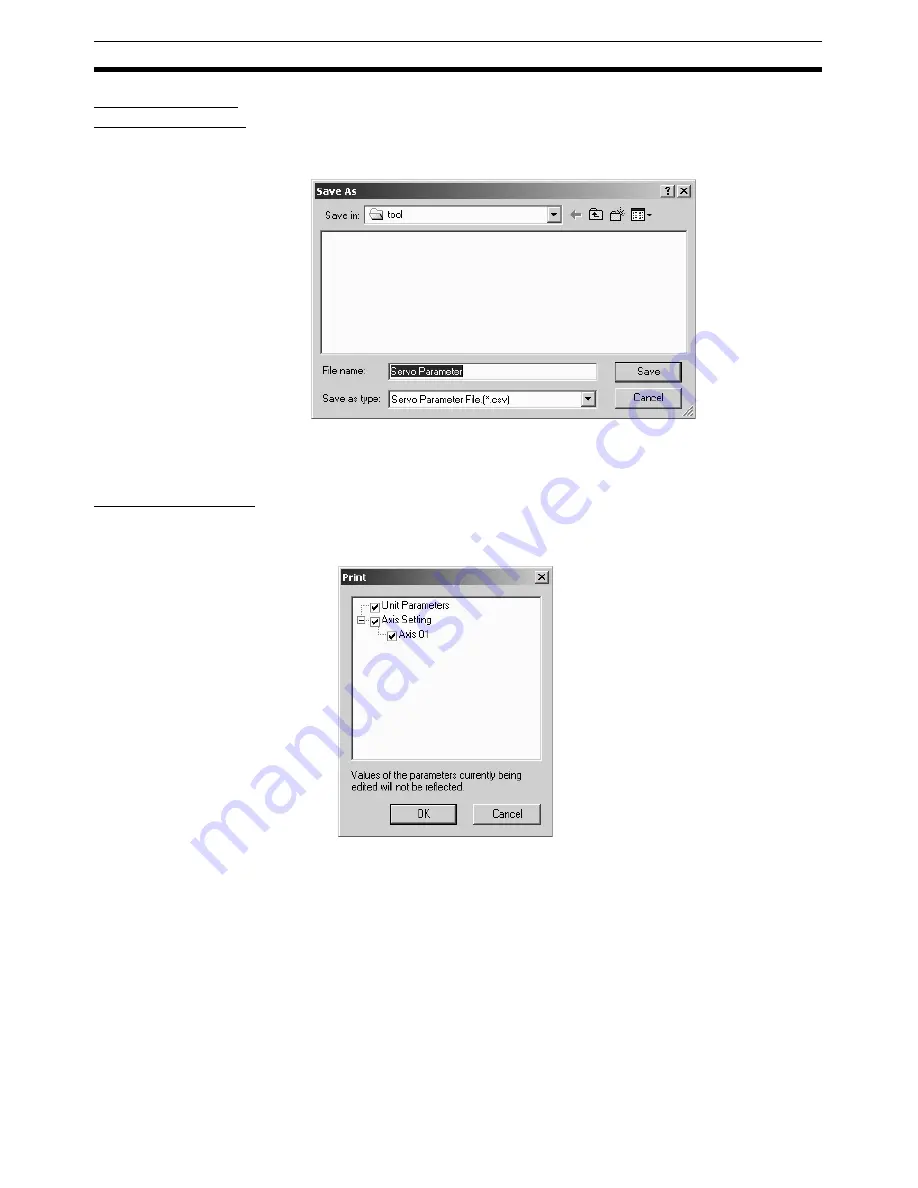
46
Section 6-5
Exporting Servo
Parameters Alone
Selected Servo Parameters can be saved in CSV format.
Select a Servo Drive in the Axis Map Setting Window, and then select
File -
Export
, or right-click the Servo Drive and select
Export
from the pop-up
menu.
6-5
Printing Procedure
1,2,3...
1.
In the Axis Map Setting Window, select
File - Print
. The following window
will be displayed.
2.
Select parameters to be printed out and click the
OK
Button.
3.
The Print Dialog Box will be displayed. Select a printer, specify the number
of copies, and make appropriate page setup. Then click the
OK
Button.
Note
Parameters that are being edited will not be reflected in printing. To reflect the
parameters in printing, close the Edit Parameter Window and then select
File
.
Содержание CX-MOTION-NCF - V1.8
Страница 2: ...CXONE AL C V3 CXONE AL D V3 CX Motion NCF Ver 1 8 Operation Manual Revised October 2008...
Страница 3: ...iv...
Страница 5: ...vi...
Страница 21: ...xxii Application Precautions 5...
Страница 33: ...12 Connecting to PLC Section 2 2...
Страница 36: ...15 Screen Name Section 3 1 Edit Parameter Windows...
Страница 37: ...16 Screen Name Section 3 1 Monitor Windows Axis Monitor Window Unit Monitor Window...
Страница 63: ...42 Editing Servo Parameters Section 5 2...
Страница 68: ...47 Print Section 6 5 Print Samples An example of printed Unit Parameters is shown below...
Страница 89: ...68 Writing to Flash Memory Section 7 6...
Страница 95: ...74 Axis Monitor Section 8 2 2 Click the OK Button to start communications i e establish connection...
Страница 103: ...82 Axis Monitor Section 8 2...
Страница 104: ...83 SECTION 9 Test Run Operation This section describes the test run operations for each axis 9 1 Test Run 84...
Страница 109: ...88 Test Run Section 9 1...
Страница 133: ...112 Index...
Страница 137: ...116 Revision History...






























