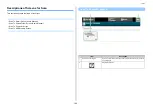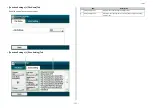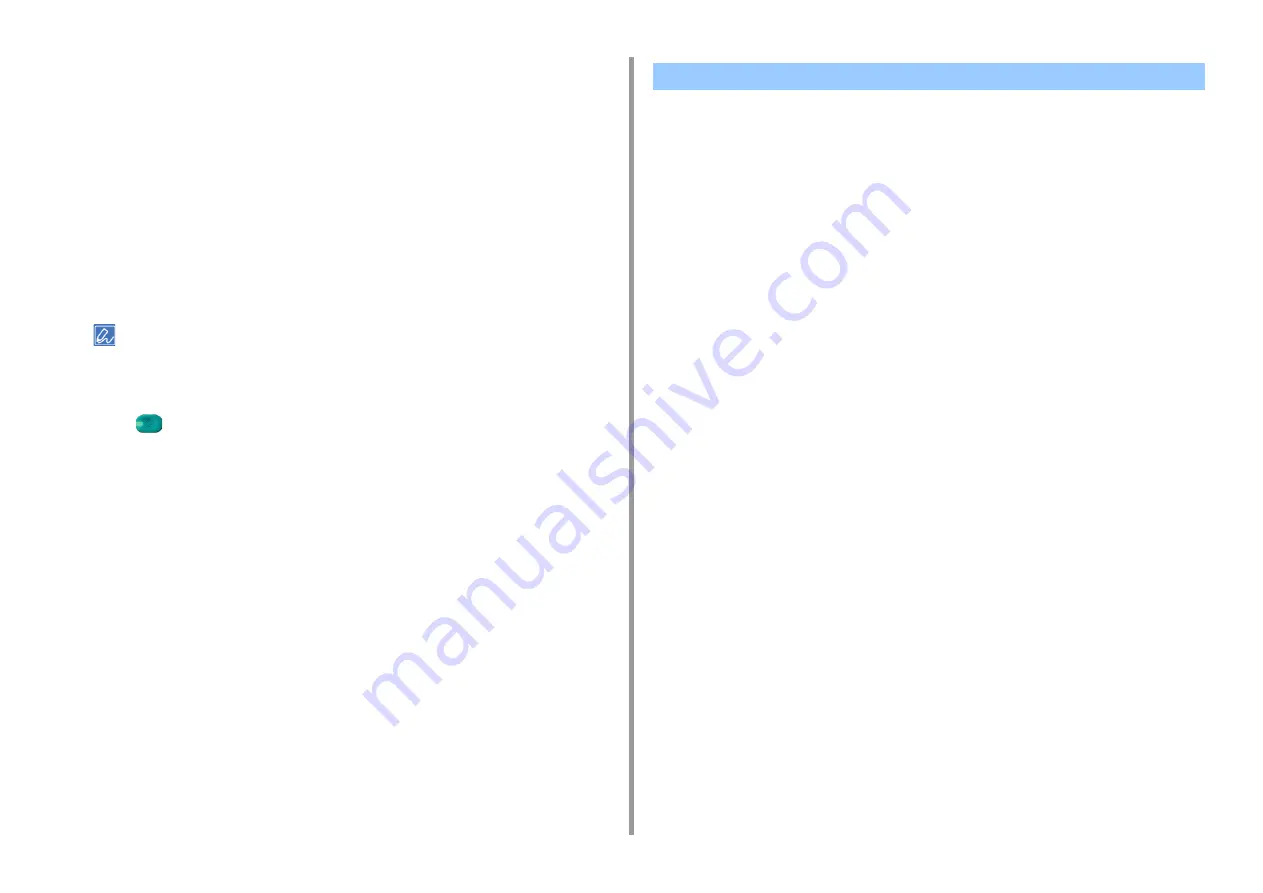
- 99 -
3. Scan
4
Set a document on the document glass.
5
Press [Scan To Computer].
If [Select A Connecting PC] does not appear, proceed to step 7.
6
Press [Select A Connecting PC].
7
Press [From Network] or [From USB Interface] in accordance with the
connection method of the machine and computer.
8
For the network connection, select a destination computer to which the data is
sent.
9
Press [Select An Application].
If you select [Application] or [PC-FAX] on Mac OS X, the same action as when [Folder] is selected takes place.
10
Select the destination.
11
Press
(START).
Starting Scanning from a Computer (Image Capture)
1
Set a document in the ADF or on the document glass.
2
Set the scan mode on the touch panel.
For details, refer to "Setting PC Scan mode" in "Changing the Machine Settings"
3
Start Image Capture on the computer.
4
Select the machine from the list on the left side of the Image Capture screen.
5
If you want to change the scan settings, click [Display the detailed information]
and then change the settings.
6
Click [Scan].
For TWAIN Applications
This section describes how to start scanning from a TWAIN application (Adobe Photoshop,
etc.) installed on a computer.
The procedure when scanning with Adobe Photoshop on a computer connected via a USB
cable to the machine is used as an example.
Scanning
1
Set a document in the ADF or on the document glass.
2
Set the scan mode on the touch panel.
For details, refer to "Setting PC Scan mode" in "Changing the Machine Settings"
3
Start Adobe Photoshop on the computer.
4
Click [Import] from [File], and then select the scanner driver of the machine.
5
Click [Scan].
6
Select [Simple] or [Advanced] from [Mode].
7
Change the setting if necessary. If [Simple] is selected, click [Settings] and
change the settings for the scan button.
Using a Scanner Supported Application
Содержание MC573
Страница 1: ...MC573 ES5473 MFP Advanced Manual...
Страница 18: ...18 1 Basic Operations 7 Select a volume level...
Страница 31: ...2 Copy Useful Functions For a Better Finish Color Settings Advanced Copy Settings...
Страница 141: ...141 4 Print 5 Press Color Menu 6 Press Adjust Registration 7 Press Yes...
Страница 144: ...144 4 Print Color Correct Utility Color Swatch Utility PS Gamma Adjuster Utility Adjusting Color with Software...
Страница 489: ...489 11 Utility Software Storage Manager plug in Create or edit a file to download to a device...
Страница 507: ...46532802EE Rev2...