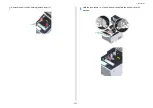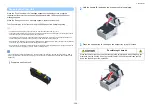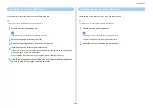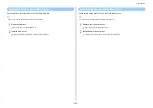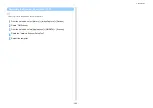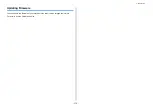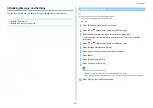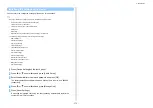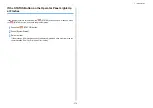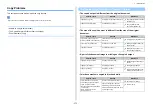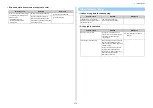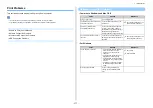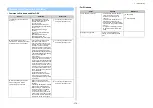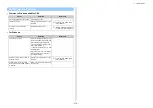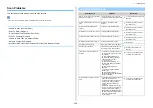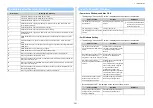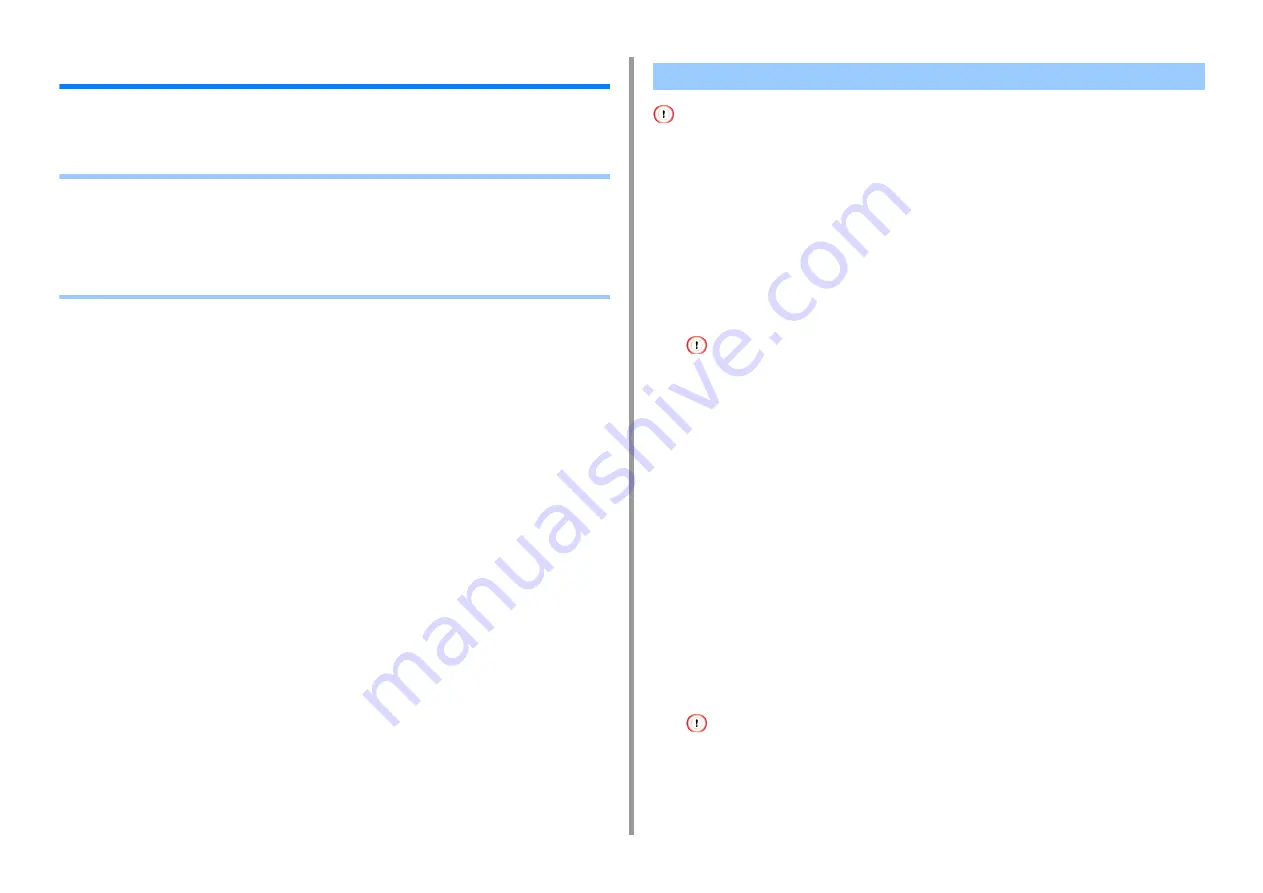
- 266 -
6. Maintenance
Removing Installed Drivers
This section describes how to remove the driver that are installed in a computer. You must
have the administrator rights for the computer to complete this procedure.
• Removing the Printer Driver (Windows)
• Removing the Fax Driver (Windows)
• Removing the Scanner Driver (Windows)
• Removing the Printer Driver (Mac OS X)
• Removing the Scanner Driver (Mac OS X)
• You must log in as the administrator to perform this procedure.
• Restart the computer before removing the driver.
1
Click [Start], and then select [Devices and Printers].
2
Right-click the [OKI MC573] icon, and then select [Remove device].
If the icons are grouped, select [Remove Print Queue] > [OKI MC573 *].
* Refers to the driver type to remove (ex. PCL6/PS/XPS/FAX)
3
When a confirmation message is displayed, click [Yes].
When a message is displayed to inform you of the device in use, restart a computer, and then repeat steps 1 to 2.
4
Select an icon in [Printers and Faxes], and then click [Print server properties]
on the top bar.
5
Select the [Drivers] tab.
6
If [Change Driver Settings] is displayed, click it.
7
Select a driver to remove, and then click [Remove].
8
When a message is displayed to ask you to select whether you want to
remove the driver only or the driver and package from the system, select to
remove the driver and package, and then click [OK].
9
When a confirmation message is displayed, click [Yes].
10
When the [Remove Driver Package] dialog box is displayed, click [Delete] >
[OK].
If removal is rejected, restart the computer, and then repeat steps 4 to 10.
11
Click [Close] in the [Print Server Properties] dialog box.
12
Restart the computer.
Removing the Printer Driver (Windows)
Содержание MC573
Страница 1: ...MC573 ES5473 MFP Advanced Manual...
Страница 18: ...18 1 Basic Operations 7 Select a volume level...
Страница 31: ...2 Copy Useful Functions For a Better Finish Color Settings Advanced Copy Settings...
Страница 141: ...141 4 Print 5 Press Color Menu 6 Press Adjust Registration 7 Press Yes...
Страница 144: ...144 4 Print Color Correct Utility Color Swatch Utility PS Gamma Adjuster Utility Adjusting Color with Software...
Страница 489: ...489 11 Utility Software Storage Manager plug in Create or edit a file to download to a device...
Страница 507: ...46532802EE Rev2...