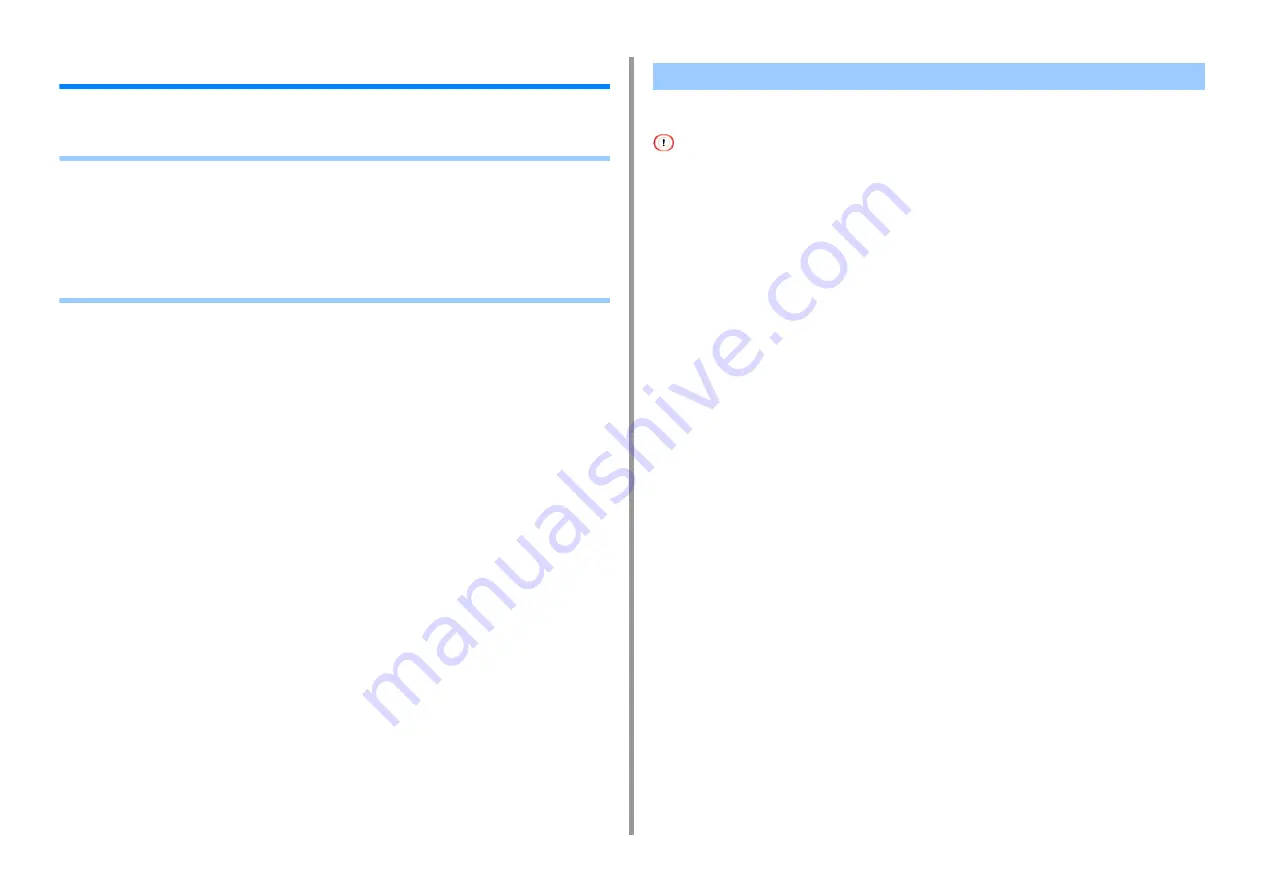
- 145 -
4. Print
For a Better Finish
This section describes settings to obtain better print results when printing from a computer.
• Enhancing Photos
• Printing with a Specified Resolution
• Emphasizing Fine Lines
• Specifying the Font to Use
• Changing Black Finish
• Eliminating White Gap Between Text and Background (Overprinting Black)
You can print photographs more vividly.
This function is not available with the Windows PS printer drivers or on Mac OS X.
For Windows PCL Printer Driver
1
Open the file to print.
2
Select [Print] from the [File] menu.
3
Click [Preferences].
4
Select the [Job Options] tab.
5
Select the [Photo Enhance] check box.
6
Change other settings if necessary, and then click [OK].
7
Click [Print] on the [Print] screen.
Enhancing Photos
Содержание MC573
Страница 1: ...MC573 ES5473 MFP Advanced Manual...
Страница 18: ...18 1 Basic Operations 7 Select a volume level...
Страница 31: ...2 Copy Useful Functions For a Better Finish Color Settings Advanced Copy Settings...
Страница 141: ...141 4 Print 5 Press Color Menu 6 Press Adjust Registration 7 Press Yes...
Страница 144: ...144 4 Print Color Correct Utility Color Swatch Utility PS Gamma Adjuster Utility Adjusting Color with Software...
Страница 489: ...489 11 Utility Software Storage Manager plug in Create or edit a file to download to a device...
Страница 507: ...46532802EE Rev2...
















































