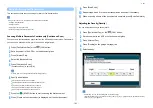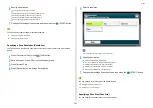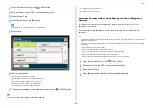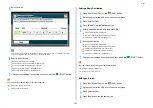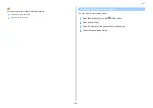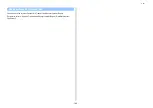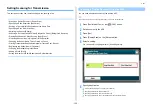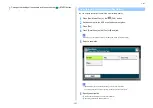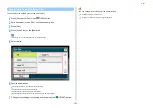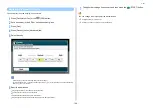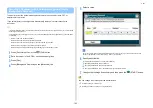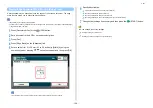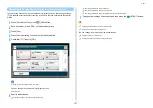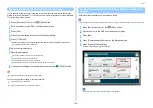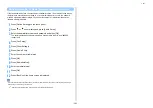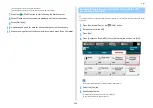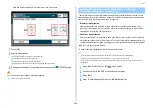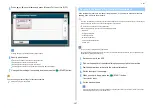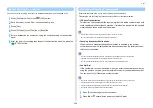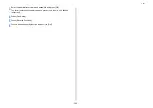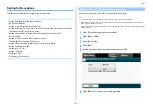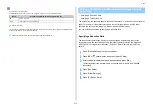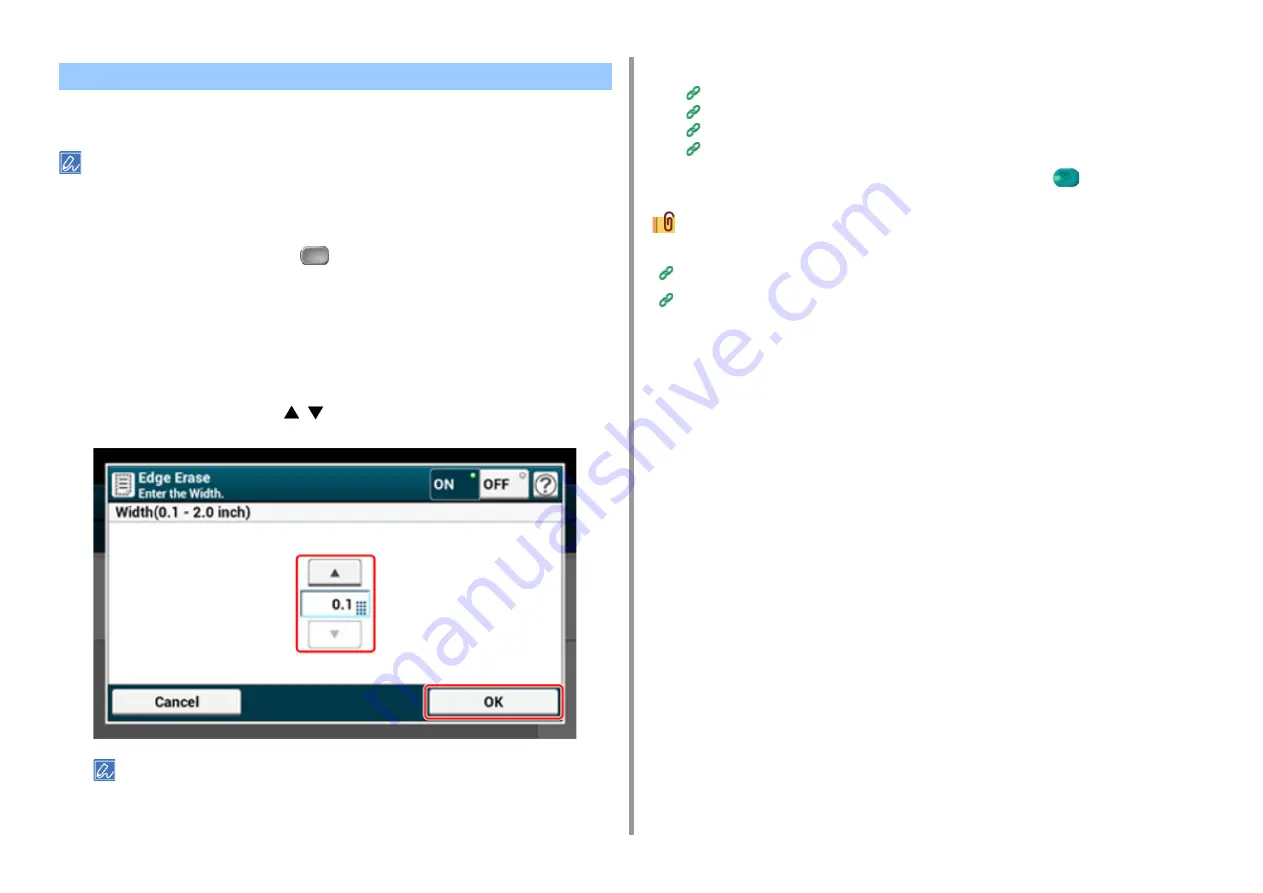
- 196 -
5. Fax
A black shadow may be scanned around the edges of the scanned document. The edge
erase function allows you to erase the black shadow.
• [Edge Erase] is set to [OFF] by factory default.
• The default value of the edge width to erase can be changed from [Admin Setup] > [Fax Setup] > [Default Settings]
> [Edge Erase] > [ON] > [Width].
1
Press [Fax/Internet Fax] or the
(FAX) button.
2
Set a document in the ADF or on the document glass.
3
Press [Fax].
4
Press [Edge Erase] on the [Advanced] tab.
5
Enter a value from 2 to 50 mm (0.1 to 2.0 inches) in [Width] by using the
numeric keypad or pressing
on the touch panel, and then press [OK].
If you press [Cancel], the screen returns to the previous screen without saving the changes.
6
Specify a destination.
Entering Fax Number to Send a Fax (User's Manual)
Specifying a Destination from Phone Book
Specifying a Destination Using One-touch Button
Specifying a Destination from Transmission History and Reception History
7
Change other settings if necessary, and then press the
(START) button.
You can change other copy settings.
Setting Scanning for Transmission
Entering Fax Number to Send a Fax (User's Manual)
Erasing Edge Shadows When Sending (Edge Erase)
Содержание MC573
Страница 1: ...MC573 ES5473 MFP Advanced Manual...
Страница 18: ...18 1 Basic Operations 7 Select a volume level...
Страница 31: ...2 Copy Useful Functions For a Better Finish Color Settings Advanced Copy Settings...
Страница 141: ...141 4 Print 5 Press Color Menu 6 Press Adjust Registration 7 Press Yes...
Страница 144: ...144 4 Print Color Correct Utility Color Swatch Utility PS Gamma Adjuster Utility Adjusting Color with Software...
Страница 489: ...489 11 Utility Software Storage Manager plug in Create or edit a file to download to a device...
Страница 507: ...46532802EE Rev2...