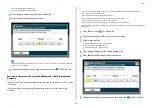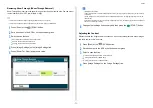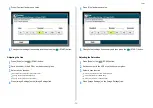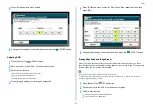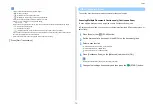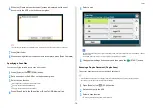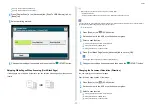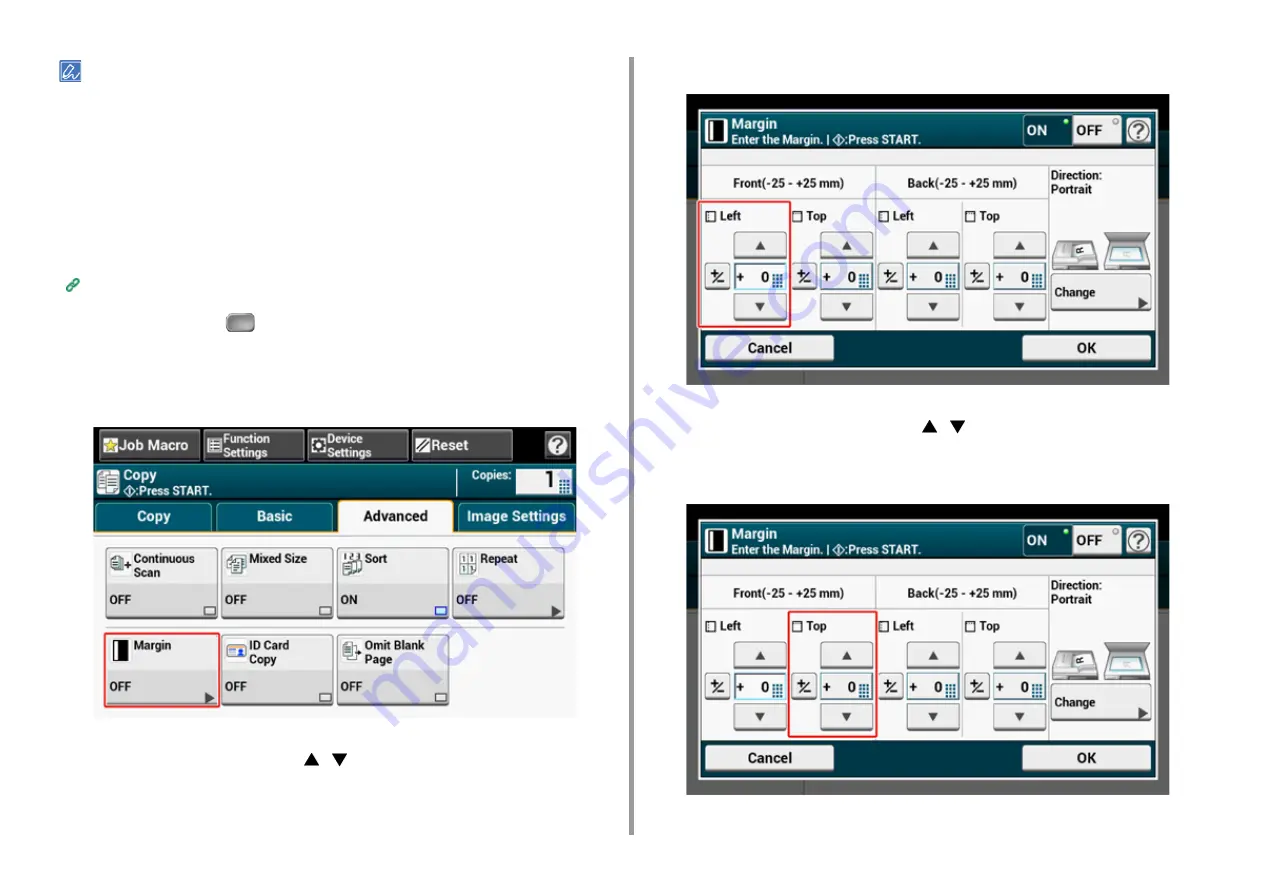
- 63 -
2. Copy
• If all the values are set to [0], [Margin] is disabled.
• You can set [Margin] as default so that you do not have to set margins every time you make copies.
• The value of the margin can be changed from [Device Settings] > [Admin Setup] > [Copy Setup] > [Default Settings]
> [Margin] on the touch panel.
Copying with Margins on One Side
Set margins to a simplex document before copying.
Set [Direction] correctly.
Changing the Document Orientation (Direction)
1
Press [Copy] or the
(COPY) button.
2
Set a document in the ADF or on the document glass.
3
Press [Margin] on the [Advanced] tab.
4
To set the left or right margin, specify a margin in [Left] of [Front] by using the
numeric keypad or by pressing
,
, and [+/-].
•
To create a margin on the left side of the output, specify a positive value.
•
To create a margin on the right side of the output, specify a negative value.
5
To set the top or bottom margin, specify a margin in [Top] of [Front] by using
the numeric keypad or by pressing
,
, and [+/-], and then press [OK].
•
To create a margin at the top of the output, specify a positive value.
•
To create a margin at the bottom of the output, specify a negative value.
Содержание MC573
Страница 1: ...MC573 ES5473 MFP Advanced Manual...
Страница 18: ...18 1 Basic Operations 7 Select a volume level...
Страница 31: ...2 Copy Useful Functions For a Better Finish Color Settings Advanced Copy Settings...
Страница 141: ...141 4 Print 5 Press Color Menu 6 Press Adjust Registration 7 Press Yes...
Страница 144: ...144 4 Print Color Correct Utility Color Swatch Utility PS Gamma Adjuster Utility Adjusting Color with Software...
Страница 489: ...489 11 Utility Software Storage Manager plug in Create or edit a file to download to a device...
Страница 507: ...46532802EE Rev2...