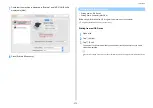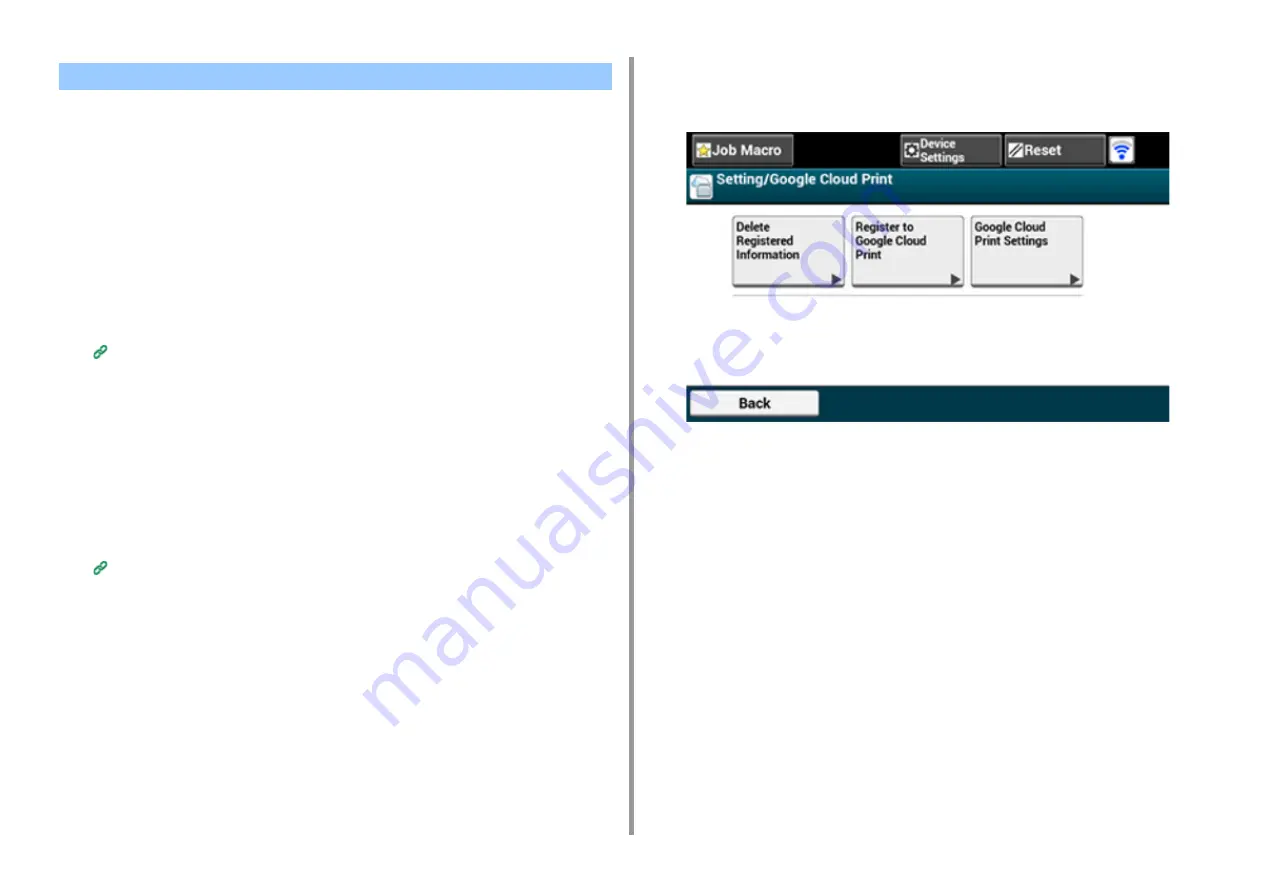
- 389 -
10. Network
• Checking from the Management Screen of Google Cloud Print
• Checking from the Web Page
• Checking from the Operator Panel
You can check whether the machine is registered in Google Cloud Print in one of the
following three ways.
Checking from the Management Screen of Google Cloud Print
1
Access the Google Web site from a computer, smartphone, or other mobile
device.
The Google Cloud Print administrator screen (https://www.google.com/cloudprint)
2
Enter the Google account information, and then click [Sign in].
3
Click [Print].
The registered printers are displayed.
Checking from the Web Page
1
Open the Web page of the machine.
Open the Web Page of This Machine
2
Log in as the administrator.
3
Click [View Information].
4
Click [Network].
5
Check that [Registered] is displayed for [Google Cloud Print].
Checking from the Operator Panel
1
Press [Device Settings] on the touch panel.
2
Press [Google Cloud Print].
3
Check that the following three items are displayed.
Checking Google Cloud Print Registrations
Содержание MC573
Страница 1: ...MC573 ES5473 MFP Advanced Manual...
Страница 18: ...18 1 Basic Operations 7 Select a volume level...
Страница 31: ...2 Copy Useful Functions For a Better Finish Color Settings Advanced Copy Settings...
Страница 141: ...141 4 Print 5 Press Color Menu 6 Press Adjust Registration 7 Press Yes...
Страница 144: ...144 4 Print Color Correct Utility Color Swatch Utility PS Gamma Adjuster Utility Adjusting Color with Software...
Страница 489: ...489 11 Utility Software Storage Manager plug in Create or edit a file to download to a device...
Страница 507: ...46532802EE Rev2...