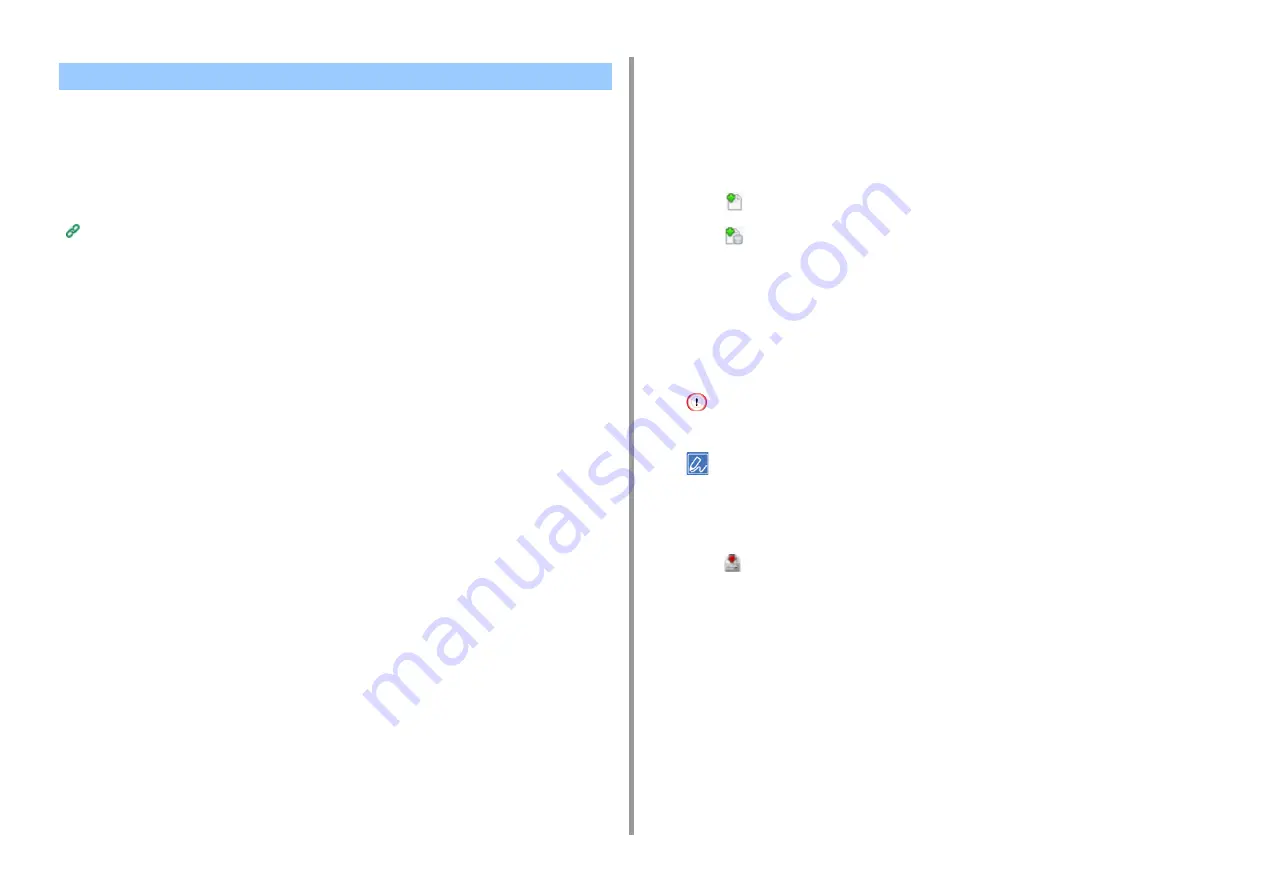
- 464 -
11. Utility Software
You can register such as logos to the machine as forms, and then print overlays. This section
describes how to register forms.
• Creating a Form
• Registering the Form to the Machine Using Configuration Tool
About how to Print Overlays
Overlaying Forms or Logos (Overlay)
Creating a Form
1
Click [Start], and then select [Devices and Printers].
2
Right-click the printer icon, and then select the necessary printer driver from
[Printer Properties].
3
Select the [Ports] tab, select the [FILE] check box from [Port], and then click
[Configure Port].
4
Create a form to register on the machine.
If using the Windows PCL printer driver, proceed to step 9.
5
Select [Print] from the [File] menu.
6
Click [Preferences] (or [Properties]).
7
Select the [Extend] tab, and then click [Overlays].
8
Select [Create Form].
9
Start printing.
10
Enter the file name under which you want to save.
11
Select the previous port from [Printer Port] on the [Port] tab, and then click
[OK].
Registering the Form to the Machine Using Configuration Tool
1
Click [Start], and then select [All Programs] > [Okidata] > [Configuration Tool] >
[Configuration Tool].
2
Select [Storage Manager] from the [Plug-ins] menu.
3
Click
(New Project).
4
Click
(Add File to Project), and then select a created form file.
The form is added to the project.
5
Click the form file.
6
For Windows PCL printer driver users, enter ID of the form (arbitrary) in [ID]
and click [OK]. For Windows PS printer driver users, enter the form name in
[Component], and then click [OK].
Do not change [Target Volume] and [Path].
For those who use the Windows PCL printer driver for overlay printing, specify the form ID entered in [ID], and
who use the Windows PS printer driver, specify the form name entered in [Component].
7
Select the machine from the bottom of the Storage Manager Plug-in window.
8
Click
(Send project files to printer).
9
Click [OK].
Registering Forms (Form Overlay)
Содержание MC573
Страница 1: ...MC573 ES5473 MFP Advanced Manual...
Страница 18: ...18 1 Basic Operations 7 Select a volume level...
Страница 31: ...2 Copy Useful Functions For a Better Finish Color Settings Advanced Copy Settings...
Страница 141: ...141 4 Print 5 Press Color Menu 6 Press Adjust Registration 7 Press Yes...
Страница 144: ...144 4 Print Color Correct Utility Color Swatch Utility PS Gamma Adjuster Utility Adjusting Color with Software...
Страница 489: ...489 11 Utility Software Storage Manager plug in Create or edit a file to download to a device...
Страница 507: ...46532802EE Rev2...






























