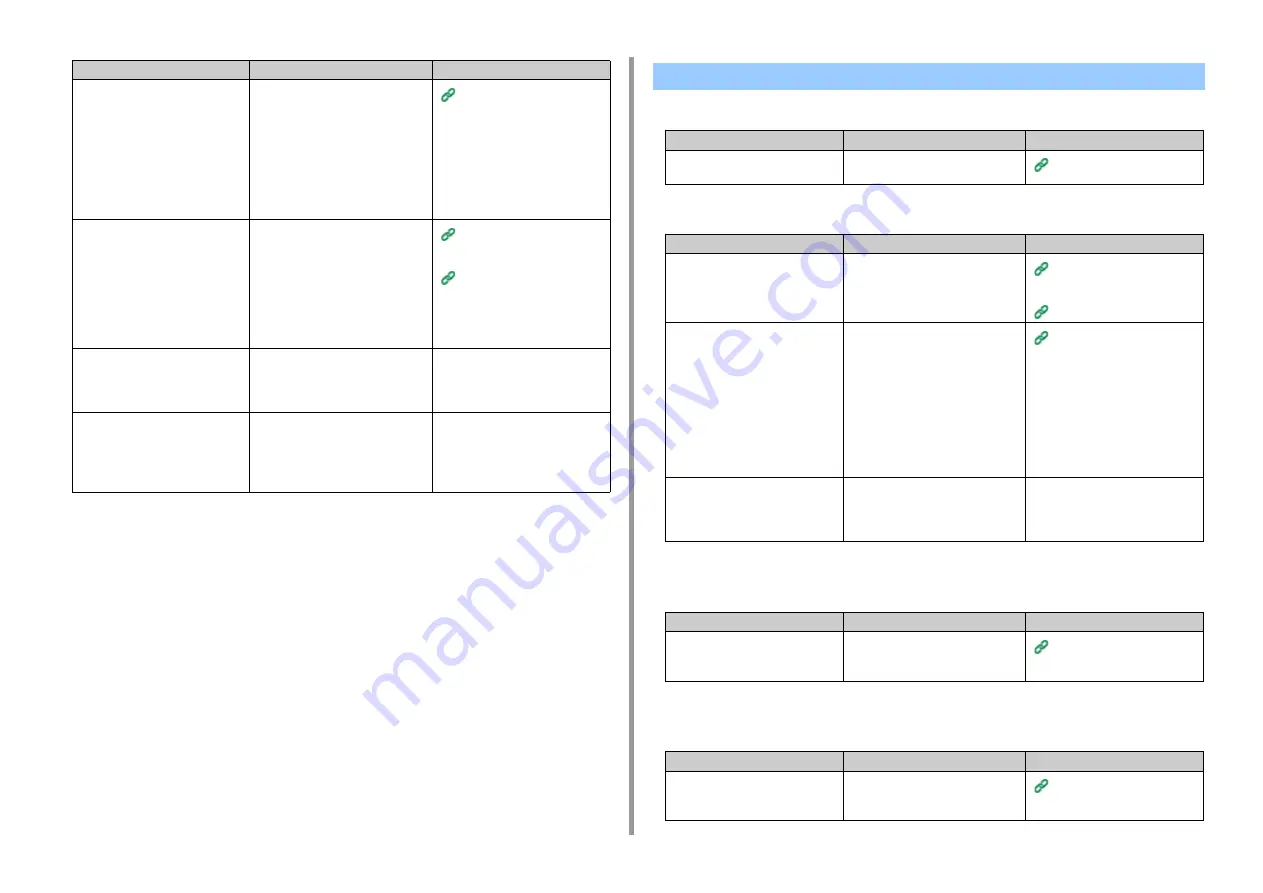
- 193 -
7. Using from a Mobile Device
• The machine cannot be registered in Google Cloud Print.
• Unable to print.
• Even after the machine was deleted from Google Cloud Print, the registration
information remains on the management screen.
• Even after the machine was deleted from Google Cloud Print, the registration
information remains in the machine.
Is IPP Everywhere set to [Enable]?
Access the web page of this machine
and follow the procedure below to
review your settings.
Log in as the device administrator,
and select [Admin Setup] - [Network] -
[Security] - [Protocol ON/OFF]. If
[Disable] is displayed in [IPP
Everywhere], IPP Everywhere is not
available. Please set it to [Enable].
Is any error displayed?
Check the error message.
Error Messages (User's
Manual)
When an Error Message
Appears on the Display Screen
(When the ATTENTION
Indicator Lights Up/Blinks)
(User's Manual)
If you are using Linux, is the CUPS
service set to [Enable]?
Check the status of the CUPS service
installed on Linux.
If the CUPS service is not installed,
please install the latest version.
-
If you are using Chromebook, are
this machine and your Chromebook
connected to the Internet?
Check that this machine and your
Chromebook are both connected to
the Internet.
IPP Everywhere is not available if they
are not connected to the Internet.
Vist Chromebook's website for
details.
Point to check
Solution
Reference
Google Cloud Print Problems
Point to check
Solution
Reference
Is the machine connected to a
network?
Register again from the beginning.
Point to check
Solution
Reference
Is the machine registered in Google
Cloud Print correctly?
Register the machine in Google Cloud
Print correctly.
Checking Google Cloud Print
Registrations
Is there any error in the connection
status of the machine?
Open the Web page of this machine,
and check the connection by following
the procedure below.
Log In as the Administrator and Select
> [View Info] > [Network] > [Google
Cloud Print], and then check [XMPP
Status] and [HTTP Status]. If
[Error(error code)] is displayed, refer
to "Error code is displayed" in this
topic.
Do you use a corporate internal
network?
Check that the XMPP(5222) port is
opened.
For detail on the network, contact your
network administrator.
-
Point to check
Solution
Reference
Did you delete the registration
information with the machine
connected to a network?
Delete the machine on the
management screen of Google Cloud
Print.
Checking That Deletion is
Complete
Point to check
Solution
Reference
Did you delete the machine on the
management screen of Google
Cloud Print?
Delete the registration information
from the operator panel of the
machine.
Содержание ES8434
Страница 1: ...C824 C834 C844 ES8434 Advanced Manual...
Страница 155: ...155 6 Utility Software Storage Manager plug in Create or edit a file to download to a device...
Страница 195: ...47095402EE Rev6...

















